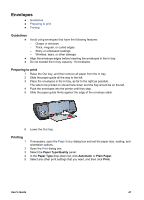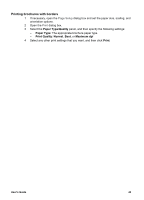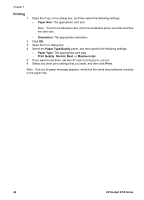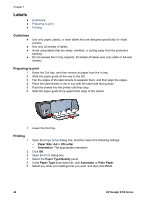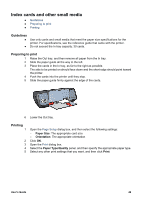HP 5740 HP Deskjet 5700 Printer series - (Macintosh OS 9) User's Guide - Page 46
Greeting cards, Guidelines, Preparing to print, Printing
 |
View all HP 5740 manuals
Add to My Manuals
Save this manual to your list of manuals |
Page 46 highlights
Chapter 7 Greeting cards ● Guidelines ● Preparing to print ● Printing Guidelines ● ● ● Unfold prefolded cards, and then place them in the In tray. For great results, use HP Greeting Card Paper. Do not exceed the In tray capacity: 20 cards. Preparing to print 1 Raise the Out tray, and then remove all paper from the In tray. 2 Slide the paper guide all the way to the left. 3 Fan the edges of the greeting cards to separate them, and then align the edges. 4 Place the greeting cards in the In tray, with the side to be printed on facing down. 5 Push the cards into the printer until they stop. 6 Slide the paper guide firmly against the edge of the cards. 7 Lower the Out tray. Printing 1 2 3 4 Open the Page Setup dialog box, and then select the following settings: - Paper Size: The appropriate card size - Orientation: The appropriate orientation Open the Print dialog box. Select the Paper Type/Quality panel, and then specify the following settings: - Paper Type: The appropriate card type - Print Quality: Normal, Best, or Maximum dpi Select any other print settings that you want, and then click Print. 44 HP Deskjet 5700 Series