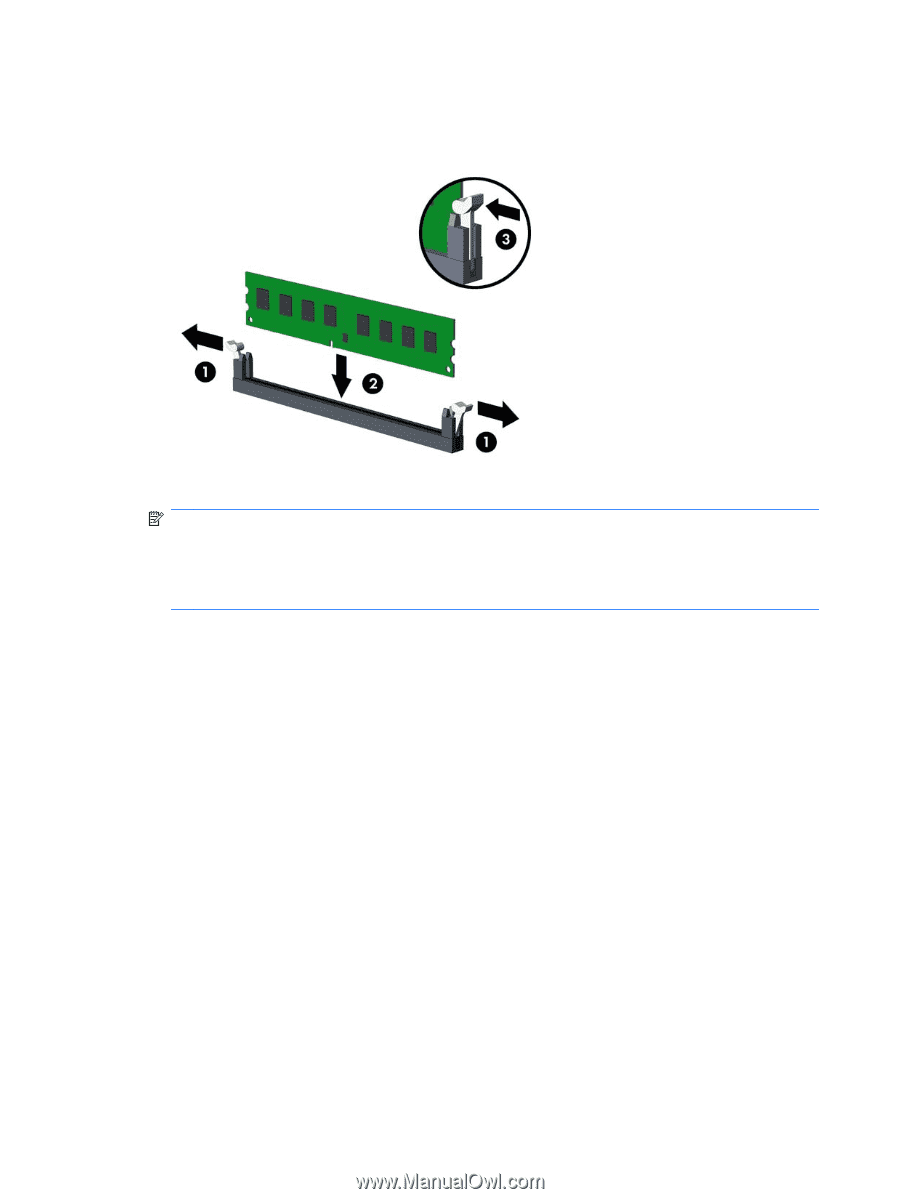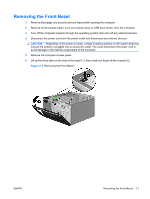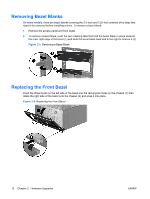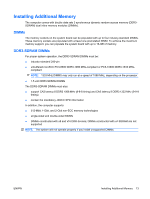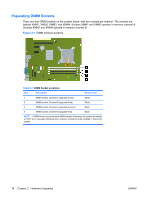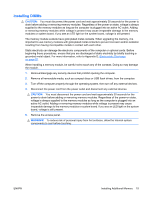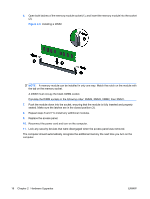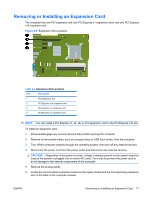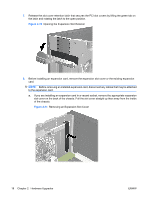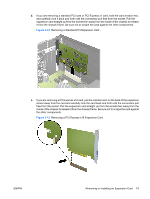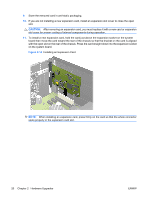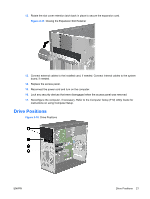HP 6005 Hardware Reference Guide - HP Compaq 6005 Pro Microtower Model - Page 22
Installing a DIMM, Hardware Upgrades
 |
View all HP 6005 manuals
Add to My Manuals
Save this manual to your list of manuals |
Page 22 highlights
6. Open both latches of the memory module socket (1), and insert the memory module into the socket (2). Figure 2-8 Installing a DIMM NOTE: A memory module can be installed in only one way. Match the notch on the module with the tab on the memory socket. A DIMM must occupy the black XMM4 socket. Populate the DIMM sockets in the following order: XMM4, XMM3, XMM2, then XMM1. 7. Push the module down into the socket, ensuring that the module is fully inserted and properly seated. Make sure the latches are in the closed position (3). 8. Repeat steps 6 and 7 to install any additional modules. 9. Replace the access panel. 10. Reconnect the power cord and turn on the computer. 11. Lock any security devices that were disengaged when the access panel was removed. The computer should automatically recognize the additional memory the next time you turn on the computer. 16 Chapter 2 Hardware Upgrades ENWW