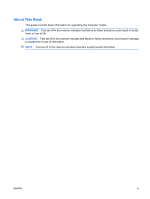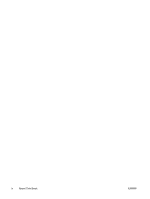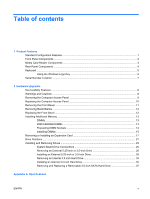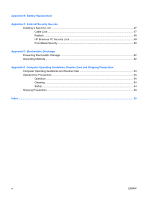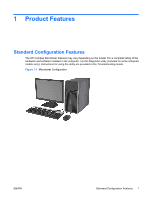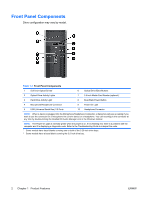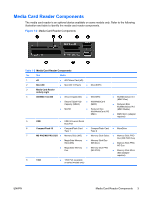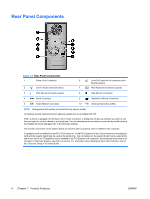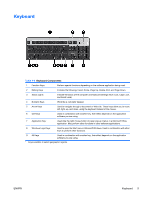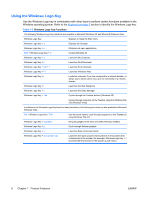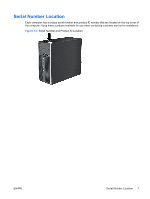HP 6005 Hardware Reference Guide - HP Compaq 6005 Pro Microtower Model - Page 8
Front Panel Components, Table 1-1
 |
View all HP 6005 manuals
Add to My Manuals
Save this manual to your list of manuals |
Page 8 highlights
Front Panel Components Drive configuration may vary by model. Table 1-1 Front Panel Components 1 5.25-inch Optical Drives1 6 Optical Drive Eject Buttons 2 Optical Drive Activity Lights 7 3.5-inch Media Card Reader (optional)2 3 Hard Drive Activity Light 8 Dual-State Power Button 4 Microphone/Headphone Connector 9 Power On Light 5 USB (Universal Serial Bus) 2.0 Ports 10 Headphone Connector NOTE: When a device is plugged into the Microphone/Headphone Connector, a dialog box will pop up asking if you want to use the connector for a microphone line Line-In device or a headphone. You can reconfigure the connector at any time by double-clicking the Realtek HD Audio Manager icon in the Windows taskbar. NOTE: The Power On Light is normally green when the power is on. If it is flashing red, there is a problem with the computer and it is displaying a diagnostic code. Refer to the Troubleshooting Guide to interpret the code. 1 Some models have bezel blanks covering one or both of the 5.25-inch drive bays. 2 Some models have a bezel blank covering the 3.5-inch drive bay. 2 Chapter 1 Product Features ENWW