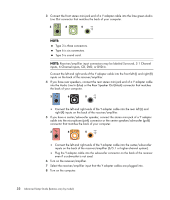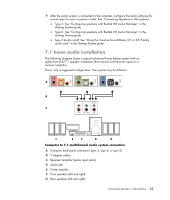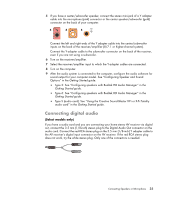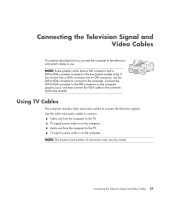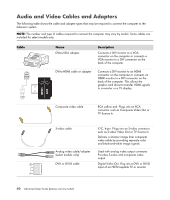HP A6430f Advanced Setup Guide - Page 41
Connecting digital audio, Type 6: See Configuring speakers with Realtek HD Audio Manager in
 |
UPC - 883585738946
View all HP A6430f manuals
Add to My Manuals
Save this manual to your list of manuals |
Page 41 highlights
5 If you have a center/subwoofer speaker, connect the stereo mini-jack of a Y adapter cable into the microphone (pink) connector or the center speaker/subwoofer (gold) connector on the back of your computer. 3 6 S Connect the left and right ends of the Y adapter cable into the center/subwoofer inputs on the back of the receiver/amplifier (8/7.1 or higher-channel system). Connect the Y adapter cable to the subwoofer connector on the back of the receiver, even if you are not using a subwoofer. 6 Turn on the receiver/amplifier. 7 Select the receiver/amplifier input to which the Y adapter cables are connected. 8 Turn on the computer. 9 After the audio system is connected to the computer, configure the audio software for sound output for your computer model. See "Configuring Speaker and Sound Options" in the Getting Started guide. Type 3: See "Configuring speakers with Realtek HD Audio Manager" in the Getting Started guide. Type 6: See "Configuring speakers with Realtek HD Audio Manager" in the Getting Started guide. Type S (audio card): See "Using the Creative Sound Blaster X-Fi or X-Fi Fatality audio card" in the Getting Started guide. Connecting digital audio (Select models only) If you have a audio card and you are connecting your home stereo AV receiver via digital out, connect the 3.5 mm (1/8-inch) stereo plug to the Digital Audio Out connector on the audio card. Connect the red RCA stereo plug on the 3.5 mm (1/8-inch) Y adapter cable to the AV receiver's digital input connector on the AV receiver. If the red RCA stereo plug does not work, try the white stereo plug. Only one of the connectors is needed. Connecting Speakers or Microphone 35