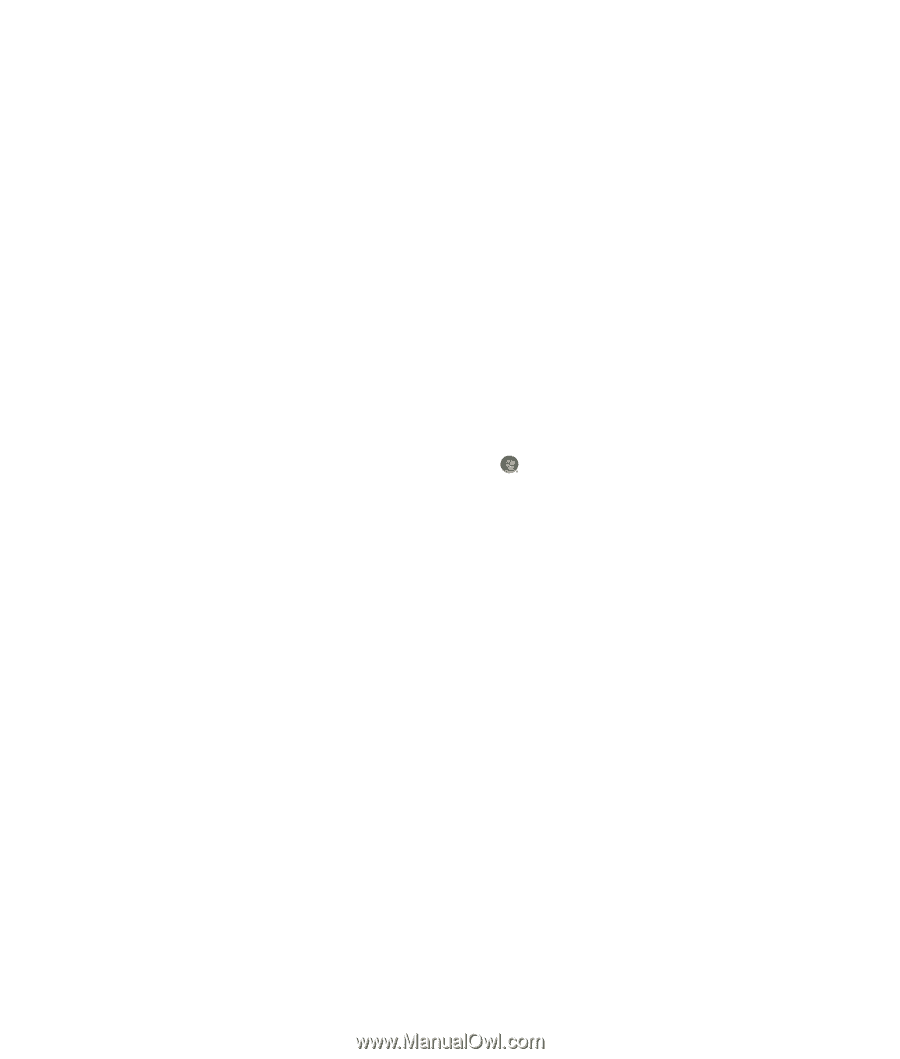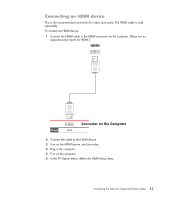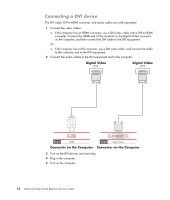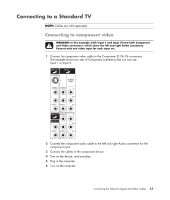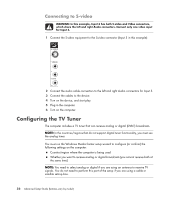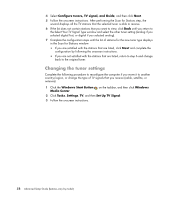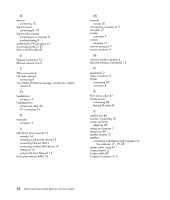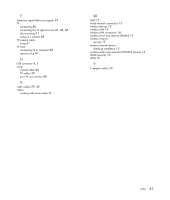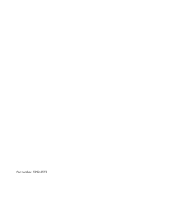HP A6430f Advanced Setup Guide - Page 64
Changing the tuner settings, Con tuners, TV signal, and Guide, Windows Start Button, Windows
 |
UPC - 883585738946
View all HP A6430f manuals
Add to My Manuals
Save this manual to your list of manuals |
Page 64 highlights
4 Select Configure tuners, TV signal, and Guide, and then click Next. 5 Follow the onscreen instructions. After performing the Scan for Stations step, the wizard displays all the TV stations that the selected tuner is able to receive. 6 If the list does not contain stations that you want to view, click Back until you return to the Select Your TV Signal Type window and select the other tuner setting (analog if you selected digital first, or digital if you selected analog). 7 Complete the configuration steps until the list of stations for the new tuner type displays in the Scan for Stations window. If you are satisfied with the stations that are listed, click Next and complete the configuration by following the onscreen instructions. If you are not satisfied with the stations that are listed, return to step 6 and change back to the original tuner. Changing the tuner settings Complete the following procedure to reconfigure the computer if you move it to another country/region, or change the type of TV signals that you receive (cable, satellite, or antenna): 1 Click the Windows Start Button on the taskbar, and then click Windows Media Center. 2 Click Tasks, Settings, TV, and then Set Up TV Signal. 3 Follow the onscreen instructions. 58 Advanced Setup Guide (features vary by model)