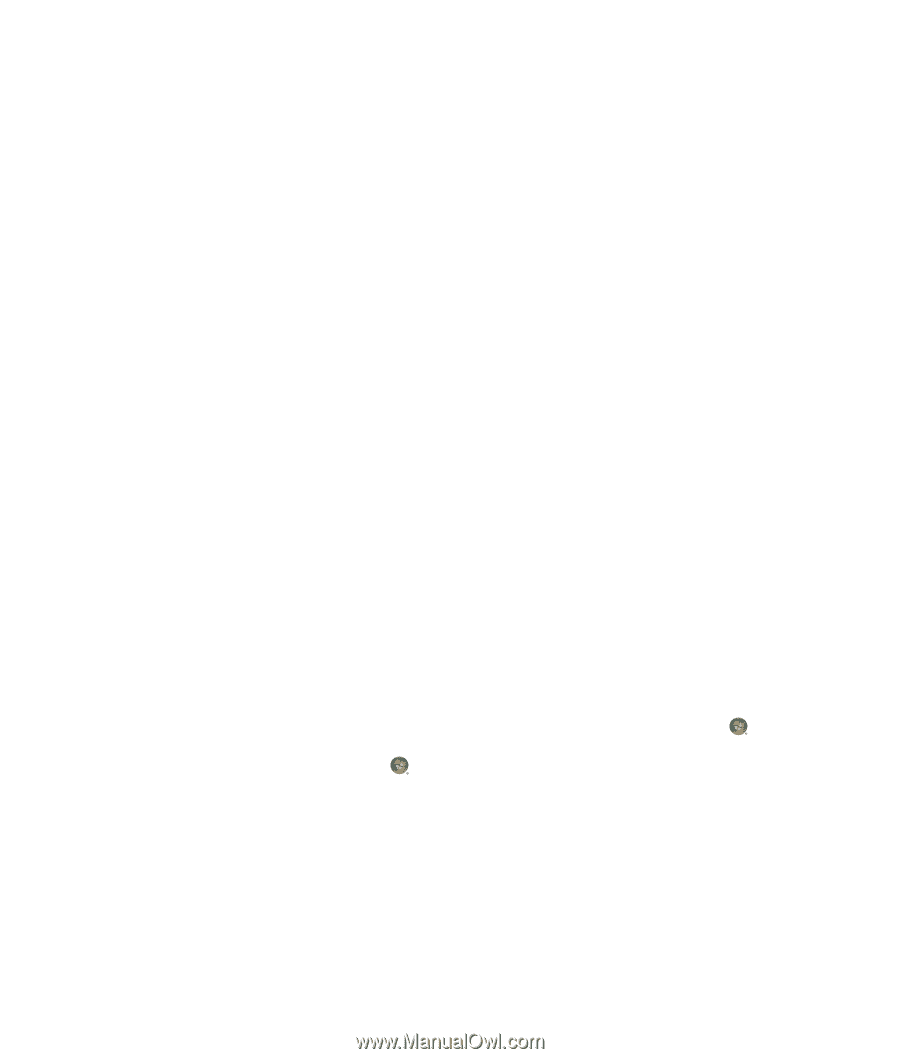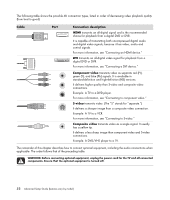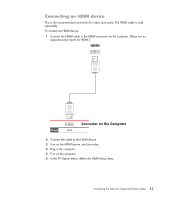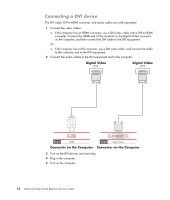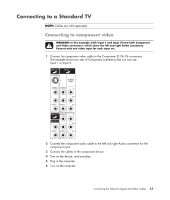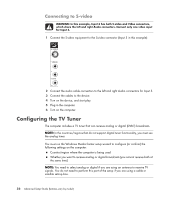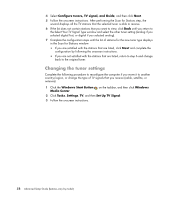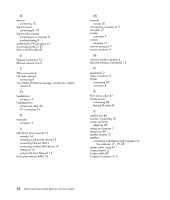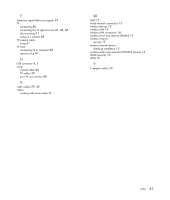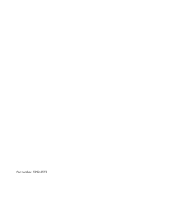HP A6430f Advanced Setup Guide - Page 63
Digital versus analog tuner, Initial configuration using Windows Media Center setup wizard
 |
UPC - 883585738946
View all HP A6430f manuals
Add to My Manuals
Save this manual to your list of manuals |
Page 63 highlights
Digital versus analog tuner The setup wizard makes it easy to perform the tuner configuration. One thing to consider before starting the wizard is whether you want to receive analog or digital TV signals. The digital tuner offers the following advantages over analog: No distortion caused by interference or being far from the broadcast transmitter. If you are within range of a digital signal, the picture quality is the same, regardless of the distance from the broadcaster. Widescreen (16:9) format is supported. The analog tuner offers the following advantage over digital: Subtitles and teletext are supported. In both tuners: Interactive TV is not supported. High-Definition (HD) is not supported. You cannot watch TV if you do not perform the configuration by using the setup wizard. In your area, some stations may be available only in analog or digital. You can use the procedure described in "Initial configuration using Windows Media Center setup wizard" (step 5) to compare the stations that are available for each type of tuner. Initial configuration using Windows Media Center setup wizard The first time that you start Windows Media Center, the Windows Media Center setup wizard displays. The Wizard contains Express setup and Custom setup options. The "Configure tuners, TV signal, and Guide" step is part of the Custom setup. Perform the initial Windows Media Center configuration as follows: 1 Start the computer, and then perform the initial Windows configuration steps. 2 Start Windows Media Center by clicking the Windows Start Button on the taskbar, and then Windows Media Center, or by pressing the Windows Media Center Start button on the remote control. The Windows Media Center setup wizard displays. 3 Follow the onscreen instructions to complete the Required Setup steps. After completing the Required Setup steps, the Optional Setup screen displays. Connecting the Television Signal and Video Cables 57