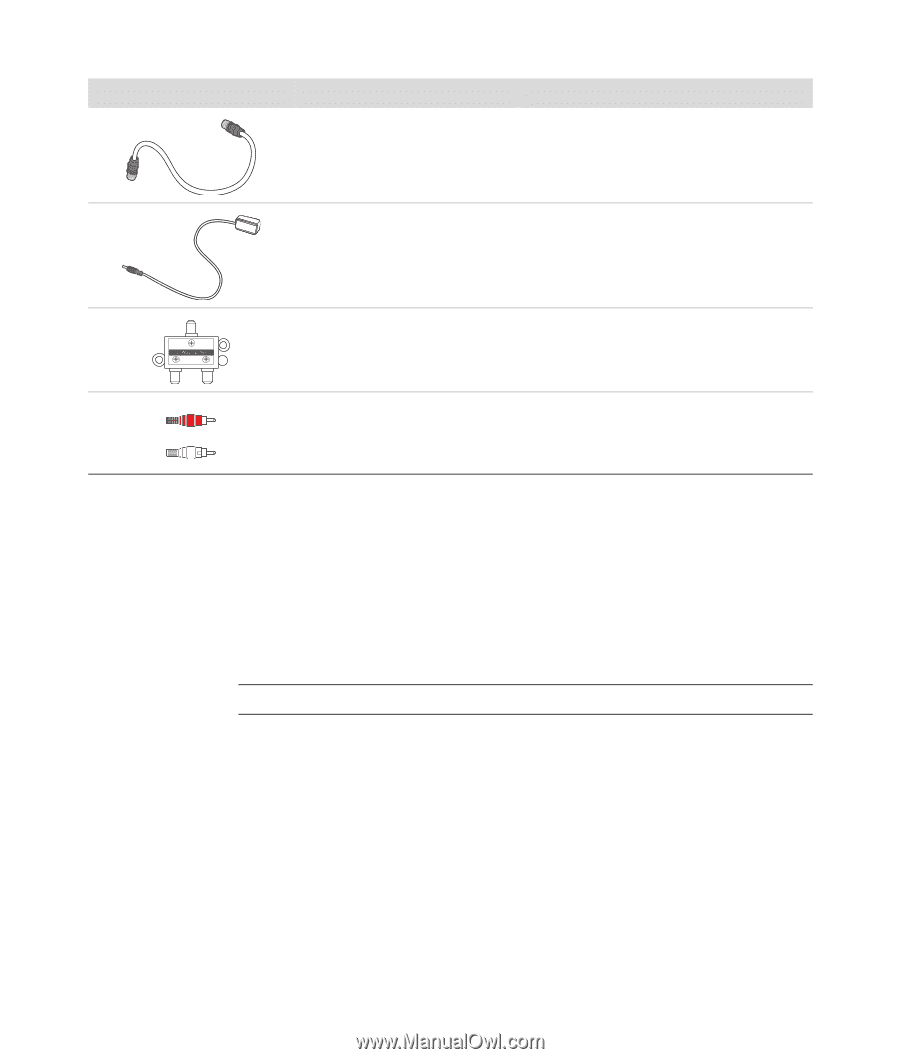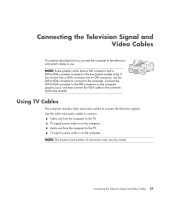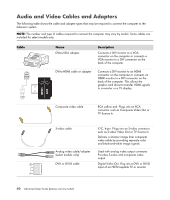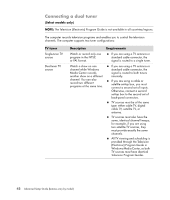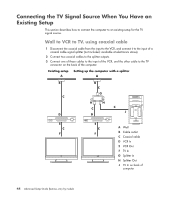HP A6430f Advanced Setup Guide - Page 47
Connecting the TV Signal Source
 |
UPC - 883585738946
View all HP A6430f manuals
Add to My Manuals
Save this manual to your list of manuals |
Page 47 highlights
Cable Name TV coaxial cable Remote Infrared (IR) cable (Infrared transmitter) Description (continued) Plugs into a TV signal source input connector from cable set-top boxes or antennas. Controls TV signal source from set-top box. Splitter Connects one signal source to two RF inputs on the computer. RCA stereo RCA red and white ends. Connects TV signal source Audio In and Audio Out connectors to TV. You may need to purchase extra cables separately. Your computer may not include all the cables you need for the computer setup, and the cables included may vary by model. For example, if the TV has an S-video input connector, you may want to use an S-video cable to connect the TV-out on the computer to the TV. Connecting the TV Signal Source Connect the signal source for the TV by using the TV In coaxial connector or the S-video or composite video In connector. NOTE: The location and number of connectors may vary by model. 1 Plug the connector of a coaxial cable from the TV cable into the TV/Cable Ant connector on the back of the computer, and then turn the connector to tighten it. Or Plug a cable into the S-video or composite video In connector on the back of the computer; use an S-video cable (not provided) or the composite video cable. Plug the other end of the cable into the set-top box or other device that is providing the signal source for the TV. 2 If you are using a set-top box with S-video or composite video output, plug audio cables (not provided) from the set-top box into the Audio In right (red) connector and the Audio In left (white) connector on the back of the computer. If you are using a set-top box, connect the Remote Emitter cable. See "Connecting the Remote Sensor." Connecting the Television Signal and Video Cables 41