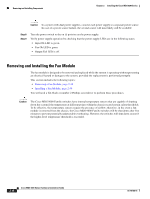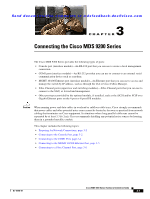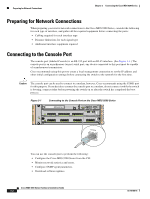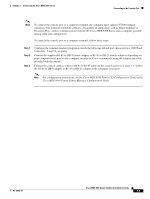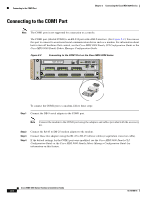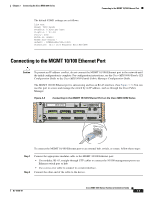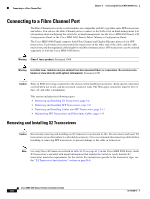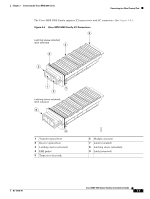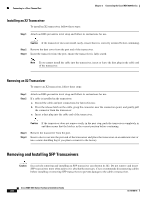HP Cisco MDS 9120 Cisco MDS 9200 Series Hardware Installation Guide (OL-16188- - Page 99
Cisco MDS 9000 Family CLI Configuration Guide, Step 1
 |
View all HP Cisco MDS 9120 manuals
Add to My Manuals
Save this manual to your list of manuals |
Page 99 highlights
Chapter 3 Connecting the Cisco MDS 9200 Series Connecting to the Console Port Note To connect the console port to a computer terminal, the computer must support VT100 terminal emulation. The terminal emulation software-frequently an application such as HyperTerminal or Procomm Plus-makes communication between the Cisco MDS 9200 Series and a computer possible during setup and configuration. To connect the console port to a computer terminal, follow these steps: Step 1 Step 2 Step 3 Configure the terminal emulator program to match the following default port characteristics: 9600 baud, 8 data bits, 1 stop bit, no parity. Connect the supplied RJ-45 to DB-9 female adapter or RJ-45 to DB-25 female adapter (depending on your computer serial port) to the computer serial port. Cisco recommends using the adapter and cable provided with the switch. Connect the console cable (a rollover RJ-45 to RJ-45 cable) to the console port (see Figure 3-1) and to the RJ-45 to DB-9 adapter or RJ-45 to DB-25 adapter at the computer serial port. Note For configuration instructions, see the Cisco MDS 9000 Family CLI Configuration Guide or the Cisco MDS 9000 Family Fabric Manager Configuration Guide. OL-16188-01 Cisco MDS 9200 Series Hardware Installation Guide 3-3