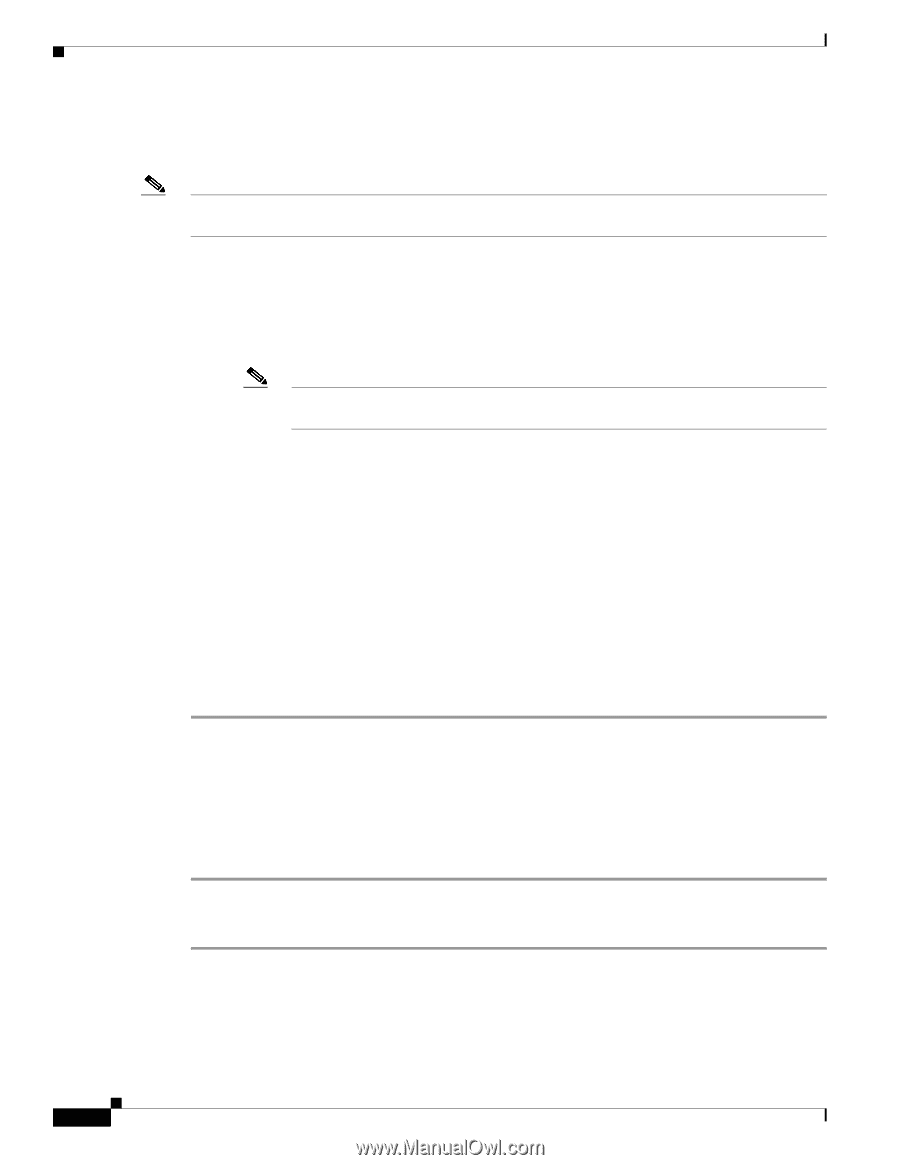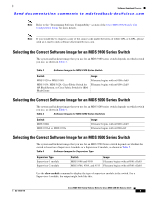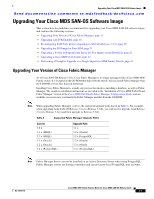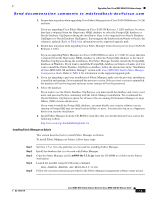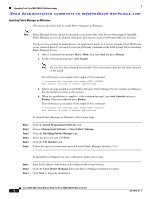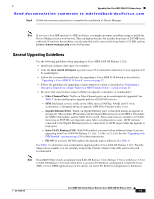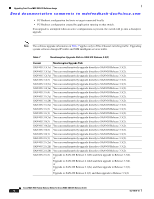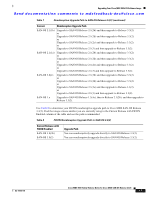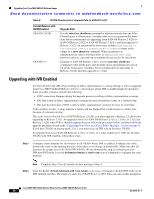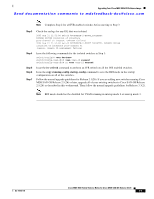HP Cisco Nexus 5000 Cisco MDS 9000 Family Release Notes for Cisco MDS SAN-OS R - Page 14
Installing Fabric Manager on Windows, Management Software > Cisco Fabric Manage
 |
View all HP Cisco Nexus 5000 manuals
Add to My Manuals
Save this manual to your list of manuals |
Page 14 highlights
Upgrading Your Cisco MDS SAN-OS Software Image Send documentation comments to [email protected] Installing Fabric Manager on Windows This section describes how to install Fabric Manager on Windows. Note Fabric Manager Server can not be installed on an Active Directory Server when using PostgreSQL, Fabric Manager servers are domain controllers and can not create local PostgreSQL user accounts. If your server is running Terminal Services in Application mode, or if you are running Citrix Metaframe or any variation thereof, you need to issue the following command on the DOS prompt before installing Fabric Manager Server. 1. Open a command-line prompt: Start > Run, then type cmd and press Return. 2. At the command prompt type: user /install. Note Do not close the command line window. This must remain open for the entire duration of the install. The following is an example of the output of this command: C:\Documents and Settings\user.domain>USER /INSTALL User session is ready to install applications. 3. Follow all steps needed to install Fabric Manager, Fabric Manager Server, and Device Manager. See the instructions later in this section. 4. When the installation is complete, at the command prompt, type user /execute and press Return. Then type exit and press Return. The following is an example of the output of this command: C:\Documents and Settings\user.domain>USER /execute User session is ready to execute applications. To install Fabric Manager on Windows, follow these steps: Step 1 Step 2 Step 3 Step 4 Step 5 Step 6 Click the Install Management Software link. Choose Management Software > Cisco Fabric Manager. Click the Installing Fabric Manager link. Select the drive for your CD-ROM. Click the FM Installer link. Follow the onscreen instructions provided in the Fabric Manager Installer 3.3(2). To install Device Manager on your workstation, follow these steps: Step 1 Step 2 Step 3 Enter the IP address of the switch in the Address field of your browser. Click the Cisco Device Manager link in the Device Manager installation window. Click Next to begin the installation. Cisco MDS 9000 Family Release Notes for Cisco MDS SAN-OS Release 3.3(2) 14 OL-14116-10