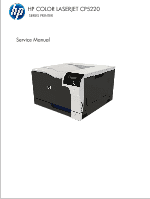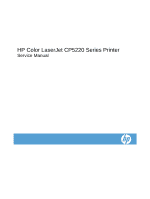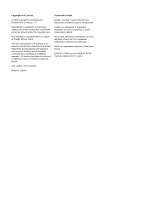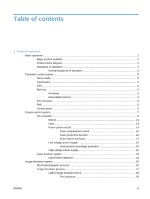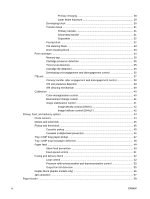HP Color LaserJet Professional CP5220 Service Manual
HP Color LaserJet Professional CP5220 Manual
 |
View all HP Color LaserJet Professional CP5220 manuals
Add to My Manuals
Save this manual to your list of manuals |
HP Color LaserJet Professional CP5220 manual content summary:
- HP Color LaserJet Professional CP5220 | Service Manual - Page 1
HP COLOR LASERJET CP5220 SERIES PRINTER Service Manual - HP Color LaserJet Professional CP5220 | Service Manual - Page 2
- HP Color LaserJet Professional CP5220 | Service Manual - Page 3
HP Color LaserJet CP5220 Series Printer Service Manual - HP Color LaserJet Professional CP5220 | Service Manual - Page 4
HP products and services are set forth in the express warranty statements accompanying such products and services. Nothing herein should be construed as constituting an additional warranty. HP Corel Corporation Limited. Microsoft®, Windows®, Windows® XP, and Windows Vista® are U.S. registered - HP Color LaserJet Professional CP5220 | Service Manual - Page 5
Table of contents 1 Theory of operation Basic operation ...2 Major product systems ...2 Product block diagram ...2 Sequence of operation ...3 Normal sequence of operation 3 Formatter-control system ...5 Sleep mode ...5 Input/output ...5 CPU ...6 Memory ...6 Firmware ...6 Nonvolatile memory 6 PJL - HP Color LaserJet Professional CP5220 | Service Manual - Page 6
cartridges ...34 Memory tag ...35 Cartridge presence detection 35 Toner level detection 35 Cartridge life detection 35 Developing unit engagement and detection 39 ITB cleaning mechanism 39 Calibration ...40 Color-misregistration control 40 Environment change control 41 Image stabilization - HP Color LaserJet Professional CP5220 | Service Manual - Page 7
approach ...68 Before performing service 68 After performing service ...68 Post-service test ...68 Print-quality test 68 Removal and replacement procedures 69 Customer self repair (CSR) components 69 Print cartridges 69 Toner-collection unit 72 Memory DIMM 74 Product memory 74 Install - HP Color LaserJet Professional CP5220 | Service Manual - Page 8
sensor assembly 112 Lifter-drive assembly 115 Remove the lifter-drive assembly 115 ITB front guide assembly 117 ITB rear guide assembly 119 Residual toner full sensor 120 Remove the residual toner full sensor 121 Formatter case 123 Delivery assembly 124 Remove the delivery assembly 124 - HP Color LaserJet Professional CP5220 | Service Manual - Page 9
Tray 3 pickup motor 169 Tray 3 driver PCA 170 3 Solve problems Solve problems checklist ...172 Menu map ...173 Troubleshooting process ...174 Pretroubleshooting checklist 174 Power-on General circuit diagram 197 HP ToolboxFX ...200 Open HP ToolboxFX 200 Status ...201 Event log 201 ENWW vii - HP Color LaserJet Professional CP5220 | Service Manual - Page 10
207 Shop for Supplies 207 Other Links ...207 Internal print quality test pages 208 Use HP ToolboxFX to troubleshoot print-quality problems 208 Configuration page 209 Print quality troubleshooting tools 209 Repetitive image-defect ruler 209 Calibrate the product 210 Control-panel menus ...211 - HP Color LaserJet Professional CP5220 | Service Manual - Page 11
the product ...246 Solve performance problems ...247 Solve connectivity problems ...248 Solve direct-connect problems 248 Solve network problems 248 Service mode functions ...249 Secondary service menu 249 Open the secondary service menu 249 Secondary service menu structure 249 Product resets - HP Color LaserJet Professional CP5220 | Service Manual - Page 12
307 HP Color LaserJet Fuser Kit Limited Warranty Statement 308 End User License Agreement ...309 Customer self-repair warranty service 311 Customer support ...312 Appendix B Product specifications Physical specifications ...314 Performance specifications ...314 Electrical specifications ...314 - HP Color LaserJet Professional CP5220 | Service Manual - Page 13
1 Theory of operation ● Basic operation ● Formatter-control system ● Engine-control system ● Image-formation system ● Pickup, feed, and delivery system ● Paper feeder ENWW 1 - HP Color LaserJet Professional CP5220 | Service Manual - Page 14
Basic operation Major product systems The product contains the following five systems: ● Engine-control system ● Laser scanner system ● Image-formation system ● Media feed system ● Optional paper feeder system Product block diagram Figure 1-1 Product block diagram LASER SCANNER SYSTEM ENGINE - HP Color LaserJet Professional CP5220 | Service Manual - Page 15
the print cartridge and any cartridge changes ● Detects the ITB, and moves the ITB and the developing unit to the home position ● Cleans residual toner from the ITB and the secondary transfer roller STBY (standby) From the end of the WAIT or LSTR period until either a print command is sent - HP Color LaserJet Professional CP5220 | Service Manual - Page 16
of the INTR period until the last sheet completes the fusing operation. Prints ● Forms the image on the photosensitive drum ● Transfers the toner image to the paper ● Fuses the toner image to the paper From the end of the PRINT period until the main motor Moves the last printed sheet to the - HP Color LaserJet Professional CP5220 | Service Manual - Page 17
bidirectional interface and separates it into image information and instructions that control the printing process. The DC controller , the control-panel backlight is turned off, but the product retains all settings, downloaded fonts, and macros. The default setting is for Sleep Delay to be enabled, - HP Color LaserJet Professional CP5220 | Service Manual - Page 18
speed for complex graphics. NOTE: If the product encounters a problem when managing available memory, a clearable warning message appears on the and user configuration settings. The contents of NVRAM are retained when the product is turned off or disconnected. PJL overview The printer job language - HP Color LaserJet Professional CP5220 | Service Manual - Page 19
Engine-control system The engine-control system coordinates all product functions, according to commands that the formatter sends. The engine-control system drives the laser/scanner system, the image formation system, and the pickup/feed/delivery system. The engine control system contains the - HP Color LaserJet Professional CP5220 | Service Manual - Page 20
DC controller The DC controller controls the operational sequence of the product. Figure 1-3 DC controller diagram Cartridge (x4) DEV high-voltage power supply ITB unit TR1 high-voltage power supply Secondary transfer roller AC input Fan Switch TR2 high-voltage power supply Fuser DC - HP Color LaserJet Professional CP5220 | Service Manual - Page 21
24V interlock switch 5V interlock switch 1 5V interlock switch 2 Primary transfer disengagement switch Toner collection unit switch Cassette media end guide position switch Cassette media width guide position switch Cassette pickup solenoid Tray 1 pickup solenoid Duplex reverse solenoid 1 (duplex - HP Color LaserJet Professional CP5220 | Service Manual - Page 22
Table 1-2 Electrical components (continued) Component type Abbreviation Motor M1 M2 M3 M4 M5 M6 M9 M10 Name ITB Motor Drum motor Developing motor Fuser motor Pickup motor Developing disengagement motor Cassette lifter motor Scanner motor 10 Chapter 1 Theory of operation ENWW - HP Color LaserJet Professional CP5220 | Service Manual - Page 23
Motors The product has eight motors for paper feed and image formation. The DC controller determines a motor failure if a motor does not reach a specified speed within a specified period after motor startup or if the rotational speed is outside a specified range for a specified period.` Figure 1-4 - HP Color LaserJet Professional CP5220 | Service Manual - Page 24
Table 1-3 Motors Description Components driven ITB motor (M1) ITB Black photosensitive drum Developing roller Drum motor (M2) Yellow, magenta, and cyan photosensitive drums Developing motor (M3) Yellow, magenta, and cyan developing rollers Fuser motor (M4) Fuser pressure and delivery - HP Color LaserJet Professional CP5220 | Service Manual - Page 25
Fans The product uses to fans to maintain the correct internal temperature. The DC controller determines a fan failure when a fan locks for a specified period after it starts driving. Figure 1-5 Fans Power supply fan (FM1) Fuser fan (FM2) Table 1-4 Fans Description Area cooled Power supply fan - HP Color LaserJet Professional CP5220 | Service Manual - Page 26
Fuser-control circuit The fuser-control circuit monitors and controls the temperature in the fuser. The product uses ondemand fusing. The fuser-control circuit consists of the following major components: ● Fuser main heater (H1): heats the center of the fuser sleeve ● Fuser sub heater (H2): heats - HP Color LaserJet Professional CP5220 | Service Manual - Page 27
Fuser temperature control The fuser temperature control maintains the fuser heater at its targeted temperature. The fuser main heater and sub heater control the temperature of the fuser sleeve. The DC controller monitors the main thermistor and the sleeve thermistor. The DC controller controls the - HP Color LaserJet Professional CP5220 | Service Manual - Page 28
Fuser protective function The protective function detects an abnormal temperature rise of the fuser unit and interrupts power supply to the fuser heater. The following three protective components prevent an abnormal temperature rise of the fuser heater: ● DC controller ◦ The DC controller interrupts - HP Color LaserJet Professional CP5220 | Service Manual - Page 29
Fuser failure detection The DC controller determines a fuser unit failure, deactivates the FUSER HEATER CONTROL signal, releases the relay to interrupt power supply to the fuser heater and notifies the formatter of a failure state when it encounters the following conditions: ● Abnormal temperature - HP Color LaserJet Professional CP5220 | Service Manual - Page 30
Low-voltage power supply The low-voltage power supply (LVPS) converts AC input voltage to DC voltage. Figure 1-8 Low-voltage power supply Low-voltage power supply Power switch SW1 Formatter FU101 Noise filter Rectifying circuit +3.3V generation circuit Remote switch control circuit +3.3V - HP Color LaserJet Professional CP5220 | Service Manual - Page 31
+5V +5R +3.3V Supplied constantly Stopped during Sleep mode Interrupted when the front or right door is opened Supplied constantly ENWW Engine-control system 19 - HP Color LaserJet Professional CP5220 | Service Manual - Page 32
the power cord is plugged into a power receptacle and the power switch is in the off position. You must unplug the product power cord before servicing the product. WARNING! If you believe the overcurrent or overvoltage protection circuits have been activated, do not plug in the product power cord or - HP Color LaserJet Professional CP5220 | Service Manual - Page 33
surface of the photosensitive drum to charge it uniformly negative as a preparation for the image formation. ● Developing roller: The developing bias is used to adhere toner to an electrostatic latent image formed on the photosensitive drum. ENWW Engine-control system 21 - HP Color LaserJet Professional CP5220 | Service Manual - Page 34
● Primary transfer roller: The primary transfer bias is used to transfer the toner from each photosensitive drum onto the ITB. ● Secondary transfer roller: The secondary transfer bias is used to transfer the toner image from the ITB onto the paper. The reversed bias is applied to transfer residual - HP Color LaserJet Professional CP5220 | Service Manual - Page 35
Laser scanner system The laser scanner system forms latent images on the photosensitive drums according to the VIDEO signals sent from the formatter. The main components of the laser/scanner are the laser unit and the scanner motor unit. The DC controller sends signals to the laser/scanner to - HP Color LaserJet Professional CP5220 | Service Manual - Page 36
Laser failure detection The DC controller determines an optical unit failure and notifies the formatter, if the laser/scanner encounters the following conditions: ● The scanner motor does not reach a specified rotation frequency within a specified period of the scanner motor start up. ● The beam - HP Color LaserJet Professional CP5220 | Service Manual - Page 37
● Intermediate transfer belt (ITB) ● Secondary transfer roller ● Fuser ● Laser scanner The DC controller uses the laser scanner and HVPS to form the toner image on the photosensitive drum. The image is transferred to the print media and then fused onto the paper. Figure 1-11 Electrophotographic - HP Color LaserJet Professional CP5220 | Service Manual - Page 38
Figure 1-12 Electrophotographic process drive system M2 Drum motor M4 Fuser motor Developing roller Developing roller Developing roller Developing roller M3 Developing motor M1 ITB motor 26 Chapter 1 Theory of operation ENWW - HP Color LaserJet Professional CP5220 | Service Manual - Page 39
Image formation process Each of the following processes functions independently and must be coordinated with the other product processes. Image formation consists of the following processes: Latent-image formation block Step 1: pre-exposure Step 2: primary charging Step 3: laser-beam exposure - HP Color LaserJet Professional CP5220 | Service Manual - Page 40
Latent-image formation block During the latent-image formation stage, the laser scanner forms invisible images on the photosensitive drums in the print cartridges. Pre-exposure Step 1: Light from the pre-exposure LED strikes the photosensitive drum surface. This eliminates the residual electrical - HP Color LaserJet Professional CP5220 | Service Manual - Page 41
Laser beam exposure Step 3: The laser beam scans the photosensitive drum to neutralize negative charges on parts of the drum surface. An electrostatic latent image is formed on the drum where negative charges were neutralized. Figure 1-16 Laser beam exposure Laser beam ENWW Image-formation - HP Color LaserJet Professional CP5220 | Service Manual - Page 42
blade. The developing bias is applied to the developing roller to create a difference in the electric potential of the drum. When the negatively charged toner comes in contact with the photosensitive drum, it adheres to the latent image because the drum surface has a higher potential. Figure 1-17 - HP Color LaserJet Professional CP5220 | Service Manual - Page 43
(ITB). The ITB is given a positive charge by the bias of the primary transfer roller. The negatively charged toner on the drum surface is transferred onto the ITB. All four color planes are transferred onto the ITB in this step. Figure 1-18 Primary transfer Primary transfer bias Primary transfer - HP Color LaserJet Professional CP5220 | Service Manual - Page 44
20 Separation Secondary transfer opposed roller ITB Static charge eliminator Paper Secondary transfer roller Fusing block Step 8: The product uses an on-demand fuser. The toner image is permanently affixed to the printing paper by heat and pressure. Figure 1-21 Fusing Fuser sleeve Fuser heater - HP Color LaserJet Professional CP5220 | Service Manual - Page 45
ITB cleaning block Step 9: The cleaning blade scrapes the residual toner off the surface of the ITB. The residual toner feed screw deposits residual toner in the toner collection unit. Figure 1-22 ITB cleaning Residual toner feed screw ITB Cleaning blade Drum cleaning block Step 10: The cleaning - HP Color LaserJet Professional CP5220 | Service Manual - Page 46
Print cartridges The product has four print cartridges, one for each color: yellow, magenta, cyan, and black. Each of them has the same structure. The cartridges are filled with toner and consist of the following components: ● Photosensitive drum ● Developing unit ● Primary charging roller The DC - HP Color LaserJet Professional CP5220 | Service Manual - Page 47
a specified amount or the cartridge runs out of toner. Developing unit engagement and disengagement control The developing unit developing units disengage from the photosensitive drums. When the print mode is in full-color mode, all of the developing units engage with the drums. When the print mode - HP Color LaserJet Professional CP5220 | Service Manual - Page 48
The DC controller determines a developing disengagement motor abnormality and notifies the formatter when it does not detect a specified signal from the developing disengagement sensor during the developing roller engagement and disengagement operation. Figure 1-25 Developing unit engagement and - HP Color LaserJet Professional CP5220 | Service Manual - Page 49
image from the photosensitive drums and transfers the complete toner image to the print media. The ITB unit consists of the following components: ● ITB ● ITB drive roller ● Primary transfer rollers ● ITB cleaner The ITB motor - HP Color LaserJet Professional CP5220 | Service Manual - Page 50
are disengaged> disengagement solenoid SL5 ITB SW5 Primary transfer disengagement switch Primary transfer disengagement cam YMC slide plate Bk slide plate Primary transfer roller Photosensitive drum 38 Chapter 1 Theory of operation ENWW - HP Color LaserJet Professional CP5220 | Service Manual - Page 51
four photosensitive drums. This is the state for full-color jobs. ● Only black roller engaged: The ITB toner feed screw and the screw deposits the residual toner in the toner collection unit. The DC controller detects whether the toner collection unit is full by monitoring the ITB residual toner - HP Color LaserJet Professional CP5220 | Service Manual - Page 52
sensor ITB Cleaning blade ITB cleaner Residual toner feed screw Toner collection unit M1 ITB motor Calibration The product calibrates itself to print a high-quality image. The calibration corrects a color-misregistration and color-density variation caused by environment changes or variation - HP Color LaserJet Professional CP5220 | Service Manual - Page 53
the RDL sensor. Accordingly, the formatter calibrates the color-misregistration. Figure 1-29 Color-misregistration control RD sensor ITB RDLsensor Pattern of toner The DC controller commands the formatter to perform the color-misregistration control whenever one of the following occurs: ● The - HP Color LaserJet Professional CP5220 | Service Manual - Page 54
density control calibrates each high-voltage bias to stabilize the image density variation caused by the deterioration of the photosensitive drum or toner. The DC controller commands the formatter to control the image density under the following conditions: ● The detected temperature of the fuser is - HP Color LaserJet Professional CP5220 | Service Manual - Page 55
Pickup, feed, and delivery system The pickup/feed/delivery system consists of several types of feed rollers and sensors. The duplex model has a mechanism that reverses and refeeds the print media to print two sides automatically. Figure 1-30 Pickup, feed, and delivery system Fuser sleeve Pressure - HP Color LaserJet Professional CP5220 | Service Manual - Page 56
Photo sensors Figure 1-32 Photo sensors (paper path) PS10 PS6 PS7 PS8 PS5 PS3 PS2 PS1 PS4 Table 1-5 Photo sensors and switches (product) Item Description PS1 Cassette paper-presence sensor PS2 Tray 1 (MP tray) paper-presence sensor PS3 Last-paper sensor PS4 Cassette paper-stack - HP Color LaserJet Professional CP5220 | Service Manual - Page 57
Motors and solenoids Figure 1-33 Motors and solenoids (paper path) M4 M1 SL3 SL7 For duplex model only Table 1-6 Motors and solenoids (paper path) Item Description M1 ITB motor M4 Fuser motor M5 Pickup motor M9 Cassette lifter motor M9 Item SL1 SL2 SL3 SL7 SL1 SL2 M5 Description - HP Color LaserJet Professional CP5220 | Service Manual - Page 58
4. The cassette (CST) feed roller rotates. 5. The cassette (CST) pickup solenoid is driven at a specified timing. 6. The cassette (CST) pickup roller rotates and picks up the paper. 7. The cassette (CST) separation roller removes any multiple-fed sheets. 8. One sheet of paper is fed into the product - HP Color LaserJet Professional CP5220 | Service Manual - Page 59
force is always applied to the cassette separation roller, so the weak rotational force of the pickup roller is not enough to rotate the separation roller. Therefore, the separation roller holds back any multiplefed sheets, and one sheet of paper is fed into the product. Figure 1-35 Cassette - HP Color LaserJet Professional CP5220 | Service Manual - Page 60
between the MP tray media-presence sensor and the registration roller is short. To prevent the photosensitive drums and the ITB from being contaminated with toner, the last-paper sensor detects the last-paper. The MP tray last-paper detection roller rotates when the last-paper is picked up. 48 - HP Color LaserJet Professional CP5220 | Service Manual - Page 61
the leading edge of paper, the DC controller controls the rotational speed of the pickup motor to align with the leading edge of toner image on the ITB. 3. The toner image on the ITB is transferred onto the paper, and the paper is fed to the fusing-and delivery block. ENWW Pickup - HP Color LaserJet Professional CP5220 | Service Manual - Page 62
The DC controller notifies the formatter of a paper size mismatch error when the paper length detected by the TOP sensor does not match the paper size specified by the formatter. Figure 1-38 Paper feed DC controller ITB motor M1 M5 Pickup motor PS5 TOP sensor Registration shutter Registration - HP Color LaserJet Professional CP5220 | Service Manual - Page 63
Skew-feed prevention The printer corrects the skew feed without decreasing the throughput. 1. The leading edge of paper strikes the registration shutter and aligns. 2. As the feed rollers keep pushing - HP Color LaserJet Professional CP5220 | Service Manual - Page 64
Label Rough Normal gloss Feed speed Half Half Half Full Half Half Full Full Fusing and delivery block The fusing-and-delivery block fuses the toner image onto the print media and delivers the printed page to the output bin. Loop control The product controls the loop (slackness) of print media - HP Color LaserJet Professional CP5220 | Service Manual - Page 65
Two loop sensors located between the fuser sleeve and the ITB detect the paper loop. Accordingly the DC controller controls the rotational speed of the fuser motor to keep the loop amount properly. ● Loop sensor 1: Detects the paper loop for heavy media ● Loop sensor 2: Detects the paper loop for - HP Color LaserJet Professional CP5220 | Service Manual - Page 66
Pressure roller pressurization and depressurization control The product releases the pressure roller from the fuser sleeve, except during printing, to prevent deforming the fuser sleeve and the pressure roller and to facilitate the jam-clearing procedure. 1. The DC controller reverses the fuser - HP Color LaserJet Professional CP5220 | Service Manual - Page 67
Output bin full detection The output bin media-full sensor detects whether the output bin is full of printed pages. The DC controller determines the output bin is full and notifies the formatter when it senses the output bin media-full sensor is on for a specified period during standby or printing. - HP Color LaserJet Professional CP5220 | Service Manual - Page 68
Duplex block (duplex models only) The duplex reverse control reverses the paper after the first side is printed. The duplex feed control feeds the paper to the duplex block to print the second side of the page. Figure 1-43 Duplex operation DC controller M4 Fuser motor SL3 Duplex reverse solenoid 1 - HP Color LaserJet Professional CP5220 | Service Manual - Page 69
Jam detection The product uses the following sensors to detect the presence of print-media and to check whether the print-media is being fed correctly or has jammed: ● TOP sensor (PS5) ● Fuser delivery sensor (PS6) ● Loop sensor 1 (PS7) ● Loop sensor 2 (PS8) ● Output bin media full sensor (PS10) - HP Color LaserJet Professional CP5220 | Service Manual - Page 70
edge of paper after it detects the leading edge. Residual paper jam One of the following sensors detects a presence of paper when the printer is turned on or when the door is closed. ● TOP sensor ● Fuser delivery sensor ● Loop sensor 1 ● Loop sensor 2 NOTE: The product automatically clears - HP Color LaserJet Professional CP5220 | Service Manual - Page 71
Paper feeder This product supports an optional 500-sheet tray (Tray 3). The operational sequence of the paper feeder is controlled by the paper feeder controller PCA. Figure 1-45 Paper-feeder - HP Color LaserJet Professional CP5220 | Service Manual - Page 72
Paper-feeder motors The paper feeder has two motors for paper feed and cassette lift-up operation. Figure 1-47 Paper-feeder motors PF lifter motor (M2) PF pickup motor (M1) Table 1-7 Paper-feeder motors Motor Driving part PF pickup motor (M1) PF pickup roller PF separation roller PF feed - HP Color LaserJet Professional CP5220 | Service Manual - Page 73
Paper-feeder paper pickup and feed The pickup-and-feed operation picks up one sheet of print media in the paper-feeder cassette and feeds it to the product. Figure 1-48 Paper-feeder electrical components SR1 SW3 SW2 SR2 SR3 SW1 SL1 Table 1-8 Paper-feeder electrical components Component type - HP Color LaserJet Professional CP5220 | Service Manual - Page 74
within a specified period, including a retry, after the PF pickup solenoid is turned on. The PF paper-feed sensor detects a presence of paper when the printer is turned on, when the door is closed or when the automatic delivery is performed. A door open is detected during paper-feed operation. 62 - HP Color LaserJet Professional CP5220 | Service Manual - Page 75
2 Removal and replacement ● Introduction ● Removal and replacement strategy ● Electrostatic discharge ● Required tools ● Service approach ● Removal and replacement procedures ENWW 63 - HP Color LaserJet Professional CP5220 | Service Manual - Page 76
or critical replacement procedures. HP does not support repairing individual subassemblies or troubleshooting to the component level. Note the length, diameter, color, type, and location of wire loops, lance points, or wire-harness guides and retainers. 64 Chapter 2 Removal and replacement ENWW - HP Color LaserJet Professional CP5220 | Service Manual - Page 77
to damage to the product. The power must be on for certain functional checks during troubleshooting. However, disconnect the power supply during parts removal. Never operate or service the product with the protective cover removed from the laser/scanner assembly. The reflected beam, although - HP Color LaserJet Professional CP5220 | Service Manual - Page 78
Electrostatic discharge CAUTION: Some parts are sensitive to electrostatic discharge (ESD). Look for the ESD reminder when removing product parts. Always perform service work at an ESD-protected workstation or mat, or use an ESD strap. If an ESD workstation, mat, or strap is not available, ground - HP Color LaserJet Professional CP5220 | Service Manual - Page 79
Required tools ● #2 Phillips screwdriver with a magnetic tip and a 152-mm (6-inch) shaft length ● Small flat blade screwdriver ● Needle-nose pliers ● ESD mat or ESD strap (if one is available) ● Penlight (optional) CAUTION: Always use a Phillips screwdriver (callout 1). Do not use a pozidrive - HP Color LaserJet Professional CP5220 | Service Manual - Page 80
an ESD-sensitive part. ● Remove the print cartridges. See Print cartridges on page 69. ● Remove the tray cassette or cassettes. After performing service ● Plug in the power cable. ● Reinstall the print cartridges. ● Reinstall the tray cassette or cassettes. ● If the optional paper feeder was removed - HP Color LaserJet Professional CP5220 | Service Manual - Page 81
acceptable. The control-panel message also indicates the color of the cartridge that has reached the end of its estimated useful life (for cartridges that are not used). Replacement instructions are provided on the label on the print cartridge. CAUTION: If toner gets on clothing, wipe it off with - HP Color LaserJet Professional CP5220 | Service Manual - Page 82
protective bag. NOTE: Be careful not to damage the memory tag on the print cartridge. 5. Grasp both sides of the print cartridge and distribute the toner by gently rocking the print cartridge. 70 Chapter 2 Removal and replacement ENWW - HP Color LaserJet Professional CP5220 | Service Manual - Page 83
6. Remove the orange protective cover from the print cartridge. Place the protective cover on the used print cartridge to protect it during shipping. CAUTION: Avoid prolonged exposure to light. CAUTION: Do not touch the green roller. Doing so can damage the cartridge. 7. Align the print cartridge - HP Color LaserJet Professional CP5220 | Service Manual - Page 84
Doing so could cause damage to the product. For recycling information, see the product user guide. 1. Open the toner collection unit access door (callout 1) on the product back side. 2. Grasp the top of the toner-collection unit (callout 2), and then remove it from the product. Figure 2-2 Remove the - HP Color LaserJet Professional CP5220 | Service Manual - Page 85
TIP: When changing the toner-collection unit, take the plug off the new unit, as shown below. Take the plug and insert it into the old toner-collection unit before putting it into the box and mailing it for recycling. ENWW Removal and replacement procedures 73 - HP Color LaserJet Professional CP5220 | Service Manual - Page 86
256 MB) ● Other DIMM-based printer languages and product options ● Support-language character sets (for example, service providers on page 254. You might want to increase product memory if you often print complex graphics or HP postscript level 3 emulation documents, or if you use many downloaded - HP Color LaserJet Professional CP5220 | Service Manual - Page 87
3. Remove the DIMM access door. 4. To replace a DIMM that is currently installed, spread the latches apart on each side of the DIMM slot, lift the DIMM up at an angle, and pull it out. 5. Remove the new DIMM from the antistatic package, and then locate the alignment notch on the bottom edge of the - HP Color LaserJet Professional CP5220 | Service Manual - Page 88
6. Holding the DIMM by the edges, align the notch on the DIMM with the bar in the DIMM slot at an angle. 7. Push down on the DIMM until both latches engage the DIMM. When the installation is correct, the metal contacts are not visible. NOTE: If you have difficulty inserting the DIMM, make sure that - HP Color LaserJet Professional CP5220 | Service Manual - Page 89
8. Reinsert the DIMM access door. 9. Close the DIMM access door. 10. Reconnect the power cable and USB or network cable, and then turn on the product. 11. After installing a memory DIMM, see Enable memory on page 78. ENWW Removal and replacement procedures 77 - HP Color LaserJet Professional CP5220 | Service Manual - Page 90
Enable memory If you installed a memory DIMM, set the printer driver to recognize the newly added memory. Enable memory for Windows 1. On the Start menu, point to Settings, and click Printers or Printers and Faxes. 2. Select this product, and then select Properties. 3. On the Configure tab, click - HP Color LaserJet Professional CP5220 | Service Manual - Page 91
Fuser CAUTION: The fuser might be hot. Allow enough time after turning off the product power for the fuser to cool. 1. Open the right-door assembly. 2. Grasp the handles and squeeze the blue release levers (callout 1). Figure 2-3 Remove the fuser 1 2 3. Pull the fuser (callout 2) straight out of the - HP Color LaserJet Professional CP5220 | Service Manual - Page 92
: Do not touch the spongy roller surface unless you are replacing the roller. Skin oils on the roller can cause paper pickup problems. 1. Open Tray 1 (callout 1), and then remove the pickup roller cover (callout 2). Figure 2-4 Remove the pickup roller (Tray 1) (1 of 2) 1 2 2. Spead out the pickup - HP Color LaserJet Professional CP5220 | Service Manual - Page 93
: Do not touch the spongy roller surface unless you are replacing the roller. Skin oils on the roller can cause paper pickup problems. 1. Open Tray 1 (callout 1), and then remove the pickup roller cover (callout 2). Figure 2-6 Remove the separation pad (Tray 1) (1 of 4) 1 2 2. Take out the tool - HP Color LaserJet Professional CP5220 | Service Manual - Page 94
assembly (Tray 2) CAUTION: Do not touch the spongy roller surface unless you are replacing the roller. Skin oils on the roller can cause paper pickup problems. 1. Remove Tray 2 from the product. 2. Open the right-door assembly. 82 Chapter 2 Removal and replacement ENWW - HP Color LaserJet Professional CP5220 | Service Manual - Page 95
3. On the separation roller assembly, slide the lever (callout 1) toward the unlocked icon until it clicks into the unlocked position. Figure 2-10 Remove the separation roller assembly (Tray 2) (1 of 2) 1 4. Pull the separation roller assembly up and remove it from the product. Figure 2-11 Remove - HP Color LaserJet Professional CP5220 | Service Manual - Page 96
CAUTION: Do not touch the spongy roller surface unless you are replacing the roller. Skin oils on the roller can cause paper pickup problems. 1. Open Tray 2. 2. Open the right-door assembly. 3. Remove the separation roller assembly (see Separation roller assembly (Tray 2) on page 82) 4. Lift one of - HP Color LaserJet Professional CP5220 | Service Manual - Page 97
roller (Tray 3) CAUTION: Do not touch the spongy roller surface unless you are replacing the roller. Skin oils on the roller can cause paper pickup problems. TIP: You do not have to separate the product from the feeder to remove these rollers. 1. Remove Tray 3 from the product, and then locate the - HP Color LaserJet Professional CP5220 | Service Manual - Page 98
roller CAUTION: Do not touch the spongy roller surface unless you are replacing the roller. Skin oils on the roller can cause image quality problems. 1. Open the right-door assembly. 2. Grasp one of the blue features (callout 1) on either end of the transfer roller, and then lift the transfer - HP Color LaserJet Professional CP5220 | Service Manual - Page 99
Intermediate transfer belt (ITB) CAUTION: Do not touch the black-plastic belt. Skin oils and fingerprints on the belt can cause printquality problems. Always place the ITB on a flat surface in a safe and protected location. 1. Open the right-door assembly. 2. Use both hands to grasp the blue levers - HP Color LaserJet Professional CP5220 | Service Manual - Page 100
4. Grasp the large handles on the ITB and then pull the ITB straight out of the product until it stops, and then pull up to remove it from the product.. CAUTION: The ITB is a sensitive component. Be careful when handling the ITB so that it is not damaged. Always place the ITB in a safe and protected - HP Color LaserJet Professional CP5220 | Service Manual - Page 101
External panels, covers, and doors Identification and location Figure 2-19 External panels, covers, and doors 5 4 3 10 1 2 6 9 8 Table 2-1 External panels, covers, and doors Item Description 1 Rear-right cover (see Right-rear cover on page 95) 2 Right-door assembly (see Right-door - HP Color LaserJet Professional CP5220 | Service Manual - Page 102
(see Front-door assembly 9 on page 98) 5 Tray 2 cassette 10 Description DIMM cover Rear cover (see Rear cover on page 93) Toner collection unit access door (see Toner collection unit access door on page 93) Right-front cover and control-panel assembly 1. Open the front door and the right door - HP Color LaserJet Professional CP5220 | Service Manual - Page 103
3. Release 3 tabs (callout 1) on the right side of the assembly. Figure 2-21 Remove the right-front cover and control-panel assembly (2 of 3) 1 4. While holding the assembly up, pull the cable holder (callout 1) from the assembly and disconnect one connector (callout 2). Figure 2-22 Remove the right - HP Color LaserJet Professional CP5220 | Service Manual - Page 104
side of the cover, release six tabs (callout 2), and then remove the cover from the product. Figure 2-23 Remove the left cover 2 2 1 TIP: Opening the toner-collection door might make it easier to release the tabs on the left side of the cover. Reinstallation tip If the front door will not - HP Color LaserJet Professional CP5220 | Service Manual - Page 105
screws (callout 1), and then remove the cover from the product. Figure 2-24 Remove the rear cover 1 2 Toner collection unit access door 1. Open the toner collection unit access door (callout 1), remove the toner collection unit, and then release the link arm (callout 2) on the left side of the door - HP Color LaserJet Professional CP5220 | Service Manual - Page 106
not disconnect the right-hand link arm when the door is completely open. Doing so can disconnect the link arm spring. Figure 2-26 Remove the toner collection unit access door (2 of 3) 1 3. Rotate the access door down 90 degrees, and then pull on the left side of the door to remove the - HP Color LaserJet Professional CP5220 | Service Manual - Page 107
Right-rear cover 1. Remove the rear cover. See Rear cover on page 93. 2. Open the right-door assembly. 3. Remove two screws (callout 1), release one tab (callout 2), and then remove the cover. CAUTION: The grounding spring on the back fo the cover falls off easily. Be careful not to lose it. Figure - HP Color LaserJet Professional CP5220 | Service Manual - Page 108
cover. See Right-rear cover on page 95. Remove the top cover 1. Remove four screws (callout 1). Figure 2-29 Remove the top cover (1 of 2) 1 1 2. Open the toner-collection door. 96 Chapter 2 Removal and replacement ENWW - HP Color LaserJet Professional CP5220 | Service Manual - Page 109
3. Release two tabs (callout 1), and then remove the cover. Figure 2-30 Remove the top cover (2 of 2) 2 1 ENWW Removal and replacement procedures 97 - HP Color LaserJet Professional CP5220 | Service Manual - Page 110
Front-door assembly 1. Remove the control panel. See Right-front cover and control-panel assembly on page 90. 2. Open the front door. 3. Remove one screw (callout 1). Figure 2-31 Remove the front-door assembly (1 of 5) 1 2 98 Chapter 2 Removal and replacement ENWW - HP Color LaserJet Professional CP5220 | Service Manual - Page 111
4. Remove the inner cover rail mount (callout 1). Figure 2-32 Remove the front-door assembly (2 of 5) 1 2 CAUTION: As shown in the figure below, when removing the inner cover rail mount (callout 1), hold down the inner cover (callout 2) with one hand to prevent it from springing back at the product. - HP Color LaserJet Professional CP5220 | Service Manual - Page 112
5. Release two tabs on each stopper (callout 1) with a small flat-blade screwdriver. Figure 2-34 Remove the front-door assembly (4 of 5) 1 NOTE: Each tab is at the end of the stopper that is closest to the product. See the figure below. 2 1 100 Chapter 2 Removal and replacement ENWW - HP Color LaserJet Professional CP5220 | Service Manual - Page 113
6. Position the door as shown below, and then slide the front-door assembly in the direction that the arrow indicates to remove it from the product. Figure 2-35 Remove the front-door assembly (5 of 5) 1 ENWW Removal and replacement procedures 101 - HP Color LaserJet Professional CP5220 | Service Manual - Page 114
Right-door assembly Remove the following components: ● Rear cover (see Rear cover on page 93) ● Right rear cover (see Right-rear cover on page 95) 1. Open the right-door assembly 2. Remove one screw (callout 1), release the link arm (callout 2), and then disconnect one connector (callout 3). You - HP Color LaserJet Professional CP5220 | Service Manual - Page 115
4. Remove one connector (callout 1) Figure 2-38 Remove the right-door assembly (3 of 5) 1 5. Remove one screw (callout 1), and then release the link arm (callout 2). Figure 2-39 Remove the right-door assembly (4 of 5) 2 1 ENWW Removal and replacement procedures 103 - HP Color LaserJet Professional CP5220 | Service Manual - Page 116
Remove the right-door assembly (5 of 5) 1 2 3 Internal assemblies TIP: For clarity, some photos in this chapter show components removed that would not be removed to service the product. If necessary, remove the components listed at the beginning of a procedure before proceeding to - HP Color LaserJet Professional CP5220 | Service Manual - Page 117
Laser scanner assembly CAUTION: Do not replace the laser scanner and the formatter PCA at the same time. The settings for the laser scanner are stored in the formatter RAM. When you install a new laser scanner, it reads the settings from the formatter. Before proceeding, remove the following - HP Color LaserJet Professional CP5220 | Service Manual - Page 118
Remove the laser scanner assembly (2 of 4) 1 2 3 4. Release one tab (callout 1), and then slide the cable guide (callout 2) in the direction that the arrow indicates. 5. Remove the cable guide (callout 2) and the flat cables (callout 3) together, and then remove one spring (callout 4). Figure 2-43 - HP Color LaserJet Professional CP5220 | Service Manual - Page 119
protective glass strip on top of the assembly. Figure 2-44 Remove the laser scanner assembly (4 of 4) 1 2 Reinstallation tip Align the assembly with the guides on the left side of the opening when reinstalling the assembly. Reinstallation tip Align the pin on the bottom of the assembly with the - HP Color LaserJet Professional CP5220 | Service Manual - Page 120
Cassette pickup drive assembly Before proceeding, remove the following components: ● ITB. See Intermediate transfer belt (ITB) on page 87. ● Cassette separation roller assembly. See Separation roller assembly (Tray 2) on page 82. Remove the cassette pickup drive assembly 1. Pull out one tab (callout - HP Color LaserJet Professional CP5220 | Service Manual - Page 121
hidden behind the assembly. Figure 2-46 Remove the cassette pickup drive assembly (2 of 3) 1 3. Pull out one tab (callout 1), and then slide the guide (callout 2) to the right to remove it. Figure 2-47 Remove the cassette pickup drive assembly (3 of 3) 2 1 ENWW Removal and replacement procedures - HP Color LaserJet Professional CP5220 | Service Manual - Page 122
you to remove it. Figure 2-48 Remove the cassette pickup drive assembly (4 of x) 2 3 1 5. After replacing the cassette pickup drive assembly, use the Secondary service menu menu to reset the registration roller page count to zero. The registration roller is part of the cassette pickup drive assembly - HP Color LaserJet Professional CP5220 | Service Manual - Page 123
The figure below shows the assembly reinstalled incorrectly. ENWW Removal and replacement procedures 111 - HP Color LaserJet Professional CP5220 | Service Manual - Page 124
Registration sensor assembly Before proceeding, remove the following components: ● Cassette separation roller assembly. See Separation roller assembly (Tray 2) on page 82. ● Cassette pickup drive assembly. See Cassette pickup drive assembly on page 108. ● Intermediate transfer belt (ITB). See - HP Color LaserJet Professional CP5220 | Service Manual - Page 125
2. Disconnect one connector (callout 1), and then detach the bottom part of the spring (callout 2). If necessary, use a pick or needle-nose pliers to detach the spring. Figure 2-50 Remove the registration sensor assembly (2 of 4) 1 2 3. Detach the bottom of one spring (callout 1). Figure 2-51 - HP Color LaserJet Professional CP5220 | Service Manual - Page 126
4. Release one of the registration sensor unit pivot hinges from the shafts (callout 1), pull out that end of the assembly (callout 2), and then repeat the procedure on the other pivot hinge. Figure 2-52 Remove the registration sensor assembly (4 of 4) 2 1 114 Chapter 2 Removal and replacement - HP Color LaserJet Professional CP5220 | Service Manual - Page 127
Lifter-drive assembly Before proceeding, remove the following components: ● Optional paper feeder assembly (Tray 3). ● Tray 2. ● Cassette pickup drive assembly. See Cassette pickup drive assembly on page 108. Remove the lifter-drive assembly 1. Verify that the right door is closed, and then turn the - HP Color LaserJet Professional CP5220 | Service Manual - Page 128
3. Disconnect two connectors (callout 1), remove one screw (callout 2), and then remove the lifter drive unit (callout 3). Figure 2-55 Remove the lifter-drive assembly (3 of 3) 1 3 2 Reinstallation tip Make sure that the tabs align correctly when reinstalling the lifter-drive assembly. 116 Chapter - HP Color LaserJet Professional CP5220 | Service Manual - Page 129
ITB front guide assembly Before proceeding, remove the following components: ● ITB. See Intermediate transfer belt (ITB) on page 87. arm (callout 2) to detach it from the product chassis. Figure 2-56 Remove the ITB front guide assembly (1 of 4) 2 1 ENWW Removal and replacement procedures 117 - HP Color LaserJet Professional CP5220 | Service Manual - Page 130
2. Remove three screws (callout 1), release four tabs (callout 2), and then remove the cartridge upper guide unit (callout 3). Figure 2-57 Remove the ITB front guide assembly (2 of 4) 3 1 2 3. Disconnect one connector (callout 1), and then release the cables (callout 3) from the cable clamp ( - HP Color LaserJet Professional CP5220 | Service Manual - Page 131
assembly (callout 2) in the direction that the arrow indicates to remove it. Figure 2-59 Remove the ITB front guide assembly (4 of 4) 1 2 ITB rear guide assembly Before proceeding, remove the following components: ● ITB. See Intermediate transfer belt (ITB) on page 87. ● Right-front cover and - HP Color LaserJet Professional CP5220 | Service Manual - Page 132
unit (callout 3) in the direction that the arrow indicates to remove it. Figure 2-60 Remove the ITB rear guide assembly 3 1 2 Residual toner full sensor Before proceeding, remove the following components: ● Right-front cover and control-panel assembly. See Right-front cover and control-panel - HP Color LaserJet Professional CP5220 | Service Manual - Page 133
the cover (callout 2). Figure 2-61 Remove the residual toner full sensor (1 of 4) 1 2 2. Remove two M4-screws (callout 1) and one M3-screw (callout 2). Then remove the toner cover (callout 3). Figure 2-62 Remove the residual toner full sensor (2 of 4) 1 3 2 ENWW Removal and replacement - HP Color LaserJet Professional CP5220 | Service Manual - Page 134
full sensor assembly (callout 3). Figure 2-63 Remove the residual toner full sensor (3 of 4) 2 1 3 4. Remove the sensor from the assembly by releasing four clips (callout 1), removing the wiring from the routing guide (callout 2), and releasing the switch (callout 3). CAUTION: During the removal - HP Color LaserJet Professional CP5220 | Service Manual - Page 135
to remove the formatter PCA to remove the formatter cage. 1. Release the flat cable (callout 1) and the cables (callout 2) from the cable guide (callout 3). Figure 2-65 Remove the formatter case assembly (1 of 2) 12 3 2. Remove eight screws (callout 1) that have a small triangular icon next to - HP Color LaserJet Professional CP5220 | Service Manual - Page 136
Delivery assembly Before proceeding, remove the following components: ● Right-front cover and control-panel assembly. See Right-front cover and control-panel assembly on page 90. ● Left cover. See Left cover on page 92. ● Top cover. See Top cover on page 96. ● Intermediate transfer belt (ITB). See - HP Color LaserJet Professional CP5220 | Service Manual - Page 137
2. Pull the left side of the unit away from the engine, and then slide the delivery unit (callout 1) in the direction that the arrow indicates to remove it. Figure 2-68 Remove the delivery assembly (2 of 5) 1 ENWW Removal and replacement procedures 125 - HP Color LaserJet Professional CP5220 | Service Manual - Page 138
Reinstallation tip When reassembling the delivery unit (callout 1) note the following: Be sure to fit the shafts (callout 3) on the product to the two holes (callout 2) on the delivery unit. 1 2 3 After reinstalling the delivery unit, verify that the sensor flag (callout 1) moves smoothly. 1 - HP Color LaserJet Professional CP5220 | Service Manual - Page 139
Duplex drive assembly (duplex models) Before proceeding, remove the following components: ● Right-rear cover. See Right-rear cover on page 95. ● Left cover. See Left cover on page 92. ● Right-front cover and control-panel assembly. See Right-front cover and control-panel assembly on page 90. ● Top - HP Color LaserJet Professional CP5220 | Service Manual - Page 140
2. Remove three screws (callout 1), release one tab (callout 2), and then remove the duplex drive assembly (callout 3). Figure 2-70 Remove the duplex-drive assembly (2 of 2) 3 2 1 128 Chapter 2 Removal and replacement ENWW - HP Color LaserJet Professional CP5220 | Service Manual - Page 141
Delivery drive assembly (simplex models) Before proceeding, remove the following components: ● Right-rear cover. See Right-rear cover on page 95. ● Left cover. See Left cover on page 92. ● Right-front cover and control-panel assembly. See Right-front cover and control-panel assembly on page 90. ● - HP Color LaserJet Professional CP5220 | Service Manual - Page 142
(ITB). See Intermediate transfer belt (ITB) on page 87. ● Top cover. See Top cover on page 96. ● Toner cover. See the first step of Residual toner full sensor on page 120. Remove the residual-toner-feed assembly 1. Release one tab (callout 1) by pulling the tab up. If necessary, use a small, flat - HP Color LaserJet Professional CP5220 | Service Manual - Page 143
2. Remove two screws (callout 1), and then remove the residual-toner-feed assembly (callout 2). NOTE: When removing the residual-toner-feed assembly (callout 2), ensure that the assembly does not separate from the toner auger. This can spill toner in the product. To reduce the risk of such an - HP Color LaserJet Professional CP5220 | Service Manual - Page 144
on page 95. ● Toner-collection unit. See Toner-collection unit on page 72. ● Toner collection unit access door. See Toner collection unit access door on page 93. Remove the ITB motor 1. Remove the DC controller and the DC controller support by releasing the cables from the guides, and then removing - HP Color LaserJet Professional CP5220 | Service Manual - Page 145
2. Disconnect one connector (callout 1), remove four screws (callout 2), and then remove the motor (callout 3). Figure 2-75 Remove the ITB motor (2 of 2) 2 3 1 ENWW Removal and replacement procedures 133 - HP Color LaserJet Professional CP5220 | Service Manual - Page 146
on page 93. ● Top cover. See Top cover on page 96. ● Toner collection unit. See Toner-collection unit on page 72. ● Toner collection unit access door. See Toner collection unit access door on page 93. ● Toner cover. See the first step of Residual toner full sensor on page 120. Remove the drum motor - HP Color LaserJet Professional CP5220 | Service Manual - Page 147
92. ● Top cover. See Top cover on page 96. ● Toner collection unit. See Toner-collection unit on page 72. ● Toner collection unit access door. See Toner collection unit access door on page 93. ● Toner cover. See the first step of Residual toner full sensor on page 120. Remove the developing motor - HP Color LaserJet Professional CP5220 | Service Manual - Page 148
on page 93. ● Top cover. See Top cover on page 96. ● Toner collection unit. See Toner-collection unit on page 72. ● Toner collection unit access door. See Toner collection unit access door on page 93. ● Toner cover. See the first step of Residual toner full sensor on page 120. Remove the fuser motor - HP Color LaserJet Professional CP5220 | Service Manual - Page 149
● DC controller PCA. See DC controller PCA on page 146. ● Driver PCA. See Driver PCA on page 157. Remove the developing-disengagement motor 1. Remove the DC controller and the DC controller support by releasing the cables from the guides, and then removing six screws (callout 1). Figure 2-79 Remove - HP Color LaserJet Professional CP5220 | Service Manual - Page 150
2. Disconnect one connector (callout 1), remove two screws (callout 2), and then remove the motor (callout 3). Figure 2-80 Remove the developing-disengagement motor (2 of 2) 1 3 2 138 Chapter 2 Removal and replacement ENWW - HP Color LaserJet Professional CP5220 | Service Manual - Page 151
. ● Left cover. See Left cover on page 92. Remove the power-supply fan 1. Disconnect one connector (callout 1), and then release the cables (callout 3) from the guide (callout 2). Figure 2-81 Remove the power-supply fan (1 of 3) 2 3 1 ENWW Removal and replacement procedures 139 - HP Color LaserJet Professional CP5220 | Service Manual - Page 152
2. Release two tabs (callout 1), and then remove the fan (callout 2) and the fan holder (callout 3) together. Figure 2-82 Remove the power-supply fan (2 of 3) 3 2 1 3. Pull on the sides of the fan holder to remove the fan from the holder. Figure 2-83 Remove the power-supply fan (3 of 3) 140 Chapter - HP Color LaserJet Professional CP5220 | Service Manual - Page 153
Reinstallation tip When reinstalling the fan, verify that the fan cables (callout 1) are positioned as shown and that the label (callout 2) on the fan is facing toward the inside of the product. 2 1 ENWW Removal and replacement procedures 141 - HP Color LaserJet Professional CP5220 | Service Manual - Page 154
-panel assembly on page 90. Remove the fuser fan 1. Disconnect one connector (callout 1), release one tab (callout 2), and then slide the guide (callout 3) down to remove it. Figure 2-84 Remove the fuser fan (1 of 4) 3 1 2 2. Disconnect three connectors (callout 1), and then release the cables - HP Color LaserJet Professional CP5220 | Service Manual - Page 155
3. Release four tabs (callout 1), and then remove the fan (callout 2) and the fan holder (callout 3) together. Figure 2-86 Remove the fuser fan (3 of 4) 1 1 2 3 4. Turn the fan holder over, and then pull the fan out of the holder. Figure 2-87 Remove the fuser fan (4 of 4) Reinstallation tip - HP Color LaserJet Professional CP5220 | Service Manual - Page 156
Formatter PCA CAUTION: ESD sensitive component. CAUTION: Do not replace the laser scanner and the formatter PCA at the same time. The settings for the laser scanner are stored in the formatter RAM. When you install a new laser scanner, it reads the settings from the formatter. CAUTION: Do not - HP Color LaserJet Professional CP5220 | Service Manual - Page 157
counts on the formatter 1. Make sure the product is in the Ready state. 2. Update the file pml_pagecount.pjl file to set the correct mono and color page counts on the formatter. NOTE: These values are hexadecimal. The following examples show setting the mono page count to 15 and the - HP Color LaserJet Professional CP5220 | Service Manual - Page 158
DC controller PCA CAUTION: Do not replace the DC controller PCA and the formatter PCA at the same time. The settings for the DC Controller PCA are stored in the formatter RAM. When you install a new DC Controller PCA, it reads the settings from the formatter. Before proceeding, remove the following - HP Color LaserJet Professional CP5220 | Service Manual - Page 159
2. Disconnect three intermediate connectors (callout 1), and then release the cables (callout 3) from the cable guides (callout 2) on the top and right sides of the DC controller PCA. Figure 2-90 Remove the DC controller PCA (2 of 3) 3 2 1 3. Remove four screws (callout 1), and - HP Color LaserJet Professional CP5220 | Service Manual - Page 160
Low-voltage power supply Before proceeding, remove the following components: ● Left cover. See Left cover on page 92. Remove the low-voltage power supply CAUTION: ESD-sensitive part. CAUTION: Unplug the power cord from the product before proceeding. 1. Remove Tray 2 and open the front door. - HP Color LaserJet Professional CP5220 | Service Manual - Page 161
2. Disconnect one connector (callout 1), disconnect seven connectors (callout 2), and then remove three screws (callout 3) that have a triangular icon next to them. Figure 2-92 Remove the low-voltage power supply (1 of 3) 1 2 3 WARNING! When disassembling the low-voltage power supply unit ( - HP Color LaserJet Professional CP5220 | Service Manual - Page 162
3. Pull the low-voltage power supply unit (callout 1) forward, and then release the cables (callout 3) from the front cable clamp (callout 2). WARNING! Do not use the power supply electic element (callout 1) as a handle to pull out the power supply. Figure 2-93 Remove the low-voltage power supply (2 - HP Color LaserJet Professional CP5220 | Service Manual - Page 163
Reinstallation tip When reassembling the low-voltage power supply unit (callout 1), be careful not to catch the AC cables (callout 2) in the low-voltage power supply unit. 1 2 ENWW Removal and replacement procedures 151 - HP Color LaserJet Professional CP5220 | Service Manual - Page 164
(developing) high-voltage power supply 2 1 4 3 Reinstallation tip Reinsert the power supply by angling the smaller left end behind the DC controller and driver PCA. Ensure that the power supply sits behind the black tab (callout 4). Carefully press the power supply to engage all four tabs. 152 - HP Color LaserJet Professional CP5220 | Service Manual - Page 165
93. ● Top cover. See Top cover on page 96. ● Toner collection unit. See Toner-collection unit on page 72. ● Toner collection unit access door. See Toner collection unit access door on page 93. ● Toner cover. See the first step of Residual toner full sensor on page 120. Remove the first transfer - HP Color LaserJet Professional CP5220 | Service Manual - Page 166
2. Disconnect one connector (callout 2), and then remove the first transfer high-voltage power supply PCA (callout 1). Figure 2-97 Remove the first transfer high-voltage power supply (2 of 2) 2 1 154 Chapter 2 Removal and replacement ENWW - HP Color LaserJet Professional CP5220 | Service Manual - Page 167
second transfer high-voltage power supply CAUTION: ESD-sensitive part. 1. Remove the DC controller and the DC controller support by releasing the cables from the guides, and then removing six screws (callout 1). Figure 2-98 Remove the second transfer high-voltage power supply (1 of 2) 1 ENWW - HP Color LaserJet Professional CP5220 | Service Manual - Page 168
2. Release four tabs (callout 1), and then unroute the cable (callout 2) as you remove the second transfer high-voltage power supply (callout 3). Figure 2-99 Remove the second transfer high-voltage power supply (2 of 2) 3 1 2 156 Chapter 2 Removal and replacement ENWW - HP Color LaserJet Professional CP5220 | Service Manual - Page 169
Right-rear cover on page 95. ● DC controller. See DC controller PCA on page 146. Remove the driver PCA CAUTION: ESD-sensitive part. 1. Remove the DC controller and the DC controller support by releasing the cables from the guides, and then removing six screws (callout 1). Figure 2-100 Remove the - HP Color LaserJet Professional CP5220 | Service Manual - Page 170
2. Disconnect three connectors (callout 1), remove two screws (callout 2), and then unroute the cable (callout 3) as you remove the driver PCA (callout 4). Figure 2-101 Remove the driver PCA (2 of 2) 2 3 1 4 158 Chapter 2 Removal and replacement ENWW - HP Color LaserJet Professional CP5220 | Service Manual - Page 171
Power switch PCA Before proceeding, remove the following components: ● Right-front cover and control-panel assembly. See Right-front cover and control-panel assembly on page 90. Remove the power switch PCA CAUTION: ESD-sensitive part. 1. Open the front door and the right door. 2. Disconnect one - HP Color LaserJet Professional CP5220 | Service Manual - Page 172
Environmental sensor Before proceeding, remove the following components: ● Right-front cover and control-panel assembly. See Right-front cover and control-panel assembly on page 90. Remove the environmental sensor 1. Open the front door and the right door. 2. Disconnect one connector (callout 1), - HP Color LaserJet Professional CP5220 | Service Manual - Page 173
Optional paper feeder assembly (Tray 3) Tray 3 rear cover Remove two screws (callout 1), and then remove the rear cover (callout 2). Figure 2-104 Remove the Tray 3 rear cover 1 2 Tray 3 left cover 1. Take the tray out of the feeder, release one tab (callout 1), and then remove the lever (callout 2). - HP Color LaserJet Professional CP5220 | Service Manual - Page 174
2. Remove one screw (callout 1), release four tabs (see the tip that follows this step) from the inside, and then remove the left cover (callout 2). Figure 2-106 Remove the Tray 3 left cover (2 of 2) 2 1 162 Chapter 2 Removal and replacement ENWW - HP Color LaserJet Professional CP5220 | Service Manual - Page 175
TIP: The following figures show the tabs inside the cover. Tray 3 right-front cover 1. Take the tray out of the feeder, and then open the right door. ENWW Removal and replacement procedures 163 - HP Color LaserJet Professional CP5220 | Service Manual - Page 176
2. Remove one screw (callout 1), and then remove the right-front cover (callout 2). Figure 2-107 Remove the Tray 3 right-front cover 1 2 Tray 3 front-upper cover 1. Remove the tray from the feeder, and then remove the right-front cover (see Tray 3 right-front cover on page 163). 2. Remove two - HP Color LaserJet Professional CP5220 | Service Manual - Page 177
2. Release the link arm (callout 1). Figure 2-109 Remove the Tray 3 right door (1 of 3) 1 3. Release the stopper (callout 1), and then release the shaft (callout 2). Figure 2-110 Remove the Tray 3 right door (2 of 3) 2 1 ENWW Removal and replacement procedures 165 - HP Color LaserJet Professional CP5220 | Service Manual - Page 178
4. Slide the right door (callout 1) and the arm (callout 2) in the direction that the arrow indicates to remove them together, and then remove the arm from the right door unit. Figure 2-111 Remove the Tray 3 right door (3 of 3) 2 1 Tray 3 right-lower cover 1. Remove the tray from the feeder, and - HP Color LaserJet Professional CP5220 | Service Manual - Page 179
Tray 3 pickup assembly Before proceeding, remove the following components: ● Rear cover. See Tray 3 rear cover on page 161. ● Right-front cover. See Tray 3 right-front cover on page 163. ● Right-lower cover. See Tray 3 right-lower cover on page 166. 1. Disconnect three connectors (callout 1), and - HP Color LaserJet Professional CP5220 | Service Manual - Page 180
3. Lift the Tray 3 pickup assembly (callout 1) slightly to clear a tab (callout 2), and then slide it in the direction that the arrow indicates to remove it. Figure 2-115 Remove the Tray 3 pickup assembly (3 of 3) 2 1 Reinstallation tip When reassembling the Tray 3 pickup assembly, be sure to fit - HP Color LaserJet Professional CP5220 | Service Manual - Page 181
2. Disconnect two connectors (callout 1). Figure 2-116 Remove the Tray 3 lifter drive assembly (1 of 2) 1 3. From the front, inside the tray cavity, remove three screws (callout 1), release one tab (callout 2), and then remove the Tray 3 lifter drive assembly (callout 3). Figure 2-117 Remove the - HP Color LaserJet Professional CP5220 | Service Manual - Page 182
(callout 1), remove two screws (callout 2), and then remove the Tray 3 pickup motor (callout 3). Figure 2-118 Remove the Tray 3 pickup motor 3 2 1 Tray 3 driver PCA 1. Remove the tray from the feeder, and then remove the rear cover (see Tray 3 rear cover on page 161). 2. Disconnect seven - HP Color LaserJet Professional CP5220 | Service Manual - Page 183
have a basic understanding of the HP LaserJet printing process. Explanations of each mechanical assembly, the printer systems, and the basic theory of operation are contained in Theory of operation on page 1. Do not perform any of these troubleshooting processes unless you understand the function - HP Color LaserJet Professional CP5220 | Service Manual - Page 184
? ● Are genuine HP supplies installed? ● Was a recently replaced print cartridge installed correctly? For additional information about installation and setup, see the product getting started guide. If you cannot find solutions to problems in this guide, go to www.hp.com/support/ljcp5220series. 172 - HP Color LaserJet Professional CP5220 | Service Manual - Page 185
Menu map Print a menu map 1. Press OK to open the menus. 2. Use the arrow buttons to navigate to the Reports submenu, and then press OK. 3. Use the arrow buttons to navigate to the Menu structure submenu, and then press OK to print the menu structure. 4. After the report prints, press X to exit the - HP Color LaserJet Professional CP5220 | Service Manual - Page 186
pretroubleshooting checklist to evaluate the source of the problem and to reduce the number of steps that are required to fix the problem. ● Use the troubleshooting flowchart to pinpoint the root cause of hardware malfunctions. The flowchart guides you to the section of this chapter that contains - HP Color LaserJet Professional CP5220 | Service Manual - Page 187
the hardware or software configuration has changed or the problem is not associated with any specific software. ● Remove the product from the network and ensure that the failure is associated with the product before beginning troubleshooting. ● For any print-quality issues, calibrate the product - HP Color LaserJet Professional CP5220 | Service Manual - Page 188
product into a surge protector or power strip. ● Verify that the power button is illuminated. ● Verify that the formatter is seated correctly. ● Remove any HP Jetdirect or other devices, and then try to turn the product on again. ● Ensure that the control-panel display is connected. ● Check the two - HP Color LaserJet Professional CP5220 | Service Manual - Page 189
Tools for troubleshooting Diagrams Block diagrams Figure 3-1 Product cross section 12 34 Item 1 2 3 4 5 6 7 8 9 18 17 16 Description ITB Primary transfer Registration and density sensor 16 Cassette (Tray 2) 17 Photosensitive drum 18 Laser scanner unit ENWW Tools for troubleshooting 177 - HP Color LaserJet Professional CP5220 | Service Manual - Page 190
Figure 3-2 Optional paper feeder (Tray 3) cross section 12 4 3 1 Pickup roller 2 Feed roller 3 Separation roller 4 Cassette 178 Chapter 3 Solve problems ENWW - HP Color LaserJet Professional CP5220 | Service Manual - Page 191
Plug/jack locations Figure 3-3 Plug/jack locations 1 2 4 3 1 Rear door (for toner collection unit access) 2 DIMM door (for adding memory-one additional DIMM slot is available) 3 Hi-Speed USB 2.0 port and network port (network models only) 4 Power connection ENWW Tools for troubleshooting 179 - HP Color LaserJet Professional CP5220 | Service Manual - Page 192
ITB motor Fuser motor Drum motor Developing motor Item J131 J151 Description Fuser Cassette paper size Cassette paper presence Cassette lifter motor 180 Chapter 3 Solve problems ENWW - HP Color LaserJet Professional CP5220 | Service Manual - Page 193
pickup solenoid Pickup motor Developing disengagement motor J51 Formatter J93 Driver PCA J161 J61 Laser scanner J101 Cartridge memory tag J171 release Output bin full sensor Toner collection unit full sensor ITB waste toner full sensor Paper feeder ENWW Tools for troubleshooting 181 - HP Color LaserJet Professional CP5220 | Service Manual - Page 194
Product connections Figure 3-5 Product connections (1 of 6) J831 J832 1 2 J110 3 J105 J302 J106 J203 J304 4 J303 J305 J1001 J502 J301 Item 1 2 3 4 Description Laser scanner unit Low-voltage power supply Power switch PCA Environment sensor 182 Chapter 3 Solve problems ENWW - HP Color LaserJet Professional CP5220 | Service Manual - Page 195
8 J739 J742 Item 1 2 3 4 5 6 7 8 Description Developing motor Drum motor Fuser motor ITB motor Pickup motor Developing disengagement motor Drive unit Lifter drive unit ENWW Tools for troubleshooting 183 - HP Color LaserJet Professional CP5220 | Service Manual - Page 196
J1001 4 5 6 J557 J558 J559 J560 Item 1 2 3 4 5 6 Description High-voltage power supply imaging (developing) PCA High-voltage power supply 1st transfer PCA Driver PCA DC controller PCA High-voltage power supply 2nd transfer PCA ITB waste-toner detection PCAs 184 Chapter 3 Solve problems ENWW - HP Color LaserJet Professional CP5220 | Service Manual - Page 197
Figure 3-8 Product connections (4 of 6) J554 1 Item 1 2 Description Registration sensor assembly Cassette pickup drive unit J535 J538 2 ENWW Tools for troubleshooting 185 - HP Color LaserJet Professional CP5220 | Service Manual - Page 198
Figure 3-9 Product connections (5 of 6) 1 J704 J106 J553 J522 J109 J526 J708 J524 4 2 3 Item 1 2 3 4 Description Fuser 24V interlock switch Fuser fan Power supply fan 186 Chapter 3 Solve problems ENWW - HP Color LaserJet Professional CP5220 | Service Manual - Page 199
Figure 3-10 Product connections (6 of 6) 1 J736 J152 2 J706 3 J705 Item 1 2 3 Description Right door assembly ITB rear guide ITB front guide ENWW Tools for troubleshooting 187 - HP Color LaserJet Professional CP5220 | Service Manual - Page 200
Figure 3-11 Paper feeder connections 1 J707 J706 J2006 J704 2 PF controller PCB J733 J734 J705 J701 3 J702 J703 J752 J703 J751 Item 1 2 3 Description Paper feeder lifter-drive assembly Paper feeder PCA Paper feeder paper-pickup assembly 188 Chapter 3 Solve problems ENWW - HP Color LaserJet Professional CP5220 | Service Manual - Page 201
Item Description 1 Right-rear cover 6 Top cover 2 Right-door assembly 7 Left cover 3 Right-front cover 8 DIMM cover 4 Front-door assembly 9 Rear cover 5 Cassette (Tray 2) 10 Toner collection unit access-door ENWW Tools for troubleshooting 189 - HP Color LaserJet Professional CP5220 | Service Manual - Page 202
Figure 3-13 Major component locations (1 of 3) 2 1 3 4 Item 1 2 3 Description Laser scanner unit Toner collection unit Fuser 190 Chapter 3 Solve problems 5 ENWW - HP Color LaserJet Professional CP5220 | Service Manual - Page 203
Item 4 5 Description Main drive unit Lifter drive unit ENWW Tools for troubleshooting 191 - HP Color LaserJet Professional CP5220 | Service Manual - Page 204
Figure 3-14 Major component locations (2 of 3) 2 1 3 4 5 6 9 7 Item 1 2 3 Description ITB front guide unit ITB rear guide unit Delivery unit 192 Chapter 3 Solve problems 8 Item 6 7 8 Description Duplex drive unit (duplex models only) Delivery drive unit (simplex models only) Cassette ( - HP Color LaserJet Professional CP5220 | Service Manual - Page 205
Item 4 5 Description Toner collection unit full sensor Cassette pickup drive unit Item 9 Description ITB unit Figure 3-15 Major component locations (3 of 3) 2 1 3 Item 1 2 3 Description Waste toner carrier unit Formatter Fuser drive unit ENWW Tools for troubleshooting 193 - HP Color LaserJet Professional CP5220 | Service Manual - Page 206
Item 1 2 3 4 11 Description Secondary transfer roller unit MP tray (Tray 1) pickup roller MP tray (Tray 1) separation pad Cassette (Tray 2) separation roller unit 194 Chapter 3 Solve problems 9 10 Item 7 8 9 10 Description Drum motor Fuser motor ITB motor Developing disengagement motor ENWW - HP Color LaserJet Professional CP5220 | Service Manual - Page 207
Figure 3-17 PCA component locations 2 1 3 4 5 6 Item 1 2 3 4 8 7 Description Low-voltage power-supply PCA High-voltage power supply 1st transfer PCA Driver PCA DC controller PCA Item 5 6 7 8 Description High-voltage power supply 2nd transfer PCA High-voltage power supply imaging (development - HP Color LaserJet Professional CP5220 | Service Manual - Page 208
ENWW 196 Chapter 3 Solve problems Power ON 1 Print command 2 CST Pickup solenoid 3 TOP sensor 4 Fuser delivery sensor 5 TOP signal 9 Y Video signal 10 M Video signal 11 C Video signal 12 Bk Video - HP Color LaserJet Professional CP5220 | Service Manual - Page 209
Tools for troubleshooting 197 J73 J71 11 J72 21 12 11 10 9 8 7 6 5 4 3 2 1 J161 654321 J101 21 J102 15 14 15 14 13 12 11 10 9 8 7 6 5 4 3 2 1 J111 4ST J551 1 23 3ST J550 123 Bk Toner C Toner +24V +24V GND GND CST RX CST T X CSTSCL K +3. 3V I TBTOP +5V GND RDNS2 RDNS1 RDBL GAI N1 RDBL - HP Color LaserJet Professional CP5220 | Service Manual - Page 210
problems 6 5 4 3 2 1 Developing motor M3 M 1 2 3 4 5 6 78 J514 12345678 Dram motor M2 M 12345678 J515 12345678 Fuser motor M4 M 12345678 J516 12345678 ITB motor M1 M 12345678 J517 1 2 3 4 5 6 78 ITB Residual toner full sensor 1 23 Toner SLON B 4321 J1004 Driver PCA J2 J1 7654321 J1005 - HP Color LaserJet Professional CP5220 | Service Manual - Page 211
Tools for troubleshooting 199 ENWW PF media feed sensor PF media st ack PF cassette media surface sensor presence sensor SR1 SR2 SR3 PF door switch SW1 1 J705 - HP Color LaserJet Professional CP5220 | Service Manual - Page 212
Windows system tray, double-click the HP ToolboxFX icon ( ). ● On the Windows Start menu, click Programs (or All Programs in Windows XP and Vista), click HP, click HP Color LaserJet CP5220 Series, and then click HP ToolboxFX. HP ) (see Network Settings on page 207) 200 Chapter 3 Solve problems ENWW - HP Color LaserJet Professional CP5220 | Service Manual - Page 213
problem, click Refresh status to update the product status. ● Supplies status. View details such as the approximate percent of toner remaining status page. See Reports menu on page 211. ● Color usage job log. View color usage information for recently printed documents. ● Event log troubleshooting 201 - HP Color LaserJet Professional CP5220 | Service Manual - Page 214
HP print cartridges, a non-HP print cartridge in use, empty input trays, and specific toner level that causes a low toner that does not require user authentication. If your e- color print quality potential and overall print characteristics of the product. Set password Use HP tab. In HP ToolboxFX, click - HP Color LaserJet Professional CP5220 | Service Manual - Page 215
, such as how to get the best print quality, how to remove paper jams, and how to replace a print cartridge. ● User Guide. View information about the product usage, warranty, specifications, and support. The User Guide is available in both HTML and PDF format. ENWW Tools for troubleshooting 203 - HP Color LaserJet Professional CP5220 | Service Manual - Page 216
continue. Change the low cartridge setting, which sets the toner level that causes a low toner alert. ● Save/Restore Settings. Save the current password to protect the product settings. Once a password is set, users will be prompted to enter the password before being allowed to change problems ENWW - HP Color LaserJet Professional CP5220 | Service Manual - Page 217
before acting on your selections. You can specify from 0 to 3600 seconds. NOTE: You must click Apply before your changes take effect. ENWW Tools for troubleshooting 205 - HP Color LaserJet Professional CP5220 | Service Manual - Page 218
changes take effect. Print Density Use these settings to make fine adjustments in the amount of each color of toner that is used for your printed documents. ● Contrasts. Contrast is the range of difference between these settings to this product at a later time. 206 Chapter 3 Solve problems ENWW - HP Color LaserJet Professional CP5220 | Service Manual - Page 219
password to protect the product settings. After a password is set, users will be prompted to enter the password before they can access any of the HP ToolboxFX pages that read or write data from the product. Setting and did not connect when you first opened ENWW Tools for troubleshooting 207 - HP Color LaserJet Professional CP5220 | Service Manual - Page 220
. Connecting might require that you close HP ToolboxFX and reopen it. ● Support and Troubleshooting. Connects to the support site for the product where you can search for help with a specific problem. ● Product Registration. Connects to the HP product registration Web site. Internal print quality - HP Color LaserJet Professional CP5220 | Service Manual - Page 221
-quality problems on page 240. ● Single dot or Single band in one color: Print three or four additional troubleshooting pages. If the band or dot is only in one color on most of the pages, replace the cartridge of that color. If the band or dot moves to a different color, contact HP Support. Print - HP Color LaserJet Professional CP5220 | Service Manual - Page 222
1. Open HP ToolboxFX. See Open HP ToolboxFX on page 200. 2. Click the Device Settings folder, and then click the Print Quality page. 3. In the area for Color Calibration, select the Calibrate Now check box. 4. Click Apply to calibrate the product immediately. 210 Chapter 3 Solve problems ENWW - HP Color LaserJet Professional CP5220 | Service Manual - Page 223
product network settings (network models only). Prints a page that lists PCL pages, PCL 6 pages, HP postscript level 3 emulation pages, pages that were jammed or mispicked in the product, monochrome (black and white) or color pages; and reports the page count. Prints a list of all the PCL fonts that - HP Color LaserJet Professional CP5220 | Service Manual - Page 224
Menu item Color Usage Log Service Page Diagnostics Page Description Prints a report that shows the user name, application name, and color usage information on a job-by-job basis. Prints the service report. Prints the calibration and color diagnostics pages. 212 Chapter 3 Solve problems ENWW - HP Color LaserJet Professional CP5220 | Service Manual - Page 225
control panel prompts you to specify the number of seconds to delay. Use the arrow buttons to increase or decrease the time. ENWW Tools for troubleshooting 213 - HP Color LaserJet Professional CP5220 | Service Manual - Page 226
the job to print in monochrome (black and white) or color depending on the job. This is the default setting. Select the No option to disable color printing. All jobs will print in monochrome (black and white). given amount of time. This is the default setting. 214 Chapter 3 Solve problems ENWW - HP Color LaserJet Professional CP5220 | Service Manual - Page 227
Color HP supply has reached estimated end of life, HP that a color print HP supply has reached estimated end of life, HP 's premium Protection Warranty on that supply has ended. This is the default setting. Continue: If the product determines that a color determines that a color print cartridge has - HP Color LaserJet Professional CP5220 | Service Manual - Page 228
Dark option is an internal Courier font available on HP LaserJet Series III printers and older. Service menu Use this menu to restore default settings, clean option to set the product to a mode that reduces toner smearing and dusting. The default setting is Off. Sets all customized settings to the - HP Color LaserJet Professional CP5220 | Service Manual - Page 229
Sub-menu item Automatic Manual Auto Crossover Network Services On Off IPv4 IPv6 Show used by the network administrator to limit the network services available on this product. On Off The default setting default setting is No. Sets the link speed manually if needed. After setting the link speed, - HP Color LaserJet Professional CP5220 | Service Manual - Page 230
the problem. If a critical error persists, the product might require service. color cartridge, try swapping it with a different color cartridge in the tray. If the same message appears, then there is an engine problem. If a different 10.10.XX message appears, replace the cartridge. The toner - HP Color LaserJet Professional CP5220 | Service Manual - Page 231
it is damaged, replace the fuser drive unit or fuser. 2. Reconnect the connector (J131A) on the DC controller PCA. 3. Replace the fuser. ENWW Tools for troubleshooting 219 - HP Color LaserJet Professional CP5220 | Service Manual - Page 232
Error Turn off then on Status alert 50.7 Fuser Error Turn off then on 50.8 Fuser Error Turn off then on 220 Chapter 3 Solve problems Description Recommended action Fuser drive circuit is defective. 1. Check the power source at the product location. NOTE: If the product does not meet the - HP Color LaserJet Professional CP5220 | Service Manual - Page 233
that the connectors on the laser scanner are correctly seated. If the problem remains, replace the laser scanner. The product has experienced an 1. DC controller NVRAM access error Turn the product off and on. If the problem remains, replace the DC controller PCA. 55.1 = DC controller memory error - HP Color LaserJet Professional CP5220 | Service Manual - Page 234
and J25 on the DC controller PCA are correctly seated. Also verify that all connectors on the lowvoltage power supply are correctly seated. 3. If the problem remains, replace the low-voltage power supply. 222 Chapter 3 Solve - HP Color LaserJet Professional CP5220 | Service Manual - Page 235
error. 1. Reconnect the connector (J518) on the developing disengagement motor, the connector (J1005) on the driver PCA and the connector (J91) on the DC controller PCA. 2. Run the sensor test in the is not functioning correctly, replace the fuser drive unit. ENWW Tools for troubleshooting 223 - HP Color LaserJet Professional CP5220 | Service Manual - Page 236
then on 59.X Error Turn off then on 59.X Error Turn off then on Description Recommended action The product has experienced a 1. Reconnect the connector problem with one of the motors. (J516) on the fuser motor ● 59.3 Fuser motor startup error and the connector (J81) on the DC controller PCA - HP Color LaserJet Professional CP5220 | Service Manual - Page 237
Turn off then on Status alert 59.X Error Turn off then on in wrong position Very Low Device error Press [OK] print quality. Actual cartridge life remaining may vary. Once an HP supply has reached "very low", HP's premium Protection Warranty on that supply has ended. An internal - HP Color LaserJet Professional CP5220 | Service Manual - Page 238
message Front door open Status alert Genuine HP supply installed Incorrect supplies Install cartridge Invalid driver Press [OK] Jam in the product. You are using an incorrect printer Select the correct printer driver. driver. The product has detected a jam. problems ENWW - HP Color LaserJet Professional CP5220 | Service Manual - Page 239
alert Manual feed Press [OK] for available media Memory is low Press [OK] Try again later or turn off & on Misprint Press [OK] Non HP supply in use Print failure Press [OK] alternates with If error repeats turn off then on Rear door open Remove shipping locks from cartridge - HP Color LaserJet Professional CP5220 | Service Manual - Page 240
tray # Load press [OK] Used Cartridge in use Used installed To accept press [OK] Used cartridges installed correctly. 2. Reconnect the corresponding connector of the switch: ◦ Printer cassette: Intermediate connector (J742) and the connector (J151) on 3 Solve problems ENWW - HP Color LaserJet Professional CP5220 | Service Manual - Page 241
log only messages Event log message Description 54.01 Environmental sensor error 54.06 Color density sensor error 54.14 Color plane registration sensor error 54.11 Black density out of range 54.1101 Cyan errors 54.25 Top-of-page sensor abnormality ENWW Tools for troubleshooting 229 - HP Color LaserJet Professional CP5220 | Service Manual - Page 242
Solution The paper length and width guides are not adjusted correctly. Adjust the guides so they are against the paper stack. The media does not meet specifications. Use only media that meets HP specifications. You are using media that has already passed through a printer Do not use media that - HP Color LaserJet Professional CP5220 | Service Manual - Page 243
Jam locations Use this illustration to identify locations of jams. In addition, instructions appear on the control panel to direct you to the location of jammed paper and how to clear it. NOTE: Internal areas of the product - HP Color LaserJet Professional CP5220 | Service Manual - Page 244
the rollers. Contaminates can affect print quality. 3. If paper is jammed inside the right door, gently pull the paper to remove it. 232 Chapter 3 Solve problems ENWW - HP Color LaserJet Professional CP5220 | Service Manual - Page 245
4. If jammed paper is present in the duplex path, gently pull the paper straight out to remove it. 5. Gently pull the paper out of the Tray 2 or Tray 3 pickup areas. ENWW Clear jams 233 - HP Color LaserJet Professional CP5220 | Service Manual - Page 246
rollers that are inside could still be hot. Do not touch the fuser rollers until they have cooled. 7. Close the right door. 234 Chapter 3 Solve problems ENWW - HP Color LaserJet Professional CP5220 | Service Manual - Page 247
Clear jams in the output bin area 1. If paper is visible from the output bin, grasp the leading edge and remove it. 2. If jammed paper is visible in the duplex output area, gently pull it to remove it. Clear jams in Tray 1 1. If jammed paper is visible in Tray 1, clear the jam by gently pulling the - HP Color LaserJet Professional CP5220 | Service Manual - Page 248
2. If you cannot remove the paper, or if no jammed paper is visible in Tray 1, close Tray 1 and open the right door. 3. If paper is visible inside the right door, gently pull the trailing edge to remove it. 4. Gently pull the paper out of the pick up area. 236 Chapter 3 Solve problems ENWW - HP Color LaserJet Professional CP5220 | Service Manual - Page 249
5. Close the right door. Clear jams in Tray 2 CAUTION: Opening a tray when paper is jammed can cause the paper to tear and leave pieces of paper in the tray, which might cause another jam. Be sure to clear jams before opening the tray. 1. Open Tray 2 and make sure that the paper is stacked correctly - HP Color LaserJet Professional CP5220 | Service Manual - Page 250
Clear jams in the optional 500-sheet paper and heavy media tray (Tray 3) 1. Open Tray 3 and make sure that the paper is stacked correctly. Remove any damaged or jammed sheets of paper. 2. Close Tray 3. 238 Chapter 3 Solve problems ENWW - HP Color LaserJet Professional CP5220 | Service Manual - Page 251
Clear jams in the lower right door (Tray 3) 1. Open the lower right door. 2. If paper is visible, gently pull the jammed paper up or down to remove it. 3. Close the lower right door. ENWW Clear jams 239 - HP Color LaserJet Professional CP5220 | Service Manual - Page 252
unit and product. Poor primary charging bias contacts with the print cartridge and product. Clean the contacts of the color that produces the light print. If the problem remains after cleaning, check the contacts for damage. Replace any deformed or damaged parts. Poor developing bias contacts with - HP Color LaserJet Professional CP5220 | Service Manual - Page 253
. Solution Clean each contact of the color that produces the all black or solid color. If the problem remains after cleaning, check the contacts 86. The fuser inlet guide or separation guide is dirty. Clean the dirty parts. If the dirt does not come off, replace the guide. The pressure roller is - HP Color LaserJet Professional CP5220 | Service Manual - Page 254
lines appear in all colors. Horizontal lines appear on the page. A horizontal white line appears on the page. Cause Solution The laser beam window is dirty. Use the Cleaning Mode option in the Service menu to process the cleaning page. If this does not solve the problem, use the Cleaning mode - HP Color LaserJet Professional CP5220 | Service Manual - Page 255
appear. The toner is not fully fused to the paper. Cause Solution Poor contact exists in the primary charging bias or developing bias contacts between the print cartridge and the product. Clean each contact of the color that produces the missing color. If the problem remains after cleaning - HP Color LaserJet Professional CP5220 | Service Manual - Page 256
Problem Some color is misregistered. Sample Toner smears appear on the media. The printed page contains misformed characters. Text or graphics are skewed on the printed page. The printed page contains wrinkles or creases. 244 Chapter 3 Solve problems or media feed guide Clean any dirty components - HP Color LaserJet Professional CP5220 | Service Manual - Page 257
Problem The front of the page is dirty. Sample Repetitive horizontal lines Pages have flecks of toner Pages have one or more skewed color planes the fuser. See Fuser on page 79. NOTE: Cleaning the fuser with HP tough paper provides better results than with plain paper. You might need to execute - HP Color LaserJet Professional CP5220 | Service Manual - Page 258
problems such as toner specks or smearing. This product has a cleaning mode that can correct and prevent these problems. Clean the product using HP ToolboxFX 1. Open HP ToolboxFX. See Open HP ToolboxFX on page 200. 2. Click the System Settings folder, and then click the Service -panel instructions to - HP Color LaserJet Professional CP5220 | Service Manual - Page 259
product might not be pulling media Make sure paper is loaded in the tray correctly. correctly. The media is jamming in the product. If the problem persists, you might need to replace the pickup rollers and the separation pad. Clear the jam. See Clear jams on page 230. The USB cable - HP Color LaserJet Professional CP5220 | Service Manual - Page 260
the default setting). See the product user guide for more information. Incorrect IP problems. Verify that any new software programs are correctly installed and that they use the correct printer driver. Your computer or workstation is set up incorrectly. Check the network drivers, printer drivers - HP Color LaserJet Professional CP5220 | Service Manual - Page 261
menu Menu item Sub-menu item Service Reports Cont. Self-Test Error report Location A list of available locations appears Display test Button test Show FW Version Color Cal. Cleaning mode 2 New Reg. Roller Adjust color Timing Description Print a continuous configuration page. Print an - HP Color LaserJet Professional CP5220 | Service Manual - Page 262
found in other HP LaserJet products is not supported for this product. The equivalent function is the Restore Defaults option in the HP ToolboxFX software or the Service menu. A page. Use the information on these pages to reset customer-specific settings. 250 Chapter 3 Solve problems ENWW - HP Color LaserJet Professional CP5220 | Service Manual - Page 263
CAUTION: All HP Jetdirect settings are also reset. Be sure to print a configuration page before restoring defaults. Make note of the IP has finished the super NVRAM initialization, it prompts you to set the language for the product. The product then restarts. ENWW Service mode functions 251 - HP Color LaserJet Professional CP5220 | Service Manual - Page 264
product firmware, download the firmware update file from www.hp.com/go/ ljcp5220series_software and save the file to your network or personal computer. Refer to the product install notes for instructions on how to install the firmware update file on the product. 252 Chapter 3 Solve problems ENWW - HP Color LaserJet Professional CP5220 | Service Manual - Page 265
4 Parts and diagrams ● Order parts by authorized service providers ● How to use the parts lists and diagrams ● Assembly locations ● External covers, panels, and doors ● Right door assembly ● Internal components (1 of 6) ● Internal components (2 of 6) ● - HP Color LaserJet Professional CP5220 | Service Manual - Page 266
Table 4-2 Related documentation and software Item HP Color LaserJet CP5220 Series Printer User Guide HP Color LaserJet CP5220 Series Printer Service Manual Description Part number Product user guide CE710-90921 English service manual (this CE710-90910 manual) 254 Chapter 4 Parts and diagrams - HP Color LaserJet Professional CP5220 | Service Manual - Page 267
Supplies part numbers Item Description HP LaserJet print cartridges with HP ColorSphere toner Black print cartridge Cyan print cartridge Yellow print cartridge Magenta print cartridge Part number CE740A (new) CE740-67901 (service) CE741A (new) CE741-67901 (service) CE742A (new) CE742-67901 - HP Color LaserJet Professional CP5220 | Service Manual - Page 268
Item Tray 2 paper pickup roller kit ● Paper pickup roller assembly ● Separation roller assembly Tray 3 paper pickup roller kit ● Paper pickup roller assembly ● Feed roller assembly Part number CE710-69007 CE710-69008 CSR level A A 256 Chapter 4 Parts and diagrams ENWW - HP Color LaserJet Professional CP5220 | Service Manual - Page 269
MB 128 MB CB421AX CB422AX 256 MB CB423AX Optional 500-sheet tray and feeder unit Optional tray to increase paper capacity. CE860A (new) CE530-69001 (service) USB cable 2-meter A-to-B cable C6518A Power cord AC power cord 8121-0868 ENWW Order parts by authorized - HP Color LaserJet Professional CP5220 | Service Manual - Page 270
in the description column. Doing so will ensure that the part number selected is for the correct all-in-one model. NOTE: In this manual, the abbreviation "PCA" stands for "printed circuit-board assembly." Components described as a PCA might consist of a single circuit board or a circuit board plus - HP Color LaserJet Professional CP5220 | Service Manual - Page 271
Assembly locations PAPER DELIVERY ASS'Y PAPER PICK-UP ASS'Y CASSETTE RIGHT DOOR ASS'Y ENWW Assembly locations 259 - HP Color LaserJet Professional CP5220 | Service Manual - Page 272
External covers, panels, and doors Figure 4-1 External covers, panels, and doors 1 2 *A01 11 3 *A01 4 10 Right door assembly 10 *A02 5 9 *A03 6 8 7 260 Chapter 4 Parts and diagrams ENWW - HP Color LaserJet Professional CP5220 | Service Manual - Page 273
Table 4-5 External covers, panels, and doors Ref Description 1 Cover, top 2 Door, toner collection unit access 3 Cover, DIMM 4 Cover, rear 5 Cover, right rear 6 Cover, handle, lower-right, rear 7 Cover, handle, lower-right, front 8 Cover, right front assembly 9 Cover, - HP Color LaserJet Professional CP5220 | Service Manual - Page 274
Right door assembly Figure 4-2 Right door assembly A *A48 (J152B) (J736BD) *A40 1 *A01 *A02 (J114BD) *A06 *A07 *A08 *A05 *A04 *A03 *A02 *A18 *A17 *A15 *A16 *A40 *A10 *A15 *A14 A *A14 *A13 *A09 *A10 *A20 *A19 2 *A11 *A12 *A40 *A22 *A40 SIMPLEX MODEL *A21 *A40 *A25 *A23 *A24 *A46 - HP Color LaserJet Professional CP5220 | Service Manual - Page 275
number Qty A Right door assembly, duplex model RM1-6104-000CN 1 A Right door assembly, simplex model RM1-6139-000CN 1 1 Roller, secondary transfer, T2 (included in the service kit) CE710-69004 1 2 Door, right upper RC2-7091-000CN 1 3 Roller, paper pickup, Tray 1 (included in the - HP Color LaserJet Professional CP5220 | Service Manual - Page 276
Internal components (1 of 6) Figure 4-3 Internal components (1 of 6) *A02 1 2 *A02 3 4 7 6 8 35 9 5 10 *A02 11 12 *A02 13 Front cover assembly 14 15 *A02 *A02 16 17 *A02 33 See PCA diagram 16 34 (FM2) (J524L) 28 29 32 *A02 30 31 27 19 20 21 18 22 19 18 26 *A01 23 24 *A02 - HP Color LaserJet Professional CP5220 | Service Manual - Page 277
Table 4-7 Internal components (1 of 6) Ref Description 3 Stopper, inner door, 1 4 Stopper, inner door, 2 11 Spring, grounding 15 Mount, cover arm, front 16 Arm, front cover, 1 17 Mount, inner door toggle 18 Arm, front cover, 2 19 Mount, stopper arm 21 Spring, compression 23 - HP Color LaserJet Professional CP5220 | Service Manual - Page 278
Internal components (2 of 6) Figure 4-4 Internal components (2 of 6) Paper delivery assembly 1 *A01 *A01 4 2 3 *A01 5 6 *A02 8 *A01 7 (J109F) *A01 (J131A) (J553BD) (J522BD) 9 (J526BL) (J554L) 11 10 12 14 13 10 18 15 16 17 *A01 Paper pickup assembly Cassette 266 Chapter 4 Parts - HP Color LaserJet Professional CP5220 | Service Manual - Page 279
-000CN 1 12 Registration sensor assembly RM1-6002-000CN 1 13 Support, frame, front RC2-7196-000CN 1 14 Separation roller assembly (included in service kit) CE710-69007 1 15 Connector, snap tight, black VS1-7207-019CN 1 16 Guide, paper feed RC2-7297-000CN 1 17 Sensor, cassette - HP Color LaserJet Professional CP5220 | Service Manual - Page 280
Internal components (3 of 6) Figure 4-5 Internal components (3 of 6) 1 2 See PCA *A01 diagram 4 *A03 *A06 *A06 6 3 *A05 *A02 5 (J1003C) (J538BD) (J535BD) See PCA diagram 8 9 See PCA diagram *A01 40 39 7 10 23 13 12 11 24 14 15 16 *A01 25 26 *A01 5 19 18 20 *A01 17 DUPLEX - HP Color LaserJet Professional CP5220 | Service Manual - Page 281
Plate, right door link, front RC2-7272-000CN 1 38 Spring, tension, front RU6-2727-000CN 1 39 Rail, door link, front lower RC2-6634-000CN 1 40 Support, developing coupling RC2-6811-000CN 4 ENWW Internal components (3 of 6) 269 - HP Color LaserJet Professional CP5220 | Service Manual - Page 282
Internal components (4 of 6) Figure 4-6 Internal components (4 of 6) 37 2 1 3 (J831) (J832) (J61) (J62) 36 35 34 *A01 33 32 11 12 10 *A01 8 7 6 5 4 9 *A03 *A01 13 14 15 16 17 18 *A01 19 31 (J106) 20 21 22 23 29 30 25 24 *A02 27 26 *A02 28 270 Chapter 4 Parts and - HP Color LaserJet Professional CP5220 | Service Manual - Page 283
, exhaust 12 Spring, compression 16 Gear, link worm 28 ITB assembly (included in the service kit) 29 Fan, power supply 32 Laser scanner assembly 33 Seal, toner supporter guide 1 34 Toner feed assembly 37 Cable assembly, flat-flexible Part number Qty CE710-69005 1 RC2-7035-000CN - HP Color LaserJet Professional CP5220 | Service Manual - Page 284
Internal components (5 of 6) Figure 4-7 Internal components (5 of 6) (J25) (J63) 18 (J741D) (J304XC) (J21) 1 (J192) 2 (J105) (J304) (J303) (J733DB) (J707F) (J301) (J733DA) 17 16 (J711F) (J1108) (J108) (J203) 15 (J110F) (J109F) 6 2 33 5 4 14 7 *A01 13 See PCA diagram (J557D) ( - HP Color LaserJet Professional CP5220 | Service Manual - Page 285
Table 4-11 Internal components (5 of 6) Ref Description Part number Qty 2 Spring, contact RU6-2767-000CN 2 3 Spring, contact RU6-2768-000CN 2 7 Spring, rod RC2-6611-000CN 1 12 Cable, switch RM1-6831-000CN 1 15 Cable, low-voltage AC joint RM1-6811-000CN 1 16 Cable, low - HP Color LaserJet Professional CP5220 | Service Manual - Page 286
Internal components (6 of 6) Figure 4-8 Internal components (6 of 6) (J301) 4 3 2 1 (J51C) 5 (J1001A) (J101) (J557H) (J716H) (J717H) (J116) (J558H) (J718H) (J559H) (J560H) 7 8 *A02 (J72) A See PCA diagram *A01 *A05 6 10 11 See PCA diagram *A05 *A05 *A05 9 12 *A04 13 16 *A05 - HP Color LaserJet Professional CP5220 | Service Manual - Page 287
Table 4-12 Internal components (6 of 6) Ref Description 4 Cable, flat flexible, 3 5 Spacer, DC controller PCA 7 Cable, primary transfer 8 Cable, rear 9 Formatter case 12 Connector, 8-pin, paper-pickup 13 Plate, box pillar Part number Qty RK2-2969-000CN 1 VT2-5176-004CN 5 RM1- - HP Color LaserJet Professional CP5220 | Service Manual - Page 288
Cassette Figure 4-9 Cassette A 276 Chapter 4 Parts and diagrams ENWW - HP Color LaserJet Professional CP5220 | Service Manual - Page 289
Table 4-13 Cassette Ref Description A Cassette Part number Qty RM1-7138-000CN 1 ENWW Cassette 277 - HP Color LaserJet Professional CP5220 | Service Manual - Page 290
Paper pickup assembly Figure 4-10 Paper pickup assembly A 1 *A01 278 Chapter 4 Parts and diagrams ENWW - HP Color LaserJet Professional CP5220 | Service Manual - Page 291
Table 4-14 Paper pickup assembly Ref Description Part number Qty A Paper pickup assembly (simplex model) RM1-6106-000CN 1 A Paper pickup assembly (duplex model) RM1-6105-000CN 1 1 Paper pickup roller assembly (included in service kit) CE710-69007 1 ENWW Paper pickup assembly 279 - HP Color LaserJet Professional CP5220 | Service Manual - Page 292
Paper delivery assembly Figure 4-11 Paper delivery assembly A 280 Chapter 4 Parts and diagrams ENWW - HP Color LaserJet Professional CP5220 | Service Manual - Page 293
Table 4-15 Paper delivery assembly Ref Description A Paper delivery assembly Part number Qty RM1-6165-000CN 1 ENWW Paper delivery assembly 281 - HP Color LaserJet Professional CP5220 | Service Manual - Page 294
Printed circuit assemblies Figure 4-12 PCAs 1 1 1 2 3 4 5 9 8 7 6 1 282 Chapter 4 Parts and diagrams ENWW - HP Color LaserJet Professional CP5220 | Service Manual - Page 295
Table 4-16 PCAs Ref Description 1 Waste toner detection PCA 2 Primary transfer high-voltage PCA 3 Driver PCA (duplex model) 3 Driver PCA (simplex model) 4 DC Controller PCA (duplex model) 4 DC Controller PCA (simplex model) 5 Secondary transfer high-voltage PCA 6 Imaging high- - HP Color LaserJet Professional CP5220 | Service Manual - Page 296
Paper feeder external components Figure 4-13 Paper feeder external components 1 5 6 6 *A04 *A03 4 *A02 *A03 10 *A04 7 *A07 *A04 2 *A04 *A01 8 3 *A04 9 *A06 *A05 284 Chapter 4 Parts and diagrams ENWW - HP Color LaserJet Professional CP5220 | Service Manual - Page 297
Table 4-17 Paper feeder external components Ref Description 1 Handle, lock, rear (paper feeder) 2 Cover, right front (paper feeder) 3 Link, right door, lower (paper feeder) 4 Cover, rear (paper feeder) 5 Cover, left (paper feeder) 6 Cover, handle, lower (paper feeder) 7 Link, right - HP Color LaserJet Professional CP5220 | Service Manual - Page 298
Paper feeder internal components Figure 4-14 Paper feeder internal components *A26 *A27 (J2004) (J2003) (J2005) *A28 (J704) (J703D) (J702D) (J701D) (J705) (J733LA) (J733LB) *A29 (J2001) (J2002) *A30 (J734DB) (J734DA) 3 *A23 *A06 *A21 *A22 *A25 *A15 *A24 *A11 *A33 *A18 *A06 *A06 * - HP Color LaserJet Professional CP5220 | Service Manual - Page 299
pickup assembly (paper feeder) RM1-6944-000CN 1 6 Paper feeder driver PCA RM1-6987-000CN 1 7 Roller, pickup, paper feeder (included in service kit) CE710-69008 1 8 Roller, feed, paper feeder (included in service kit) CE710-69008 2 9 Label, cassette number RC2-9363-000CN 1 ENWW - HP Color LaserJet Professional CP5220 | Service Manual - Page 300
Paper feeder PCA Figure 4-15 Paper feeder PCA 1 288 Chapter 4 Parts and diagrams ENWW - HP Color LaserJet Professional CP5220 | Service Manual - Page 301
Table 4-19 Paper feeder PCA Ref Description 1 Paper feeder driver PCA Part number Qty RM1-6987-000CN 1 ENWW Paper feeder PCA 289 - HP Color LaserJet Professional CP5220 | Service Manual - Page 302
list Table 4-20 Alphabetical parts list Description Arm, front cover, 1 Arm, front cover, 2 Arm, ITB coupling release Arm, waste toner, left Arm, waste toner, right Cable assembly, flat-flexible Cable, feed joint, environment sensor Cable, flat flexible, 3 Cable, left, high-voltage power supply to - HP Color LaserJet Professional CP5220 | Service Manual - Page 303
rear Cover, top Cover, upper front assembly (paper feeder) DC Controller PCA (duplex model) DC Controller PCA (simplex model) Door, right upper Door, toner collection unit access Drive assembly, duplex reverse (duplex model only) ENWW Part number RC2-6642-000CN RC2-9033-000CN RM1-7133-000CN RC3 - HP Color LaserJet Professional CP5220 | Service Manual - Page 304
Drive assembly, simplex model Driver PCA (duplex model) Driver PCA (simplex model) Environment sensor PCA Fan, fuser Fan, power supply Formatter case Formatter PCA (not illustrated) Fuser assembly, 110V (included in service kit) Fuser assembly, 220V (included in service kit) Fuser drive assembly - HP Color LaserJet Professional CP5220 | Service Manual - Page 305
(continued) Description Hinge, right door, front Hook, duplexing spring (duplex model only) Imaging high-voltage PCA ITB assembly (included in the service kit) Label, cassette number Laser scanner assembly Lifter drive assembly (paper feeder) Lifter plate assembly, Tray 1 Link, ITB coupling release - HP Color LaserJet Professional CP5220 | Service Manual - Page 306
Mount, stopper arm Paper delivery assembly Paper feeder driver PCA Paper feeder driver PCA Paper pickup assembly (duplex model) Paper pickup assembly (paper feeder) Paper pickup assembly (simplex model) Paper pickup roller assembly (included in service kit) Plate, arm reinforcement Plate, box pillar - HP Color LaserJet Professional CP5220 | Service Manual - Page 307
continued) Description Roller, paper pickup, Tray 1 (included in the service kit) Roller, pickup, paper feeder (included in service kit) Roller, secondary transfer, T2 (included in the service kit) Seal, toner supporter guide 1 Secondary transfer high-voltage PCA Sensor, cassette last paper presence - HP Color LaserJet Professional CP5220 | Service Manual - Page 308
Stopper, inner door, 1 Stopper, inner door, 2 Support, developing coupling Support, frame, front Support, frame, rear Switch, bottom (paper feeder) Toner collection unit (included in the service kit) Toner feed assembly Tray 1 (MP tray) assembly Waste toner detection PCA Part number RU6-2831-000CN - HP Color LaserJet Professional CP5220 | Service Manual - Page 309
secondary transfer, T2 (included in the service kit) CE710-69005 Toner collection unit (included in the service kit) CE710-69006 Roller, paper pickup, Tray 1 (included in the service kit) CE710-69006 Separation pad, Tray 1 (included in the service kit) CE710-69007 Separation roller assembly - HP Color LaserJet Professional CP5220 | Service Manual - Page 310
(duplex model only) RC2-7010-000CN Shutter, exhaust RC2-7018-000CN Seal, toner supporter guide 1 RC2-7034-000CN Door, toner collection unit access RC2-7035-000CN Arm, waste toner, left RC2-7036-000CN Arm, waste toner, right RC2-7091-000CN Door, right upper RC2-7092-000CN Spring, leaf - HP Color LaserJet Professional CP5220 | Service Manual - Page 311
Support, frame, rear RC2-7209-000CN Spring, grounding RC2-7233-000CN Link, right door, 2 front RC2-7234-000CN Lock, door link, right RC2-7236-000CN Link, right door, 2 rear RC2-7272-000CN Plate, right door link, front RC2-7273-000CN Plate, right door link, rear RC2-7297-000CN Guide - HP Color LaserJet Professional CP5220 | Service Manual - Page 312
Plate, right door link, fixed, rear RM1-3819-000CN Lifter drive assembly (paper feeder) RM1-6002-000CN Registration sensor assembly RM1-6040-000CN Toner feed assembly RM1-6043-000CN Lifter plate assembly, Tray 1 RM1-6045-000CN Tray 1 (MP tray) assembly RM1-6066-000CN Formatter case RM1 - HP Color LaserJet Professional CP5220 | Service Manual - Page 313
PCA (duplex model) Low-voltage power supply PCA (110V) Low-voltage power supply PCA (220V) Power switch PCA Waste toner detection PCA Driver PCA (simplex model) DC Controller PCA (simplex model) Imaging high-voltage PCA Primary transfer high-voltage PCA Secondary transfer high-voltage PCA Cable - HP Color LaserJet Professional CP5220 | Service Manual - Page 314
Cover, right lower assembly (paper feeder) RM1-6949-000CN Cover, upper front assembly (paper feeder) RM1-6987-000CN Paper feeder driver PCA RM1-6987-000CN Paper feeder driver PCA RM1-7133-000CN Cover, front assembly RM1-7138-000CN RM1-7142-000CN Cassette Cover, right rear RM1-7143-000CN - HP Color LaserJet Professional CP5220 | Service Manual - Page 315
Table 4-21 Numerical parts list (continued) Part number Description RU6-2710-000CN Spring, tension, registration sensor RU6-2721-000CN Spring, compression RU6-2727-000CN Spring, tension, front RU6-2744-000CN Spring, tension, rear RU6-2767-000CN Spring, contact RU6-2768-000CN Spring, - HP Color LaserJet Professional CP5220 | Service Manual - Page 316
304 Chapter 4 Parts and diagrams ENWW - HP Color LaserJet Professional CP5220 | Service Manual - Page 317
A Service and support ● Hewlett-Packard limited warranty statement ● HP's Premium Protection Warranty: LaserJet print cartridge limited warranty statement ● HP Color LaserJet Fuser Kit Limited Warranty Statement ● End User License Agreement ● Customer self-repair warranty service ● Customer support - HP Color LaserJet Professional CP5220 | Service Manual - Page 318
Hewlett-Packard limited warranty statement HP PRODUCT HP Color LaserJet CP5220 Series printers DURATION OF LIMITED WARRANTY One-year limited warranty HP warrants to you, the end-user customer, that HP hardware and accessories will be free from defects in materials and workmanship after the date - HP Color LaserJet Professional CP5220 | Service Manual - Page 319
environmental specifications for the printer product or (c) exhibit wear from ordinary use. To obtain warranty service, please return the product to place of purchase (with a written description of the problem and print samples) or contact HP customer support. At HP's option, HP will either - HP Color LaserJet Professional CP5220 | Service Manual - Page 320
of the published environmental specifications for the printer product or (c) exhibit wear from ordinary use. To obtain warranty service, please return the product to place of purchase (with a written description of the problem) or contact HP customer support. At HP's option, HP will either replace - HP Color LaserJet Professional CP5220 | Service Manual - Page 321
NOT INSTALL, DOWNLOAD, OR product support pages of HP's website (hp.com) printer driver, firmware, or add-on), the HP Software may only be used with such product ("HP Product"). Additional restrictions on Use may appear in the User Documentation. You may not separate component parts of the HP - HP Color LaserJet Professional CP5220 | Service Manual - Page 322
. All intellectual property rights in the Software and User Documentation are owned by HP or its suppliers and are protected by law, HP Product, or (ii) the provision of support services related to the Software or the HP Product. All such information will be subject to HP's privacy policy. HP - HP Color LaserJet Professional CP5220 | Service Manual - Page 323
is mandatory. If you request HP to replace these parts, you will be charged for the travel and labor costs of this service. 2) Parts for which customer is required, you can call the HP Technical Support Center and a technician will help you over the phone. HP specifies in the materials shipped with - HP Color LaserJet Professional CP5220 | Service Manual - Page 324
24-hour Internet support www.hp.com/support/ljcp5220series Get support for products used with a Macintosh computer www.hp.com/go/macosx Download software utilities, drivers, and electronic information www.hp.com/go/ljcp5220series_software Order additional HP service or maintenance agreements - HP Color LaserJet Professional CP5220 | Service Manual - Page 325
B Product specifications ● Physical specifications ● Performance specifications ● Electrical specifications ● Acoustic specifications ● Environmental specifications ● Skew specifications ENWW 313 - HP Color LaserJet Professional CP5220 | Service Manual - Page 326
specifications Table B-1 Physical specifications Product Height HP Color LaserJet 338 mm (13.3 in) CP5220 Series Printer Depth 588 mm (23.1 in) Width 545 mm (21.5 in) Weight Without print cartridges: 31.5 kg (69.5 lb) With print cartridges: 38.9 kg (85.7 lb) Performance specifications - HP Color LaserJet Professional CP5220 | Service Manual - Page 327
preliminary data. See www.hp.com/support/ljcp5220series for current information. 3 Configuration tested: HP Color LaserJet CP5220 Series printing on A4-size paper in simplex mode Environmental specifications Table B-5 Operating-environment specifications Environment Recommended Temperature 15 - HP Color LaserJet Professional CP5220 | Service Manual - Page 328
Skew specifications Table B-6 Media registration and image placement accuracy Cut sheet simplex and automatic duplex1 Skew - vertical ≤ 1.5 mm / for measurement. Envelopes and postcards ≤ 3.3 mm / 220 mm 10.0 mm ± 3.0 mm 10 mm ± 2.5 mm N/A N/A N/A N/A 316 Appendix B Product specifications ENWW - HP Color LaserJet Professional CP5220 | Service Manual - Page 329
C Regulatory information ● FCC regulations ● Declaration of conformity ● Safety statements ENWW 317 - HP Color LaserJet Professional CP5220 | Service Manual - Page 330
equipment is not installed and used in accordance with the instructions, it may cause harmful interference to radio communications. However, . NOTE: Any changes or modifications to the printer that are not expressly approved by HP could void the user's authority to operate this equipment. Use of - HP Color LaserJet Professional CP5220 | Service Manual - Page 331
HP Color LaserJet CP5220 Series BOISB-0805-00 Product Options: Toner Cartridges: Including: CE860A - Optional 500-Sheet Input Tray All CE740A, CE741A, CE742A, CE743A conforms to the following Product Specifications Your Local Hewlett-Packard Sales and Service Office or Hewlett-Packard Gmbh, - HP Color LaserJet Professional CP5220 | Service Manual - Page 332
product under the U.S. Department of Health and Human Services (DHHS) Radiation Performance Standard according to the procedures other than those specified in this user guide may result in exposure to hazardous 1 Laser Apparat HP Color LaserJet Professional CP5220 Series, laserkirjoitin on käytt - HP Color LaserJet Professional CP5220 | Service Manual - Page 333
tt än i bruksanvisning specificerats, kan användaren utsättas för osynlig laserstrålning, som överskrider gränsen för laserklass 1. HUOLTO HP Color LaserJet Professional CP5220 Series - kirjoittimen sisällä ei ole käyttäjän huollettavissa olevia kohteita. Laitteen saa avata ja huoltaa ainoastaan sen - HP Color LaserJet Professional CP5220 | Service Manual - Page 334
322 Appendix C Regulatory information ENWW - HP Color LaserJet Professional CP5220 | Service Manual - Page 335
254 acoustic specifications 314 after-service checklist 68 alerts viewing with HP ToolboxFX 200 Alerts tab, HP ToolboxFX 200 alerts, setting up 200 altitude specifications 315 archive setting 216 automatic crossover, setting 217 B bands, troubleshooting 241 blank pages, troubleshooting 240, 247 - HP Color LaserJet Professional CP5220 | Service Manual - Page 336
. See covers driver PCA removing 137 drivers usage page 211 drum cleaning stage 33 duplex paper path 56 duplexer specifications, physical 313 specifications 315 I image placement accuracy 316 image quality archive setting 216 calibration process 40 HP ToolboxFX settings 206 print, troubleshooting - HP Color LaserJet Professional CP5220 | Service Manual - Page 337
setting 249 log of events messages, listed numerically 229 loose toner, troubleshooting 243 low-voltage power supply removing 148 lower right door jams 239 M Macintosh support 312 media curl settings 216 default settings 205, 213 HP ToolboxFX settings 200 media jams. See jams media registration - HP Color LaserJet Professional CP5220 | Service Manual - Page 338
service tests 68 PostScript settings, HP ToolboxFX 207 power connection, locating 179 power specifications 314 power switch PCA removing 159 power-on troubleshooting -disengagement motor 137 driver PCA 137 drum motor assembly 112 residual toner full sensor 120 residual-toner-feed assembly 130 - HP Color LaserJet Professional CP5220 | Service Manual - Page 339
213 System Setup tab, HP ToolboxFX 206 T TCP/IP settings 217 technical support online 312 temperature specifications 315 test page engine 250 tests post-service 68 print-quality 68 text, troubleshooting 244 toner loose, troubleshooting 243 smeared, troubleshooting 244 toner cartridges. See print - HP Color LaserJet Professional CP5220 | Service Manual - Page 340
page 177 text 244 toner smear 244 USB cables 247 wrinkles 244 types, media HP ToolboxFX settings 206 U upgrade firmware about 252 usage page 211 USB port locating 179 speed settings 216 troubleshooting 247 V vertical lines, troubleshooting 241 voltage specifications 314 W warranty customer self - HP Color LaserJet Professional CP5220 | Service Manual - Page 341
- HP Color LaserJet Professional CP5220 | Service Manual - Page 342
© 2009 Hewlett-Packard Development Company, L.P. www.hp.com *CE710-90910* *CE710-90910* CE710-90910

HP COLOR LASERJET CP5220
SERIES PRINTER
Service Manual