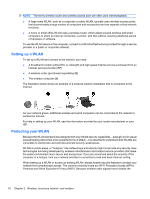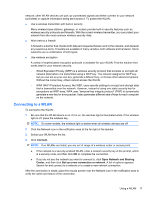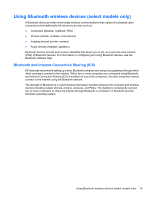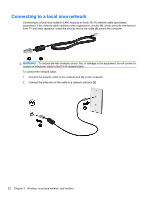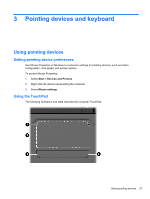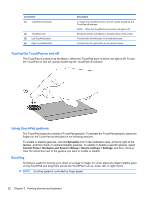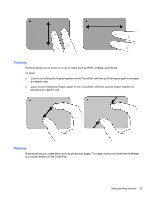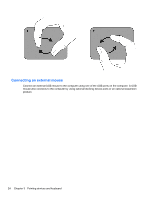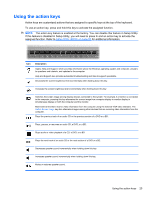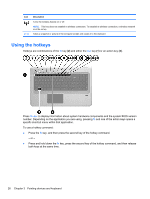HP DV7T Notebook PC User Guide - Windows 7 - Page 31
Pointing devices and keyboard, Using pointing devices, Setting pointing device preferences, Using
 |
UPC - 797734186567
View all HP DV7T manuals
Add to My Manuals
Save this manual to your list of manuals |
Page 31 highlights
3 Pointing devices and keyboard Using pointing devices Setting pointing device preferences Use Mouse Properties in Windows to customize settings for pointing devices, such as button configuration, click speed, and pointer options. To access Mouse Properties: 1. Select Start > Devices and Printers. 2. Right-click the device representing the computer. 3. Select Mouse settings. Using the TouchPad The following illustration and table describe the computer TouchPad. Using pointing devices 21

3
Pointing devices and keyboard
Using pointing devices
Setting pointing device preferences
Use Mouse Properties in Windows to customize settings for pointing devices, such as button
configuration, click speed, and pointer options.
To access Mouse Properties:
1.
Select
Start
>
Devices and Printers
.
2.
Right-click the device representing the computer.
3.
Select
Mouse settings
.
Using the TouchPad
The following illustration and table describe the computer TouchPad.
Using pointing devices
21