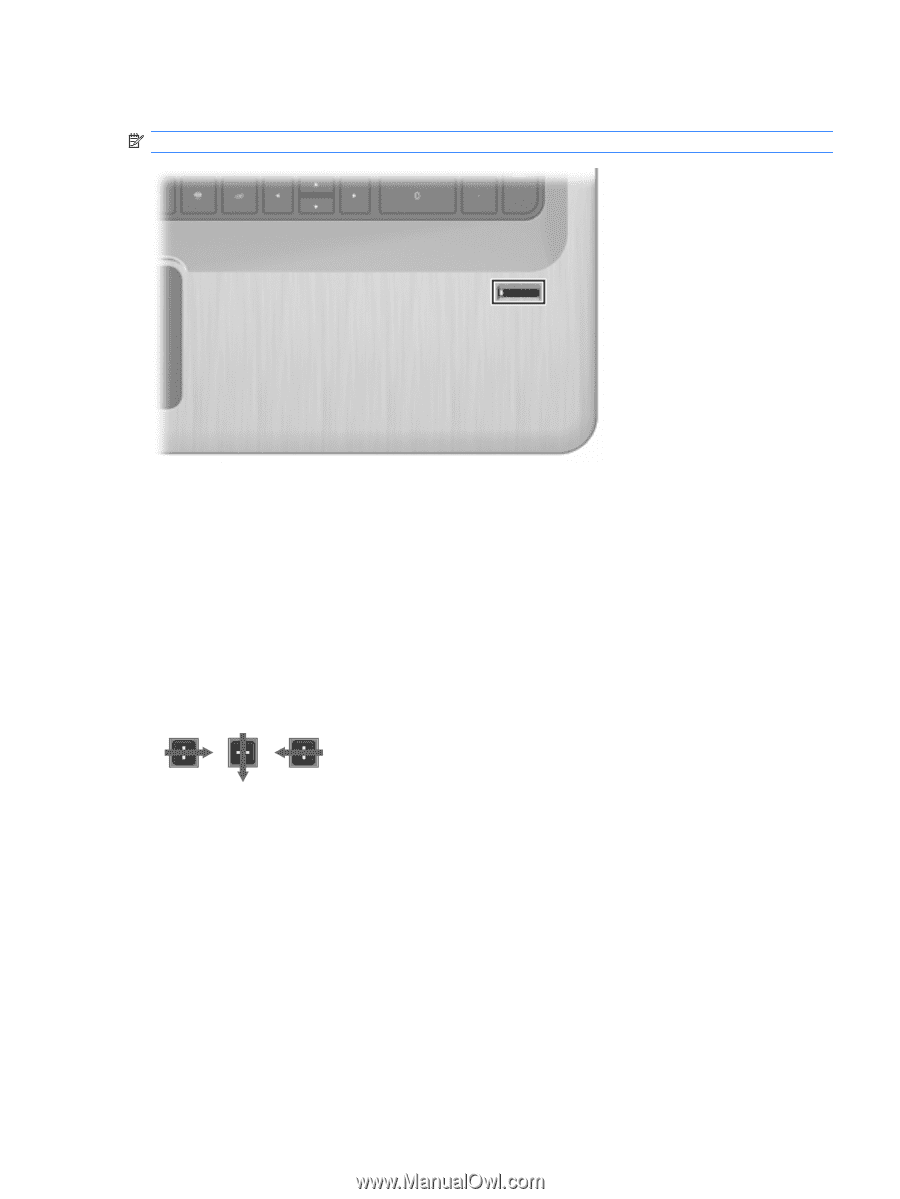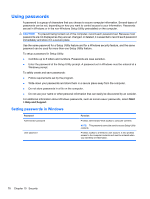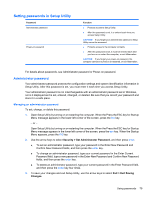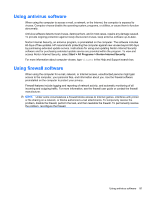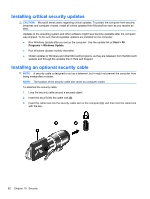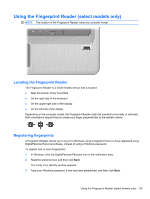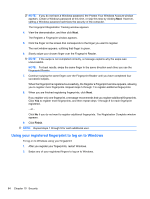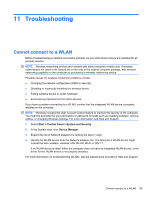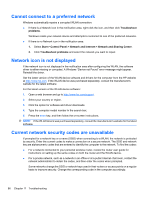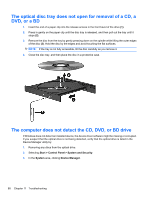HP DV7T Notebook PC User Guide - Windows 7 - Page 93
Using the Fingerprint Reader (select models only), Locating the Fingerprint Reader
 |
UPC - 797734186567
View all HP DV7T manuals
Add to My Manuals
Save this manual to your list of manuals |
Page 93 highlights
Using the Fingerprint Reader (select models only) NOTE: The location of the Fingerprint Reader varies by computer model. Locating the Fingerprint Reader The Fingerprint Reader is a small metallic sensor that is located: ● Near the bottom of the TouchPad ● On the right side of the keyboard ● On the upper-right side of the display ● On the left side of the display Depending on the computer model, the Fingerprint Reader might be oriented horizontally or vertically. Both orientations require that you swipe your finger perpendicular to the metallic sensor. Registering fingerprints A Fingerprint Reader allows you to log on to Windows using a fingerprint that you have registered using DigitalPersona Personal software, instead of using a Windows password. To register one or more fingerprints: 1. In Windows, click the DigitalPersona Personal icon in the notification area. 2. Read the welcome text, and then click Next. The Verify Your Identity window appears. 3. Type your Windows password, if one has been established, and then click Next. Using the Fingerprint Reader (select models only) 83