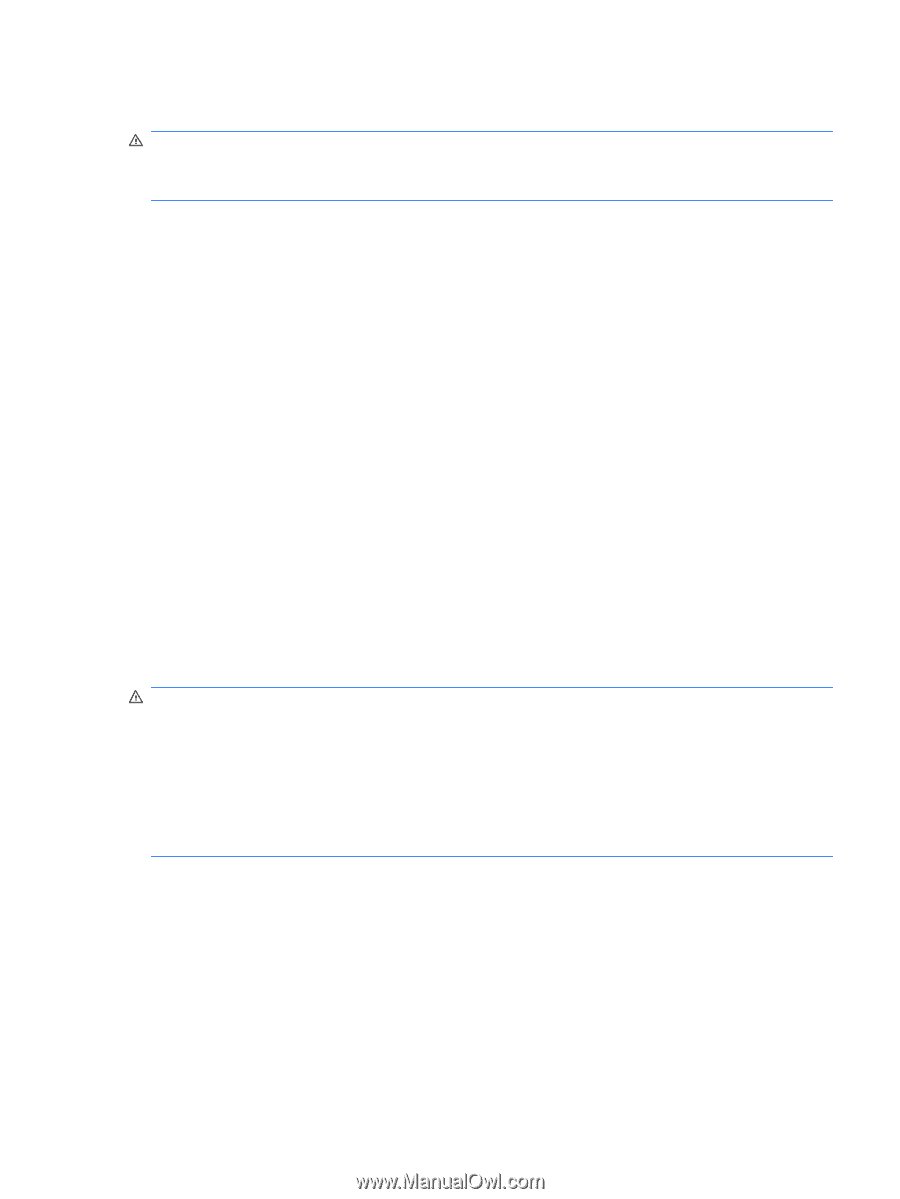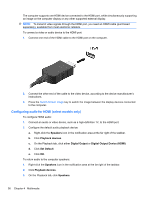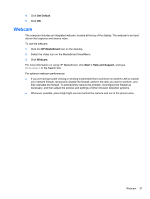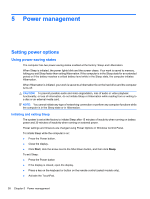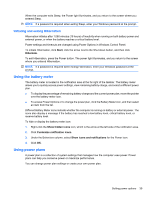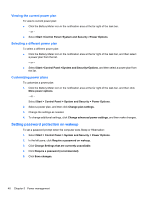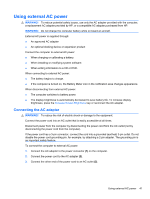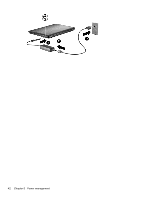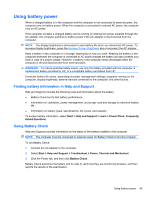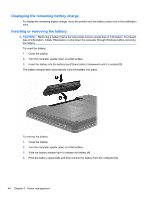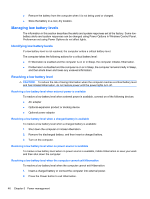HP DV7T Notebook PC User Guide - Windows 7 - Page 51
Using external AC power, Connecting the AC adapter, WARNING
 |
UPC - 797734186567
View all HP DV7T manuals
Add to My Manuals
Save this manual to your list of manuals |
Page 51 highlights
Using external AC power WARNING! To reduce potential safety issues, use only the AC adapter provided with the computer, a replacement AC adapter provided by HP, or a compatible AC adapter purchased from HP. WARNING! Do not charge the computer battery while on board an aircraft. External AC power is supplied through: ● An approved AC adapter ● An optional docking device or expansion product Connect the computer to external AC power: ● When charging or calibrating a battery. ● When installing or modifying system software. ● When writing information to a CD or DVD. When connecting to external AC power: ● The battery begins to charge. ● If the computer is turned on, the Battery Meter icon in the notification area changes appearance. When disconnecting from external AC power: ● The computer switches to battery power. ● The display brightness is automatically decreased to save battery life. To increase display brightness, press the Increase Screen Brightness key or reconnect the AC adapter. Connecting the AC adapter WARNING! To reduce the risk of electric shock or damage to the equipment: Connect the power cord into an AC outlet that is easily accessible at all times. Disconnect power from the computer by disconnecting the power cord from the AC outlet (not by disconnecting the power cord from the computer). If the power cord has a 3-pin connector, connect the cord into a grounded (earthed) 3-pin outlet. Do not disable the power cord grounding pin, for example, by attaching a 2-pin adapter. The grounding pin is an important safety feature. To connect the computer to external AC power: 1. Connect the AC adapter to the power connector (1) on the computer. 2. Connect the power cord to the AC adapter (2). 3. Connect the other end of the power cord to an AC outlet (3). Using external AC power 41