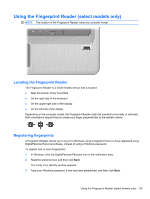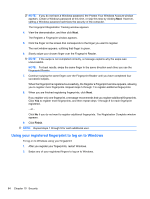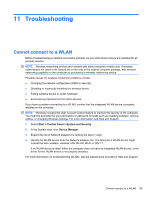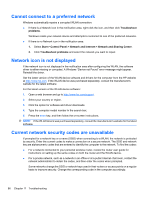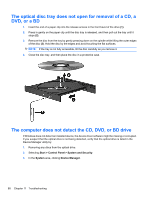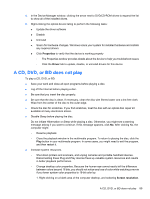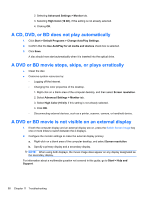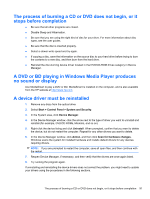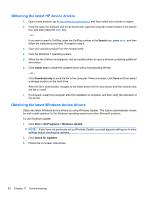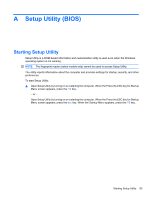HP DV7T Notebook PC User Guide - Windows 7 - Page 98
The optical disc tray does not open for removal of a CD, a DVD, or a BD
 |
UPC - 797734186567
View all HP DV7T manuals
Add to My Manuals
Save this manual to your list of manuals |
Page 98 highlights
The optical disc tray does not open for removal of a CD, a DVD, or a BD 1. Insert the end of a paper clip into the release access in the front bezel of the drive (1). 2. Press in gently on the paper clip until the disc tray is released, and then pull out the tray until it stops (2). 3. Remove the disc from the tray by gently pressing down on the spindle while lifting the outer edges of the disc (3). Hold the disc by the edges and avoid touching the flat surfaces. NOTE: If the tray is not fully accessible, tilt the disc carefully as you remove it. 4. Close the disc tray, and then place the disc in a protective case. The computer does not detect the CD, DVD, or BD drive If Windows does not detect an installed device, the device driver software might be missing or corrupted. If you suspect that the optical drive is not being detected, verify that the optical drive is listed in the Device Manager utility by: 1. Removing any discs from the optical drive. 2. Selecting Start > Control Panel > System and Security. 3. In the System area, clicking Device Manager. 88 Chapter 11 Troubleshooting