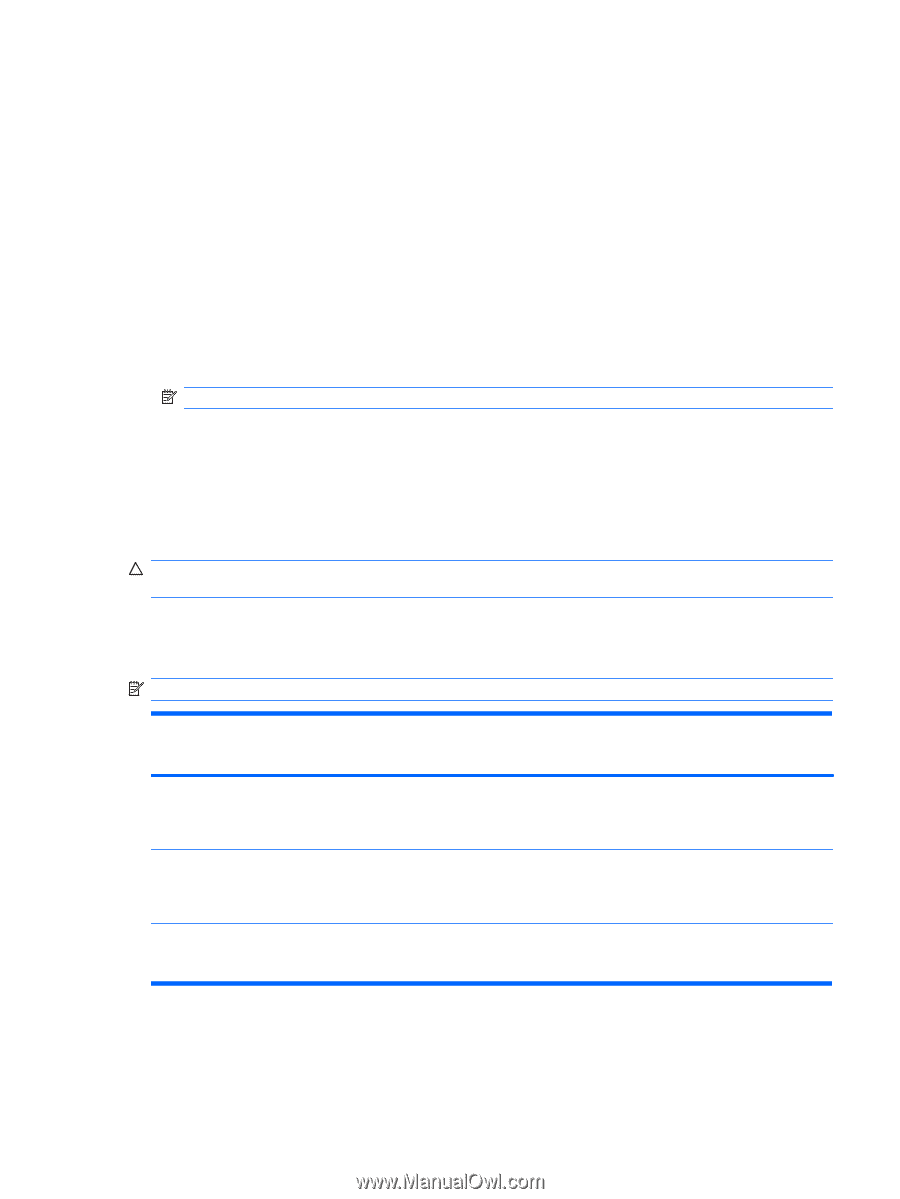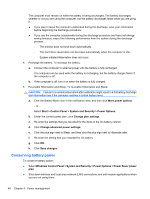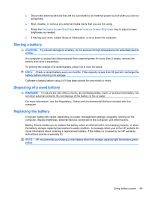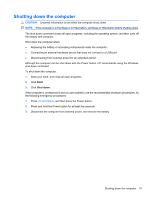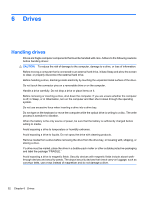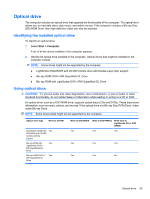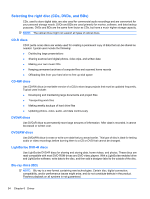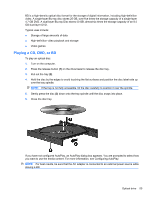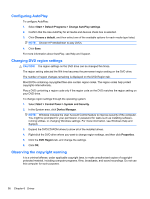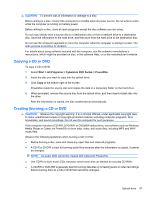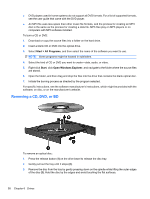HP DV7T Notebook PC User Guide - Windows 7 - Page 63
Optical drive, Identifying the installed optical drive, Using optical discs, Start, Computer
 |
UPC - 797734186567
View all HP DV7T manuals
Add to My Manuals
Save this manual to your list of manuals |
Page 63 highlights
Optical drive The computer includes an optical drive that expands the functionality of the computer. The optical drive allows you to read data discs, play music, and watch movies. If the computer includes a Blu-ray Disc (BD) ROM Drive, then high-definition video can also be watched. Identifying the installed optical drive To identify an optical drive: 1. Select Start > Computer. A list of all the drives installed in the computer appears. 2. Identify the optical drive installed in the computer. Optical drives that might be installed in the computer include: NOTE: Some drives might not be supported by the computer. ● LightScribe DVD±RW/R and CD-RW Combo drive with Double-Layer (DL) support ● Blu-ray ROM DVD+/-RW SuperMulti DL Drive ● Blu-ray ROM with LightScribe DVD+/-RW SuperMulti DL Drive Using optical discs CAUTION: To prevent audio and video degradation, loss of information, or loss of audio or video playback functionality, do not initiate Sleep or Hibernation while reading or writing to a CD or DVD. An optical drive, such as a DVD-ROM drive, supports optical discs (CDs and DVDs). These discs store information, such as music, photos, and movies. If the optical drive is a Blu-ray Disc ROM Drive, it also reads Blu-ray Discs. NOTE: Some drives listed might not be supported by the computer. Optical drive type Write to CD-RW SuperMulti LightScribe Yes DVD±RW and CD-RW Combo with DL support Blu-ray ROM with Yes LightScribe DVD+/- RW SuperMulti DL Drive Blu-ray ROM DVD+/- Yes RW SuperMulti DL Drive Write to DVD±RW/R Write to DVD+RW DL Write label to LightScribe CD or DVD ±RW/R Yes Yes Yes Yes Yes Yes Yes Yes No Optical drive 53