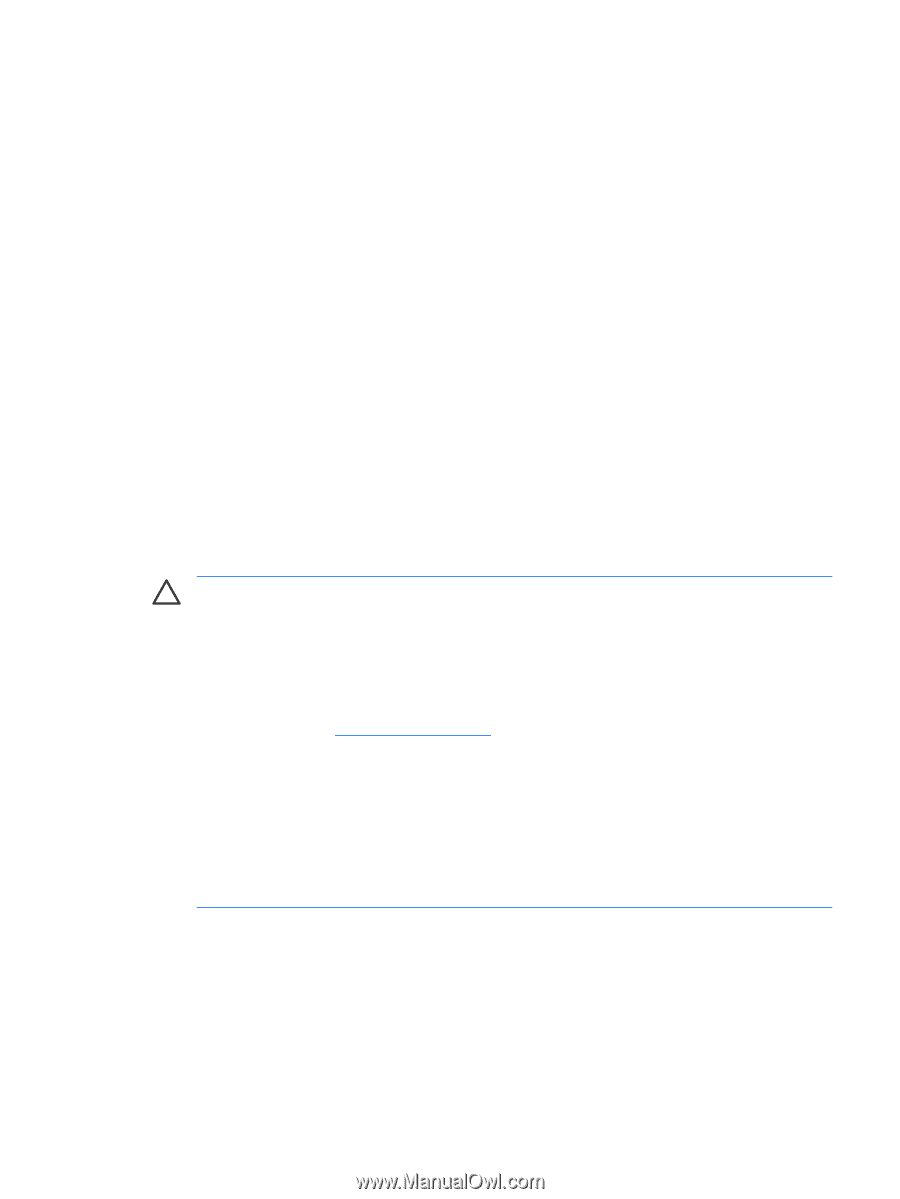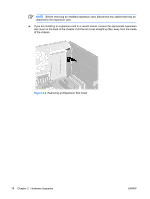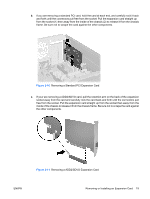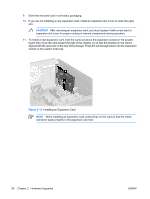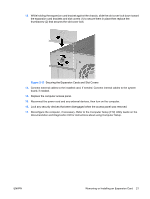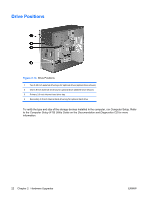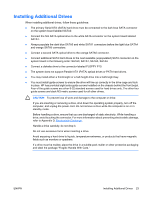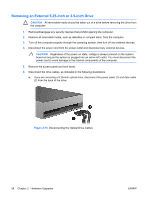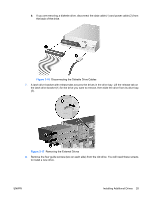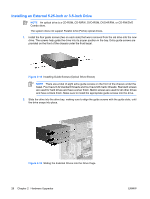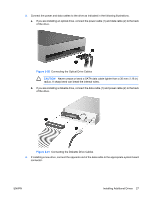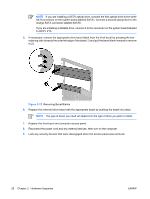HP Dc5700 Hardware Reference Guide - dc5700 MT - Page 29
Installing Additional Drives, Electrostatic Discharge - sata hard drive
 |
UPC - 882780819535
View all HP Dc5700 manuals
Add to My Manuals
Save this manual to your list of manuals |
Page 29 highlights
Installing Additional Drives When installing additional drives, follow these guidelines: ● The primary Serial ATA (SATA) hard drive must be connected to the dark blue SATA connector on the system board labeled SATA0. ● Connect the first SATA optical drive to the white SATA connector on the system board labeled SATA1. ● Always populate the dark blue SATA0 and white SATA1 connectors before the light blue SATA4 and orange SATA5 connectors. ● Connect a second SATA optical drive to the orange SATA5 connector. ● Connect additional SATA hard drives to the next available (unpopulated) SATA connector on the system board in the following order: SATA0, SATA1, SATA5, SATA4. ● Connect a diskette drive to the connector labeled FLOPPY P10. ● The system does not support Parallel ATA (PATA) optical drives or PATA hard drives. ● You may install either a third-height or a half-height drive into a half-height bay. ● You must install guide screws to ensure the drive will line up correctly in the drive cage and lock in place. HP has provided eight extra guide screws installed on the chassis behind the front bezel. Four of the guide screws are silver 6-32 standard screws used for hard drives only. The other four guide screws are black M3 metric screws used for all other drives. CAUTION To prevent loss of work and damage to the computer or drive: If you are inserting or removing a drive, shut down the operating system properly, turn off the computer, and unplug the power cord. Do not remove a drive while the computer is on or in standby mode. Before handling a drive, ensure that you are discharged of static electricity. While handling a drive, avoid touching the connector. For more information about preventing electrostatic damage, refer to Appendix D, Electrostatic Discharge. Handle a drive carefully; do not drop it. Do not use excessive force when inserting a drive. Avoid exposing a hard drive to liquids, temperature extremes, or products that have magnetic fields such as monitors or speakers. If a drive must be mailed, place the drive in a bubble-pack mailer or other protective packaging and label the package "Fragile: Handle With Care." ENWW Installing Additional Drives 23