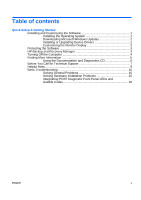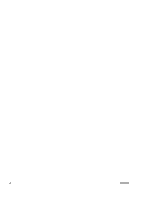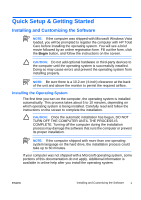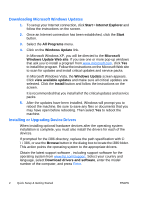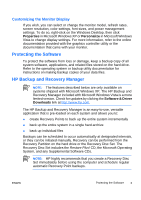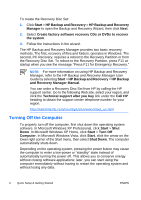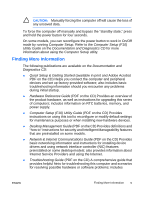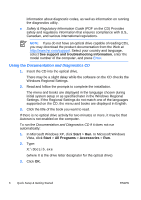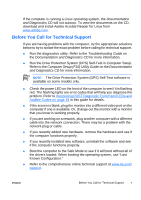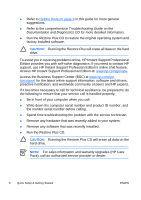HP Dc5700 Quick Setup and Getting Started Guide - Enhanced for Accessibility - Page 12
Turning Off the Computer - manual
 |
UPC - 882780819535
View all HP Dc5700 manuals
Add to My Manuals
Save this manual to your list of manuals |
Page 12 highlights
To create the Recovery Disc Set: 1. Click Start > HP Backup and Recovery > HP Backup and Recovery Manager to open the Backup and Recovery Wizard, then click Next. 2. Select Create factory software recovery CDs or DVDs to recover the system. 3. Follow the instructions in the wizard. The HP Backup and Recovery Manager provides two basic recovery methods. The first, recovery of files and folders, operates in Windows. The second, PC Recovery, requires a reboot to the Recovery Partition or from the Recovery Disc Set. To reboot to the Recovery Partition, press F11 at startup when you see the message "Press F11 for Emergency Recovery." NOTE: For more information on using HP Backup and Recovery Manager, refer to the HP Backup and Recovery Manager User Guide by selecting Start > HP Backup and Recovery > HP Backup and Recovery Manager Manual. You can order a Recovery Disc Set from HP by calling the HP support center. Go to the following Web site, select your region, and click the Technical support after you buy link under the Call HP heading to obtain the support center telephone number for your region. http://welcome.hp.com/country/us/en/wwcontact_us.html Turning Off the Computer To properly turn off the computer, first shut down the operating system software. In Microsoft Windows XP Professional, click Start > Shut Down. In Microsoft Windows XP Home, click Start > Turn Off Computer. In Microsoft Windows Vista, click Start, click the arrow on the lower right corner of the Start menu, then select Shut Down. The computer automatically shuts down. Depending on the operating system, pressing the power button may cause the computer to enter a low-power or "standby" state instead of automatically turning the power off. This allows you to conserve energy without closing software applications; later, you can start using the computer immediately without having to restart the operating system and without losing any data. 4 Quick Setup & Getting Started ENWW