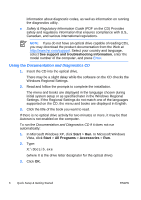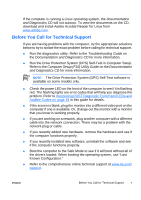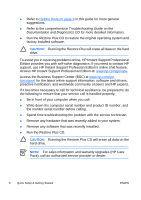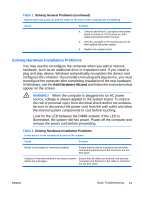HP Dc5700 Quick Setup and Getting Started Guide - Enhanced for Accessibility - Page 19
Warning, Table 1, Caution
 |
UPC - 882780819535
View all HP Dc5700 manuals
Add to My Manuals
Save this manual to your list of manuals |
Page 19 highlights
WARNING! When the computer is plugged into an AC power source, voltage is always applied to the system board. To reduce the risk of personal injury from electrical shock and/or hot surfaces, be sure to disconnect the power cord from the wall outlet and allow the internal system components to cool before touching. Look for the LED between the DIMM sockets. If the LED is illuminated, the system still has power. Power off the computer and remove the power cord before proceeding. Table 1 Solving General Problems Computer appears locked up and will not turn off when the power button is pressed. Cause Solution Software control of the power switch is not functional. 1. Press and hold the power button for at least four seconds until the computer turns off. 2. Disconnect the power cord from the electrical outlet. Computer will not respond to USB keyboard or mouse. Cause Solution Computer is in standby mode. To resume from standby mode, press the power button or press any key. CAUTION: When attempting to resume from standby mode, do not hold down the power button for more than four seconds. Otherwise, the computer will shut down and you will lose any unsaved data. System has locked up. Restart computer. Computer date and time display is incorrect. Cause RTC (real-time clock) battery may need to be replaced. Solution First, reset the date and time under Control Panel (Computer Setup can also be used to update the RTC date and time). If the problem persists, replace the RTC battery. See the ENWW Basic Troubleshooting 11