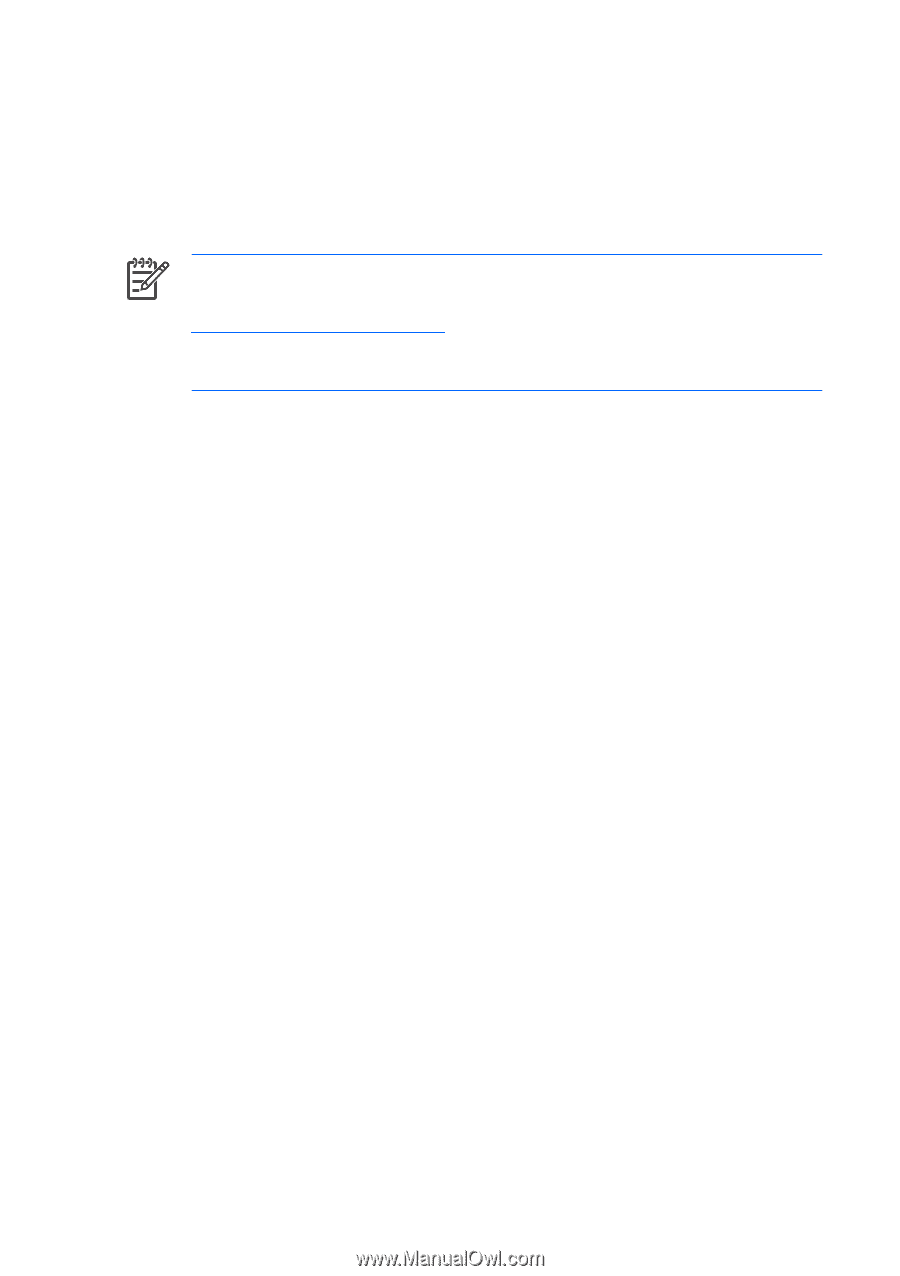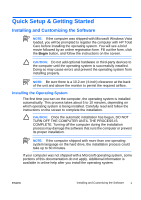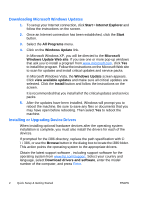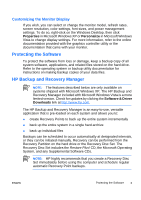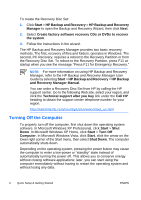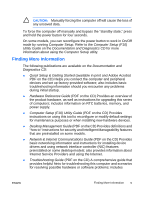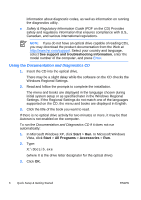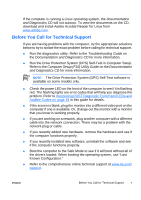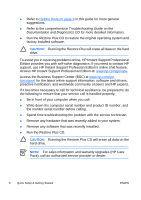HP Dc5700 Quick Setup and Getting Started Guide - Enhanced for Accessibility - Page 14
Documentation and Diagnostics CD
 |
UPC - 882780819535
View all HP Dc5700 manuals
Add to My Manuals
Save this manual to your list of manuals |
Page 14 highlights
information about diagnostic codes, as well as information on running the diagnostics utility. ● Safety & Regulatory Information Guide (PDF on the CD) Provides safety and regulatory information that ensures compliance with U.S., Canadian, and various international regulations. NOTE: If you do not have an optical drive capable of reading CDs, you may download the product documentation from the Web at http://www.hp.com/support. Select your country and language, select See support and troubleshooting information, enter the model number of the computer, and press Enter. Using the Documentation and Diagnostics CD 1. Insert the CD into the optical drive. There may be a slight delay while the software on the CD checks the Windows Regional Settings. 2. Read and follow the prompts to complete the installation. The menu and books are displayed in the language chosen during initial system setup or as specified later in the Windows Regional Settings. If the Regional Settings do not match one of the languages supported on the CD, the menu and books are displayed in English. 3. Click the title of the book you want to read. If there is no optical drive activity for two minutes or more, it may be that Autorun is not enabled on the computer. To run the Documentation and Diagnostics CD if it does not run automatically: 1. In Microsoft Windows XP, click Start > Run. In Microsoft Windows Vista, click Start > All Programs > Accessories > Run. 2. Type: X:\DocLib.exe (where X is the drive letter designator for the optical drive) 3. Click OK. 6 Quick Setup & Getting Started ENWW