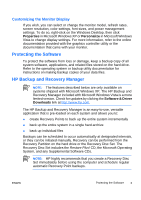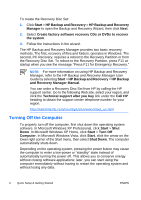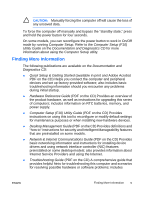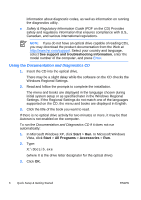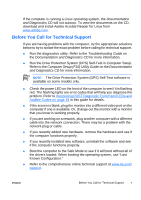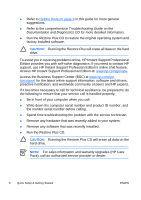HP Dc5700 Quick Setup and Getting Started Guide - Enhanced for Accessibility - Page 16
Access HP Instant Support Professional Edition
 |
UPC - 882780819535
View all HP Dc5700 manuals
Add to My Manuals
Save this manual to your list of manuals |
Page 16 highlights
● Refer to Helpful Hints on page 9 in this guide for more general suggestions. ● Refer to the comprehensive Troubleshooting Guide on the Documentation and Diagnostics CD for more detailed information. ● Run the Restore Plus CD to restore the original operating system and factory-installed software. CAUTION: Running the Restore Plus will erase all data on the hard drive. To assist you in resolving problems online, HP Instant Support Professional Edition provides you with self-solve diagnostics. If you need to contact HP support, use HP Instant Support Profession Edition's online chat feature. Access HP Instant Support Professional Edition at: www.hp.com/go/ispe. Access the Business Support Center (BSC) at www.hp.com/go/ bizsupport for the latest online support information, software and drivers, proactive notification, and worldwide community of peers and HP experts. If it becomes necessary to call for technical assistance, be prepared to do the following to ensure that your service call is handled properly: ● Be in front of your computer when you call. ● Write down the computer serial number and product ID number, and the monitor serial number before calling. ● Spend time troubleshooting the problem with the service technician. ● Remove any hardware that was recently added to your system. ● Remove any software that was recently installed. ● Run the Restore Plus CD. CAUTION: Running the Restore Plus CD will erase all data on the hard drive. NOTE: For sales information and warranty upgrades (HP Care Pack), call an authorized service provider or dealer. 8 Quick Setup & Getting Started ENWW