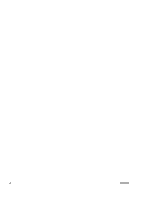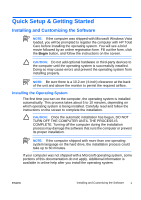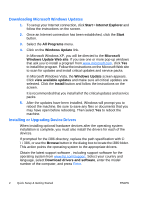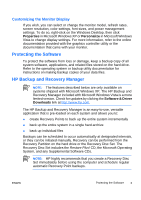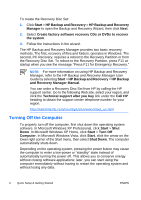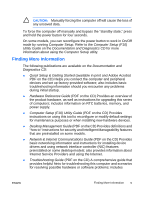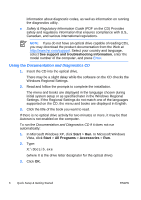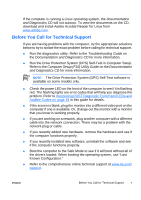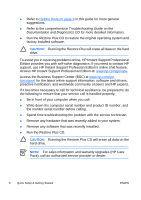HP Dc5700 Quick Setup and Getting Started Guide - Enhanced for Accessibility - Page 13
Internet Service Providers and using the Internet. - power supply
 |
UPC - 882780819535
View all HP Dc5700 manuals
Add to My Manuals
Save this manual to your list of manuals |
Page 13 highlights
CAUTION: Manually forcing the computer off will cause the loss of any unsaved data. To force the computer off manually and bypass the "standby state," press and hold the power button for four seconds. On some models, you can reconfigure the power button to work in On/Off mode by running Computer Setup. Refer to the Computer Setup (F10) Utility Guide on the Documentation and Diagnostics CD for more information about using the Computer Setup utility. Finding More Information The following publications are available on the Documentation and Diagnostics CD: ● Quick Setup & Getting Started (available in print and Adobe Acrobat PDF on the CD) Helps you connect the computer and peripheral devices and set up factory-provided software; also includes basic troubleshooting information should you encounter any problems during initial startup. ● Hardware Reference Guide (PDF on the CD) Provides an overview of the product hardware, as well as instructions for upgrading this series of computers; includes information on RTC batteries, memory, and power supply. ● Computer Setup (F10) Utility Guide (PDF on the CD) Provides instructions on using this tool to reconfigure or modify default settings for maintenance purposes or when installing new hardware devices. ● Desktop Management Guide (PDF on the CD) Provides definitions and "how to" instructions for security and Intelligent Manageability features that are preinstalled on some models. ● Network & Internet Communications Guide (PDF on the CD) Provides basic networking information and instructions for installing device drivers and using network interface controller (NIC) features preinstalled on some desktop models; also provides information about Internet Service Providers and using the Internet. ● Troubleshooting Guide (PDF on the CD) A comprehensive guide that provides helpful hints for troubleshooting this computer and scenarios for resolving possible hardware or software problems; includes ENWW Finding More Information 5