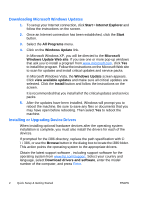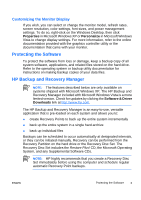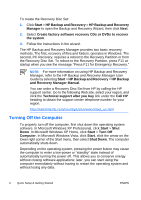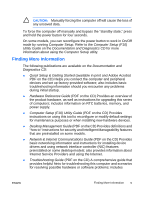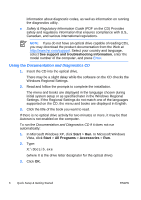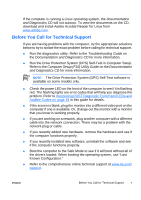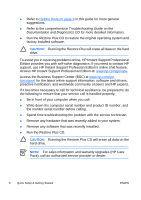HP Dc5700 Quick Setup and Getting Started Guide - Enhanced for Accessibility - Page 15
Documentation, and Diagnostics CD, Troubleshooting Guide, Documentation and Diagnostics CD, Computer - video drivers
 |
UPC - 882780819535
View all HP Dc5700 manuals
Add to My Manuals
Save this manual to your list of manuals |
Page 15 highlights
If the computer is running a Linux operating system, the Documentation and Diagnostics CD will not autorun. To view the documents on the CD, download and install Adobe Acrobat Reader for Linux from www.adobe.com. Before You Call for Technical Support If you are having problems with the computer, try the appropriate solutions below to try to isolate the exact problem before calling for technical support. ● Run the diagnostics utility. Refer to the Troubleshooting Guide on the Documentation and Diagnostics CD for more information. ● Run the Drive Protection System (DPS) Self-Test in Computer Setup. Refer to the Computer Setup (F10) Utility Guide on the Documentation and Diagnostics CD for more information. NOTE: The Drive Protection System (DPS) Self-Test software is available on some models only. ● Check the power LED on the front of the computer to see if it is flashing red. The flashing lights are error codes that will help you diagnose the problem. Refer to Interpreting POST Diagnostic Front Panel LEDs and Audible Codes on page 18 in this guide for details. ● If the screen is blank, plug the monitor into a different video port on the computer if one is available. Or, change out the monitor with a monitor that you know is working properly. ● If you are working on a network, plug another computer with a different cable into the network connection. There may be a problem with the network plug or cable. ● If you recently added new hardware, remove the hardware and see if the computer functions properly. ● If you recently installed new software, uninstall the software and see if the computer functions properly. ● Boot the computer to the Safe Mode to see if it will boot without all of the drivers loaded. When booting the operating system, use "Last Known Configuration." ● Refer to the comprehensive online technical support at www.hp.com/ support. ENWW Before You Call for Technical Support 7