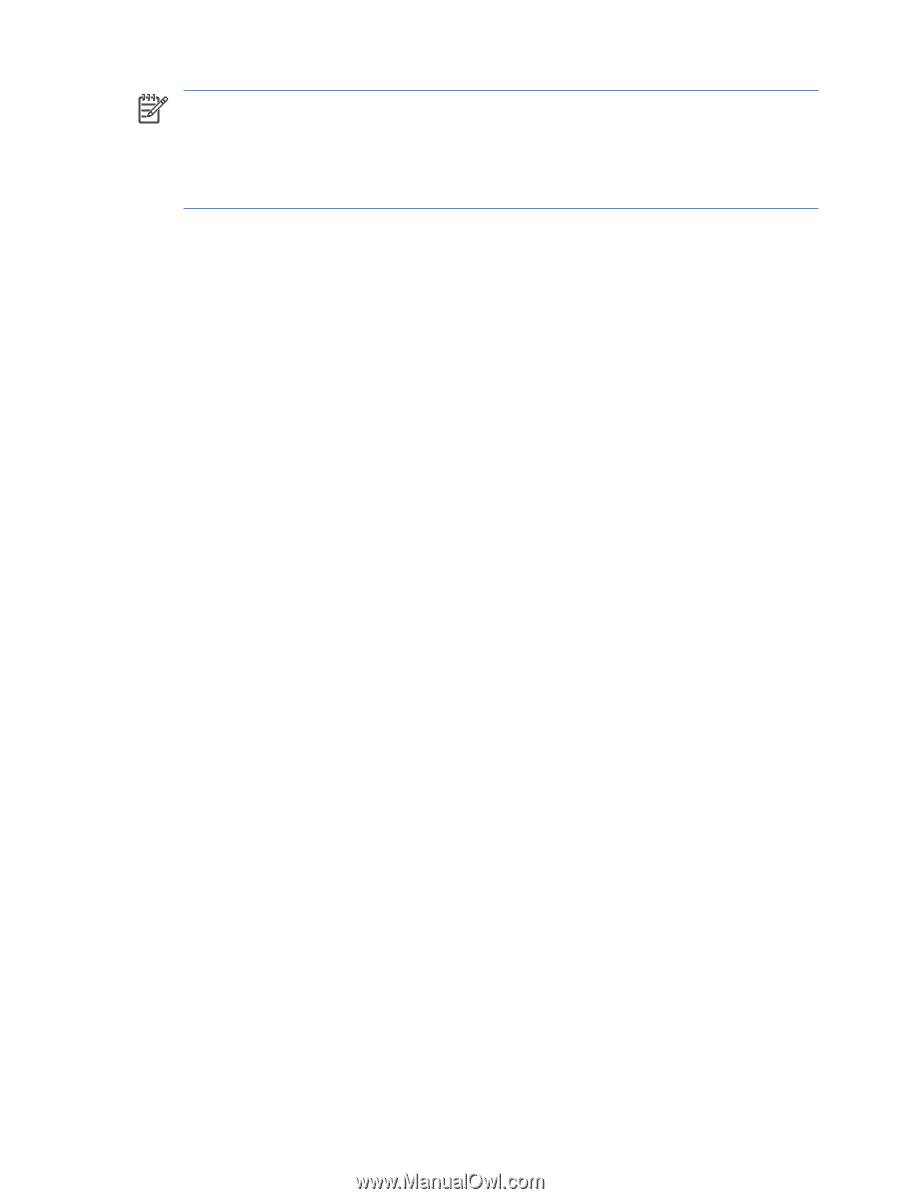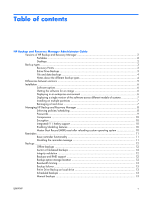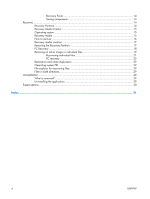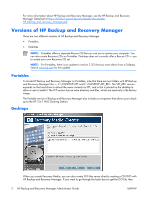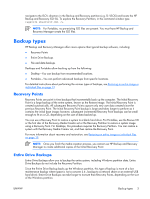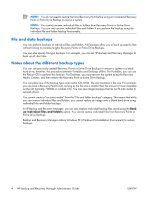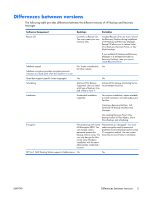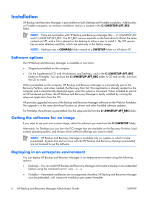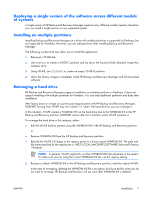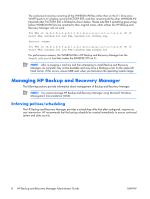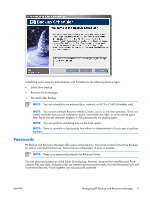HP Dc7700 Administrator Guide: HP Backup and Recovery Manager - Page 10
File and data backups, Notes about the different backup types, Media Creator - specification
 |
UPC - 882780715318
View all HP Dc7700 manuals
Add to My Manuals
Save this manual to your list of manuals |
Page 10 highlights
NOTE: You do not need to restore the Initial Recovery Point before using an incremental Recovery Point or Entire Drive Backup to restore a system. NOTE: You cannot recover individual files or folders from Recovery Points or Entire Drive Backups. You can only recover individual files and folders if you perform the backup using the individual file and folder backup functionality. File and data backups You can perform backups of individual files and folders. File backups allow you to back up specific files without having to recreate lengthy Recovery Points or Entire Drive Backups. You can also specify file type backups. For example, you can set HP Backup and Recovery Manager to back up all .doc files. Notes about the different backup types You can use previously-created Recovery Points or Entire Drive Backups to restore a system to a blank hard drive; however, the procedure between Portables and Desktops differs. For Portables, you can use the Rescue CD to perform this function. For Desktops, you must recover the system using the Recovery Media Creator, and then restore the Recovery Point or Entire Drive Backup. You can place any of the backup types onto media (CD, DVD). The only limitation is file size. For example, you can save a Recovery Point to CD, as long as the file size is smaller than the amount of room available on the CD (typically 700MB on a blank CD). You can save larger backups that do not fit onto media to network drives. You cannot create a "recovery media" from the "File and folder backups" category. This means that while you can restore individual files and folders, you cannot restore an image onto a blank hard drive using individual files and folder backups. In HP Backup and Recovery Manager, you can only explore individual backup files saved using the Back up individual files and folders option. You cannot restore individual files from Recovery Points or Entire Drive Backups. Backup and Recovery Manager utilizes Windows PE (Windows Pre-Installation Environment) to restore backups. 4 HP Backup and Recovery Manager Administrator Guide ENWW