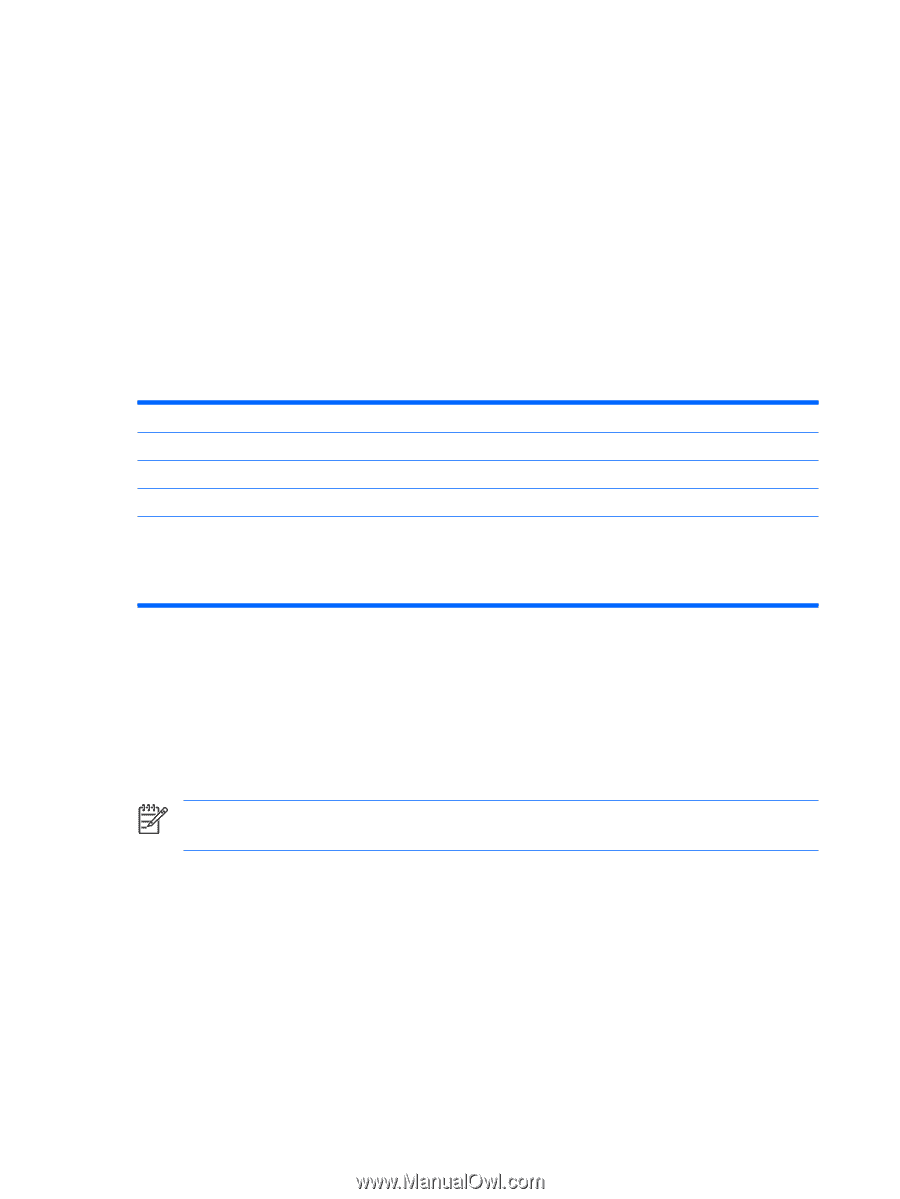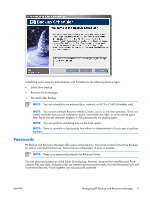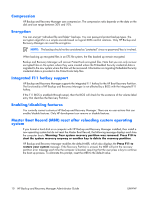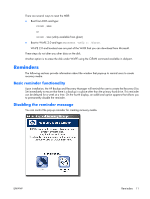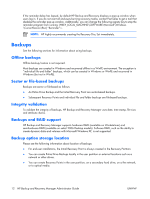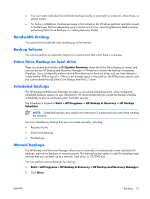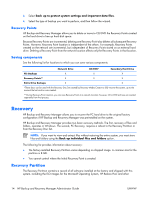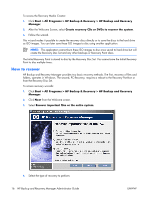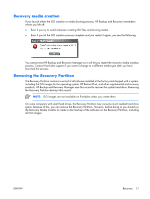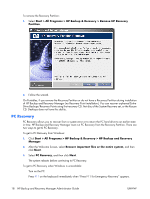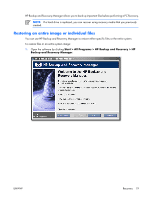HP Dc7700 Administrator Guide: HP Backup and Recovery Manager - Page 20
Recovery Points, Saving components, Recovery, Recovery Partition
 |
UPC - 882780715318
View all HP Dc7700 manuals
Add to My Manuals
Save this manual to your list of manuals |
Page 20 highlights
3. Select Back up to protect system settings and important data files. 4. Select the type of backup you want to perform, and then follow the wizard. Recovery Points HP Backup and Recovery Manager allows you to delete or move to CD/DVD the Recovery Points created on the hard drive to free up hard disk space. Because Recovery Points are incremental, deleting one Recovery Point also deletes all subsequent Recovery Points. However, Recovery Point location is independent of the others. For example, Recovery Points created on the network are incremental, but independent of Recovery Points stored on an external hard drive. Deleting a Recovery Point from the network location affects only the Recovery Points in that location. Saving components See the following list for locations to which you can save various components: Network Drive CD/DVD* Secondary Hard Drive File Backups X X X Recovery Points** X X X Entire Drive Backups X X *These discs can be used with the Recovery Disc Set created by Recovery Media Creator to fully recover the system, up to the moment the last archive was created. **During Recovery Point creation, you can save Recovery Points to a network location; however, CD or DVD archives are created separately from that process. Recovery HP Backup and Recovery Manager allows you to recover the PC hard drive to the original factory configuration if HP Backup and Recovery Manager was preinstalled on the system. HP Backup and Recovery Manager provides two basic recovery methods. The first, recovery of files and folders, operates in Windows. The second, PC Recovery, requires a reboot to the Recovery Partition or from the Recovery Disc Set. NOTE: If you want to view and extract files without restoring the entire system, you must store files and folders using the Back up individual files and folders option. The following list provides information about recovery: ● The factory-installed Recovery Partition varies depending on shipped image. A common size for the partition is 8 GB. ● You cannot control where the Initial Recovery Point is created. Recovery Partition The Recovery Partition contains a record of all software installed at the factory and shipped with this system, including the ISO images for the Microsoft Operating System, HP Restore Plus! and other 14 HP Backup and Recovery Manager Administrator Guide ENWW