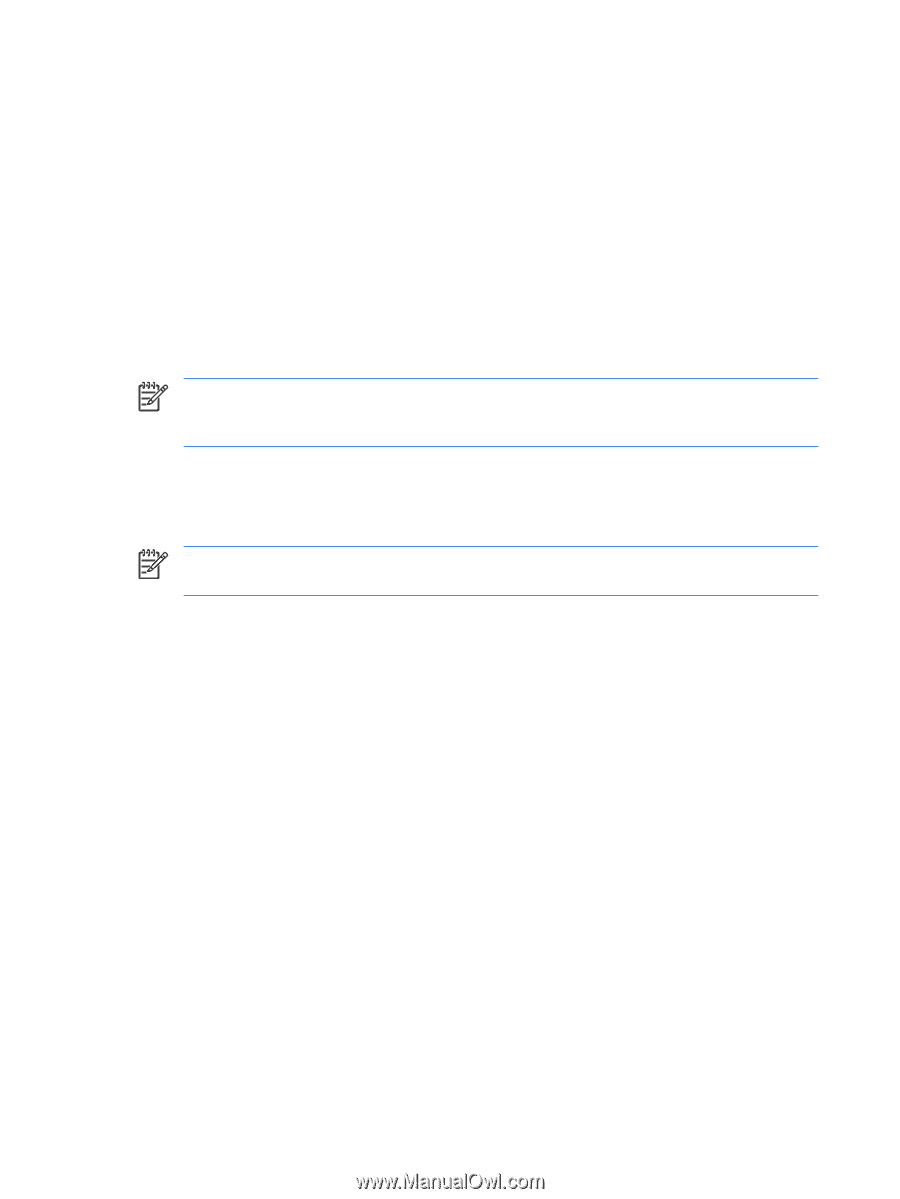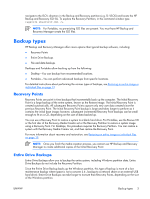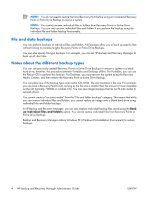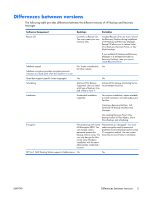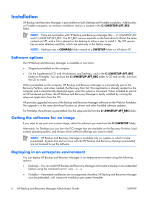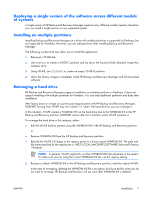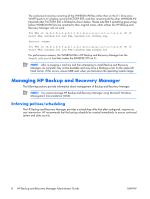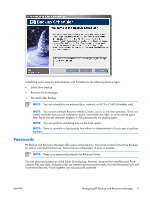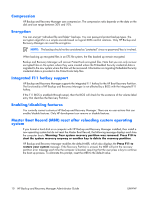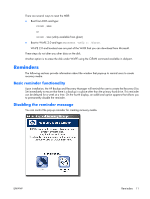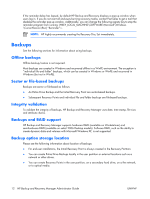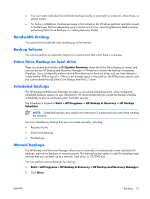HP Dc7700 Administrator Guide: HP Backup and Recovery Manager - Page 14
Managing HP Backup and Recovery Manager, Enforcing policies/scheduling
 |
UPC - 882780715318
View all HP Dc7700 manuals
Add to My Manuals
Save this manual to your list of manuals |
Page 14 highlights
The workaround involves renaming all the WINBOM.INI files (other than on the X:\ drive since WinPE boots to X:\) before running FACTORY.EXE, and then renaming all the other WINBOM.INI files back after FACTORY.EXE is finished as shown below. Please note that if something goes wrong before WINBOM.INI files are renamed to their original name, other utilities like HP Backup and Recovery Manager will not work. for %%a in (a,b,c,d,e,f,g,h,i,j,k,l,m,n,o,p,q,r,s,t,u,v,w,y,z) DO if exist %%a:\winbom.ini ren %%a:\winbom.ini winbom.tmp factory -winpe for %%a in (a,b,c,d,e,f,g,h,i,j,k,l,m,n,o,p,q,r,s,t,u,v,w,y,z) DO if exist %%a:\winbom.ini ren %%a:\winbom.tmp winbom.ini For performance reasons, the WINBOM.INI in HP Backup and Recovery Manager has the PageFileSize=64 line that creates the PAGEFILE.SYS on C:. NOTE: After re-imaging a machine and then attempting to install Backup and Recovery Manager, an computer may not be bootable and may have a blinking cursor on the upper left hand corner. If this occurs, ensure MBR reset when you laid down the operating system image. Managing HP Backup and Recovery Manager The following sections provide information about management of Backup and Recovery Manager. NOTE: You cannot manage HP Backup and Recovery Manager using Microsoft Windows Management Instrumentation (WMI). Enforcing policies/scheduling The HP Backup and Recovery Manager provides a scheduling utility that after configured, requires no user intervention. HP recommends that the backup schedule be created immediately to ensure continued system and data security. 8 HP Backup and Recovery Manager Administrator Guide ENWW