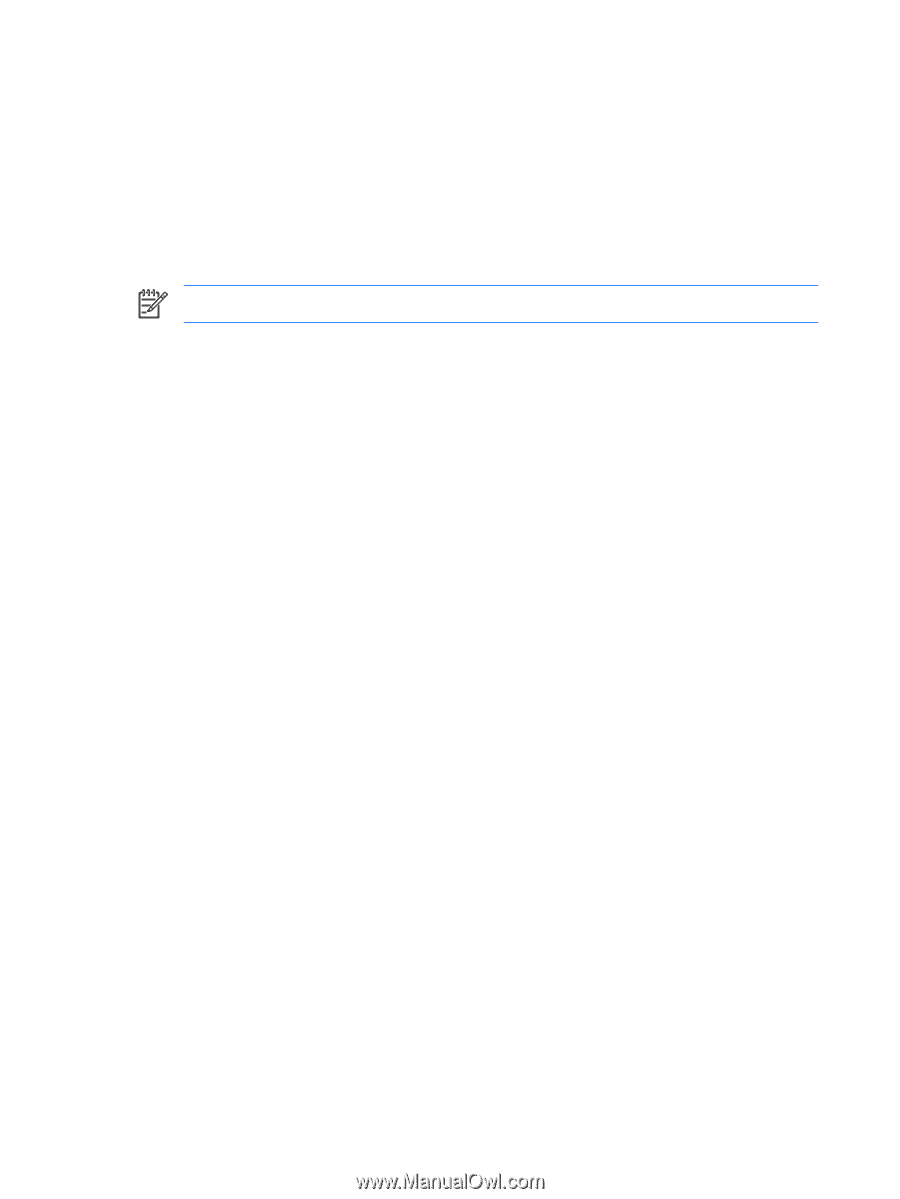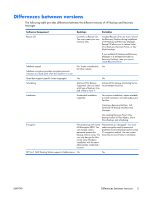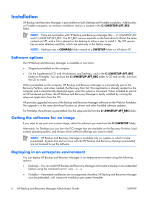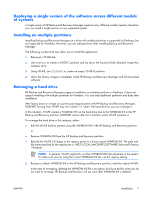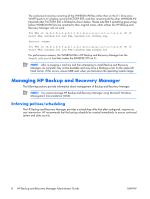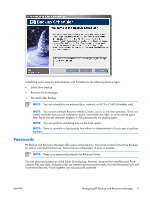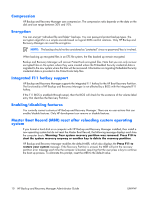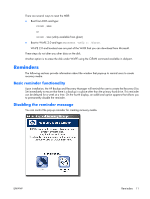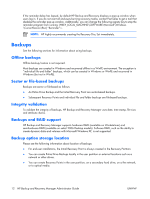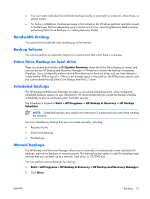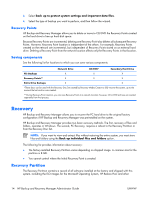HP Dc7700 Administrator Guide: HP Backup and Recovery Manager - Page 16
Compression, Encryption, Integrated F11 hotkey support, Enabling/disabling features - bios
 |
UPC - 882780715318
View all HP Dc7700 manuals
Add to My Manuals
Save this manual to your list of manuals |
Page 16 highlights
Compression HP Backup and Recovery Manager uses compression. The compression ratio depends on the data on the disk and can range between 30% and 70%. Encryption You can encrypt "individual file and folder" backups. You can password protect backup types. The encryption algorithm is a simple encode based on logical XORs and bit rotations. Only HP Backup and Recovery Manager can read the encryption. NOTE: The backup should not be considered as "protected" since no password/key is involved. When backing up encrypted files in an EFS file system, the files backed up remain encrypted. Backup and Recovery Manager will recover ProtectTools encrypted files. Note that you can only recover encrypted files on the system where they were created unless the Embedded Security credential data is migrated to the new system where the files will be recovered. Information on migrating Embedded Security credential data is provided in the ProtectTools help files. Integrated F11 hotkey support HP Backup and Recovery Manager supports the integrated F11 hotkey for the HP Boot Recovery Partition. The functionality of HP Backup and Recovery Manager is not affected by a BIOS with the integrated F11 hotkey. If the F11 BIOS is enabled (through setup), then the BIOS will check for the existence of the volume label entry that identifies the Recovery Partition. Enabling/disabling features You currently cannot customize HP Backup and Recovery Manager. There are no user actions that can enable/disable features. Only HP development can remove or disable features. Master Boot Record (MBR) reset after reloading custom operating system If you format a hard disk on a computer with HP Backup and Recovery Manager installed, then install a new operating system but do not reset the Master Boot Record, the following message displays each time the computer boots: Warning: Your system recovery partition was removed. Press F10 to start the system recovery anyway or another key to delete the recovery partition. HP Backup and Recovery Manager modifies the default MBR, which also displays the Press F11 to restore your system message. If the Recovery Partition is erased, the MBR will print the recovery partition error message each time the computer is booted, requiring that the user press a key to continue the boot up process. To eliminate this prompt, reset the MBR to the default value. 10 HP Backup and Recovery Manager Administrator Guide ENWW