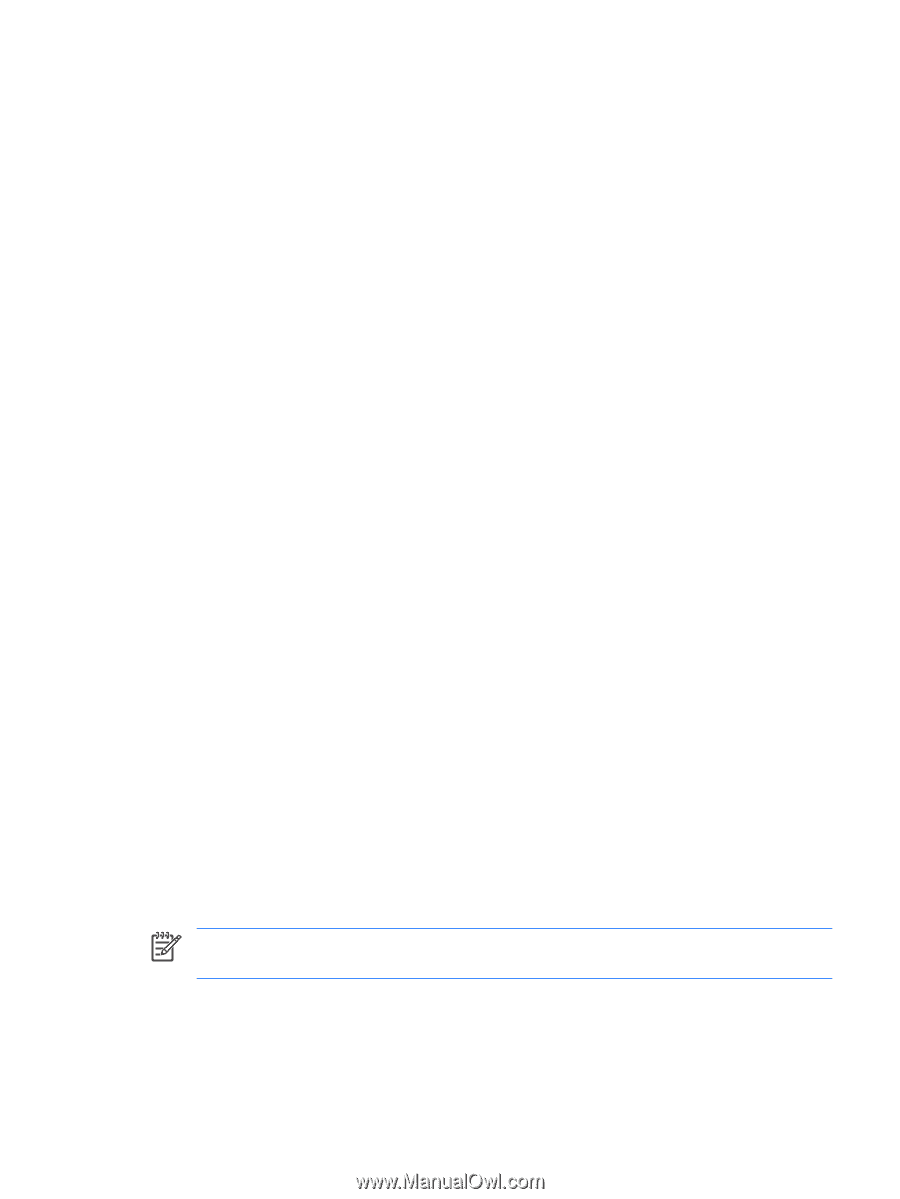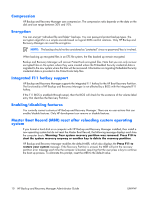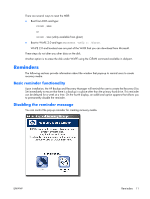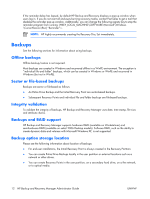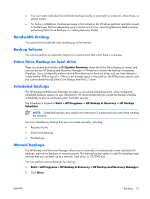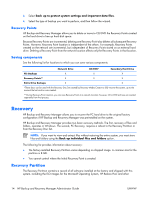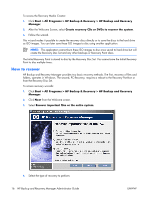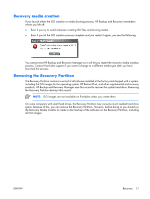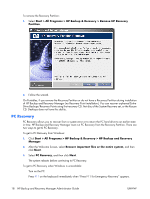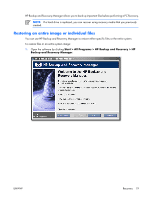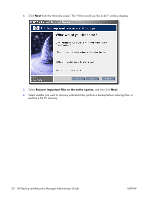HP Dc7700 Administrator Guide: HP Backup and Recovery Manager - Page 21
Recovery Media Creator, Operating system, Recovery media - drivers windows 7
 |
UPC - 882780715318
View all HP Dc7700 manuals
Add to My Manuals
Save this manual to your list of manuals |
Page 21 highlights
supplemental and recovery products, as appropriate. The HP Backup and Recovery Manager uses this record to recover the system hard drive. Removing the Recovery Partition destroys this record. If necessary, you may remove the Recovery Partition. However, before doing so, you should run the Recovery Media Creator to create a disc backup of the software on the Recovery Partition, including all ISO images. The Recovery Partition is a primary NTFS partition and is not completely hidden from users and administrators. However, the partition is protected so the user cannot view the contents using Windows Explorer and easily access files. No sectors in the partition are marked as bad. Recovery Media Creator Creating a Recovery Disc Set is one of the most important things you can do for PC hard drive security. 1. Launch HP Backup and Recovery Manager. 2. After the Welcome Screen, select Create factory software recovery CDs or DVDs to recover the system. 3. Follow the wizard. This wizard makes it possible to create the recovery discs directly or to save the discs to the hard drive as ISO images. You can save these ISO images to disc later using another application. Operating system WinPE is the media operating system used for a full PC Recovery (F11 key restore). HP does not support accessing the underlying operating system using a command line prompt with tools such as diskpart, format, etc. The Recovery Partition holds the WinPE operating system, the HP Backup and Recovery files needed to boot into the partition, and the Initial Recovery Point. When preinstalled at the factory, the partition also contains the Microsoft operating system and Restore Plus! Additionally, desktop and workstation systems contain supplemental ISOs. Recovery media Once a set of Recovery Media is created, you can no longer create another set. Or, if you remove the Recovery Partition, you cannot create Recovery Points. Please note that removing the Recovery Partition has much more significant effects to Desktop systems. Portables has a Rescue CD that you can use to recover previously-created Entire Drive Backups or Recovery Points. Desktops has no such function; therefore, once the Recovery Partition is removed, most functionality is gone. Network connectivity is available when booting from the recovery media using WinPE-supported network drivers. The network is available when booting from the Recovery Partition, but is not available when booting from recovery media burned onto optical discs. NOTE: You can browse the network to previously created backups by booting to the first disc of the Recovery Disc Set. Creating a Recovery Disc Set is one of the most important things that you can do for hard drive security. Use the Recovery Media Creator to create a Recovery Disc Set. ENWW Recovery 15