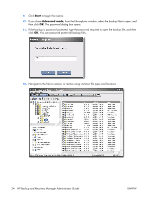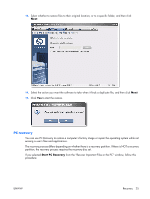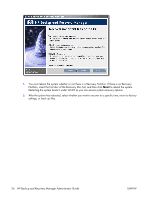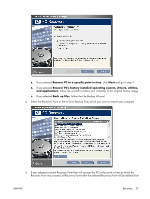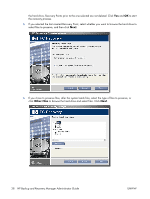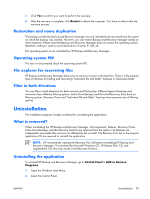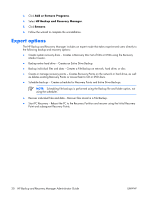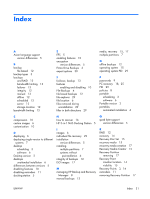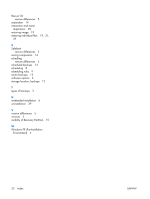HP Dc7700 Administrator Guide: HP Backup and Recovery Manager - Page 35
Restoration and name duplication, Operating system PID, File explorer for recovering files
 |
UPC - 882780715318
View all HP Dc7700 manuals
Add to My Manuals
Save this manual to your list of manuals |
Page 35 highlights
7. Click Yes to confirm you want to perform the recovery. 8. After the recovery is complete, click Restart to reboot the computer. You have to reboot after the recovery process. Restoration and name duplication The backups created by Backup and Recovery Manager are only intended to be recovered onto the system on which the backup was created. However, you can restore Backup and Recovery Manager media on other machines. Please note that Backup and Recovery Manager does not control the operating system; therefore, nothing is used to avoid duplication of name, IP, SID, etc. The operating system is not controlled by HP Backup and Recovery Manager. Operating system PID The user is not prompted about the operating system PID. File explorer for recovering files HP Backup and Recovery Manager allows you to restore or recover individual files. There is a file explorer type of interface for finding and recovering "Individual file and folder" backups in Advanced Mode. Filter in both directions You can filter in both directions for both recovery and file backup. Different types of backups and recoveries have different filtering options. Entire Drive Backups and the Initial Recovery Point have no filtering options. Recovery Points and "Individual file and folder" backups have separate sets of filtering options. Uninstallation The installation program includes a method for uninstalling the application. What is removed? When uninstalling the HP Backup and Recovery Manager, all components, features, Recovery Points, Entire Drive Backups, and the Recovery Partition are removed from the system. File Backups are independent executable files and are not affected by the uninstall. The Recovery Disc Set or the original application CD are required to reinstall the application. NOTE: HP recommends creating the Recovery Disc Set before uninstalling HP Backup and Recovery Manager. This protects the Microsoft Windows CD, HP Restore Plus! CD, and supplemental CDs that may reside in the Recovery Partition. Uninstalling the application To uninstall HP Backup and Recovery Manager, go to Control Panel > Add or Remove Programs. 1. Open the Windows Start Menu. 2. Select the Control Panel. ENWW Uninstallation 29