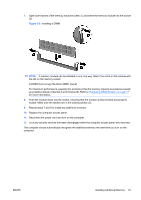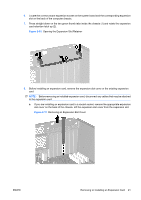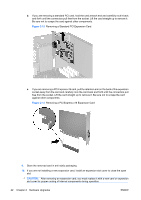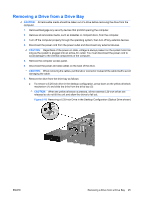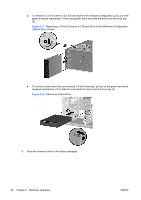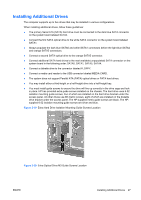HP Dc7800 Hardware Reference Guide - HP Compaq dc7800 Convertible Minitower - Page 30
Drive Positions, Desktop and Minitower Drive Positions
 |
UPC - 883585764365
View all HP Dc7800 manuals
Add to My Manuals
Save this manual to your list of manuals |
Page 30 highlights
Drive Positions Figure 2-15 Desktop and Minitower Drive Positions Table 2-3 Drive Positions 1 Three 5.25-inch external drive bays for optional drives (optical drives and media card reader shown)1 2 One 3.5-inch external drive bay for optional drives (diskette drive shown)2 3 Two 3.5-inch internal hard drive bays 1 An optional hard drive mounting bracket for these drive bays is available from HP. The bottom 5.25-inch drive bay has a shorter depth than the upper two bays. The bottom bay supports a half-height drive or other device that is no more than 14.5 cm (5.7 inches) in depth. Do not try to force a larger drive, such as an optical drive, into the bottom bay. This could cause damage to the drive and the system board. The use of unnecessary force when installing any drive into the drive bay may result in damage to the drive. 2 Depending on the computer configuration, you may have a bezel blank in this position. If you do not have a drive in this slot, you may choose to install a 3.5-inch drive (such as a diskette drive, hard drive, or media card reader) later on. To verify the type and size of the storage devices installed in the computer, run Computer Setup. Refer to the Computer Setup (F10) Utility Guide for more information. 24 Chapter 2 Hardware Upgrades ENWW