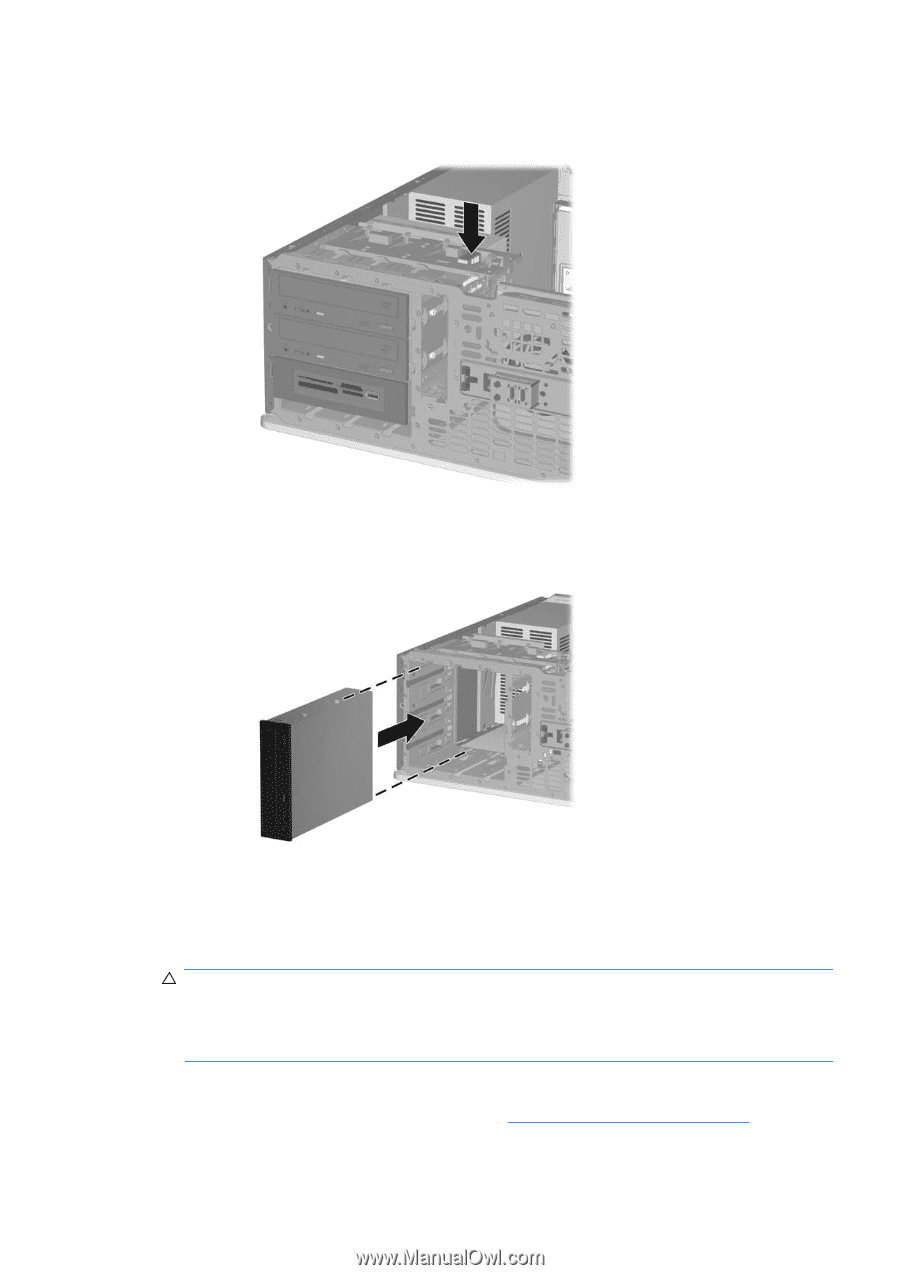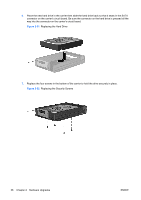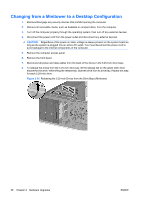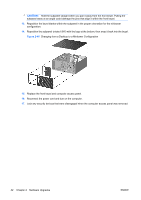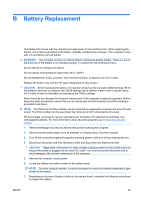HP Dc7800 Hardware Reference Guide - HP Compaq dc7800 Convertible Minitower - Page 47
CAUTION, Releasing the 5.25-inch Drives from the Drive Bays Desktop
 |
UPC - 883585764365
View all HP Dc7800 manuals
Add to My Manuals
Save this manual to your list of manuals |
Page 47 highlights
8. To release the drives from the 5.25-inch drive bay, press down on the short yellow drivelock as shown. While pressing the drivelock, pull the drives out of the drive bay. Figure 2-38 Releasing the 5.25-inch Drives from the Drive Bays (Desktop) 9. Before you reinstall each drive into the chassis, turn it so that it is in the same orientation as the internal 3.5-inch drive. The bottom of the drive should be parallel to the yellow drivelock. Figure 2-39 Installing a Drive in the Minitower Configuration 10. Gently slide the drive into the uppermost available bay until it snaps into place. When the drive is properly inserted, the drivelock will secure it. Repeat this step for each drive. CAUTION: The bottom 5.25-inch drive bay has a shorter depth than the upper two bays. The bottom bay supports a half-height drive or other device that is no more than 14.5 cm (5.7 inches) in depth. Do not try to force a larger drive, such as an optical drive, into the bottom bay. This could cause damage to the drive and the system board. The use of unnecessary force when installing any drive into the drive bay may result in damage to the drive. 11. Reconnect all power and data cables to the drives in the 5.25-inch drive bays. 12. Remove the bezel subpanel as described in the Removing Bezel Blanks on page 15 section. ENWW Changing from a Desktop to a MinitowerConfiguration 41