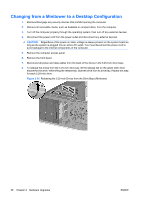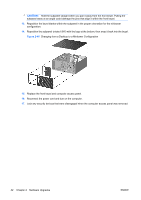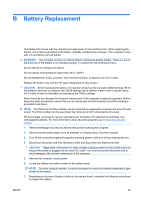HP Dc7800 Hardware Reference Guide - HP Compaq dc7800 Convertible Minitower - Page 48
Caution,
 |
UPC - 883585764365
View all HP Dc7800 manuals
Add to My Manuals
Save this manual to your list of manuals |
Page 48 highlights
CAUTION: Hold the subpanel straight when you pull it away from the front bezel. Pulling the subpanel away at an angle could damage the pins that align it within the front bezel. 13. Reposition the bezel blanks within the subpanel in the proper orientation for the minitower configuration. 14. Reposition the subpanel (rotate it 90º) with the logo at the bottom, then snap it back into the bezel. Figure 2-40 Changing from a Desktop to a Minitower Configuration 15. Replace the front bezel and computer access panel. 16. Reconnect the power cord and turn on the computer. 17. Lock any security devices that were disengaged when the computer access panel was removed. 42 Chapter 2 Hardware Upgrades ENWW
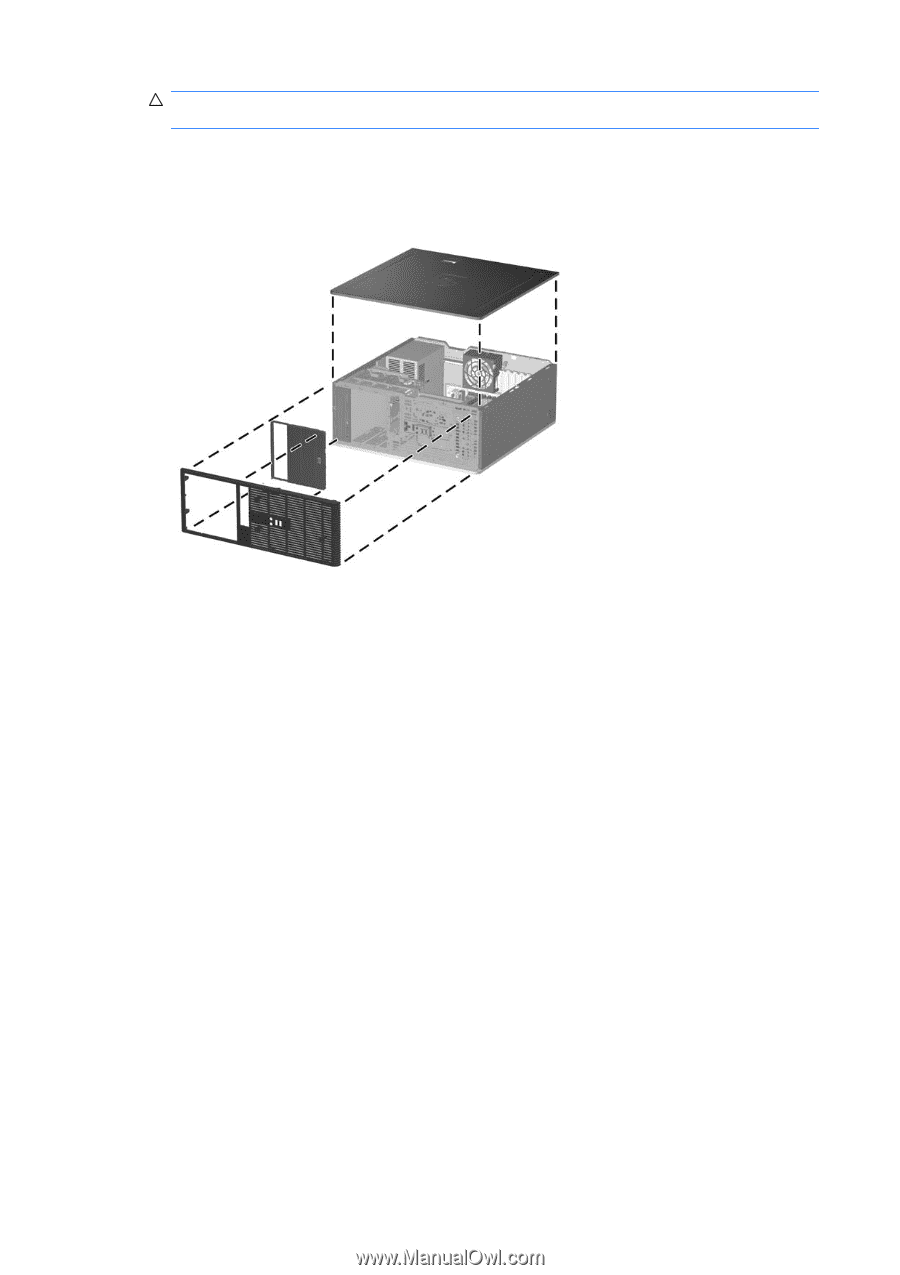
CAUTION:
Hold the subpanel straight when you pull it away from the front bezel. Pulling the
subpanel away at an angle could damage the pins that align it within the front bezel.
13.
Reposition the bezel blanks within the subpanel in the proper orientation for the minitower
configuration.
14.
Reposition the subpanel (rotate it 90º) with the logo at the bottom, then snap it back into the bezel.
Figure 2-40
Changing from a Desktop to a Minitower Configuration
15.
Replace the front bezel and computer access panel.
16.
Reconnect the power cord and turn on the computer.
17.
Lock any security devices that were disengaged when the computer access panel was removed.
42
Chapter 2
Hardware Upgrades
ENWW