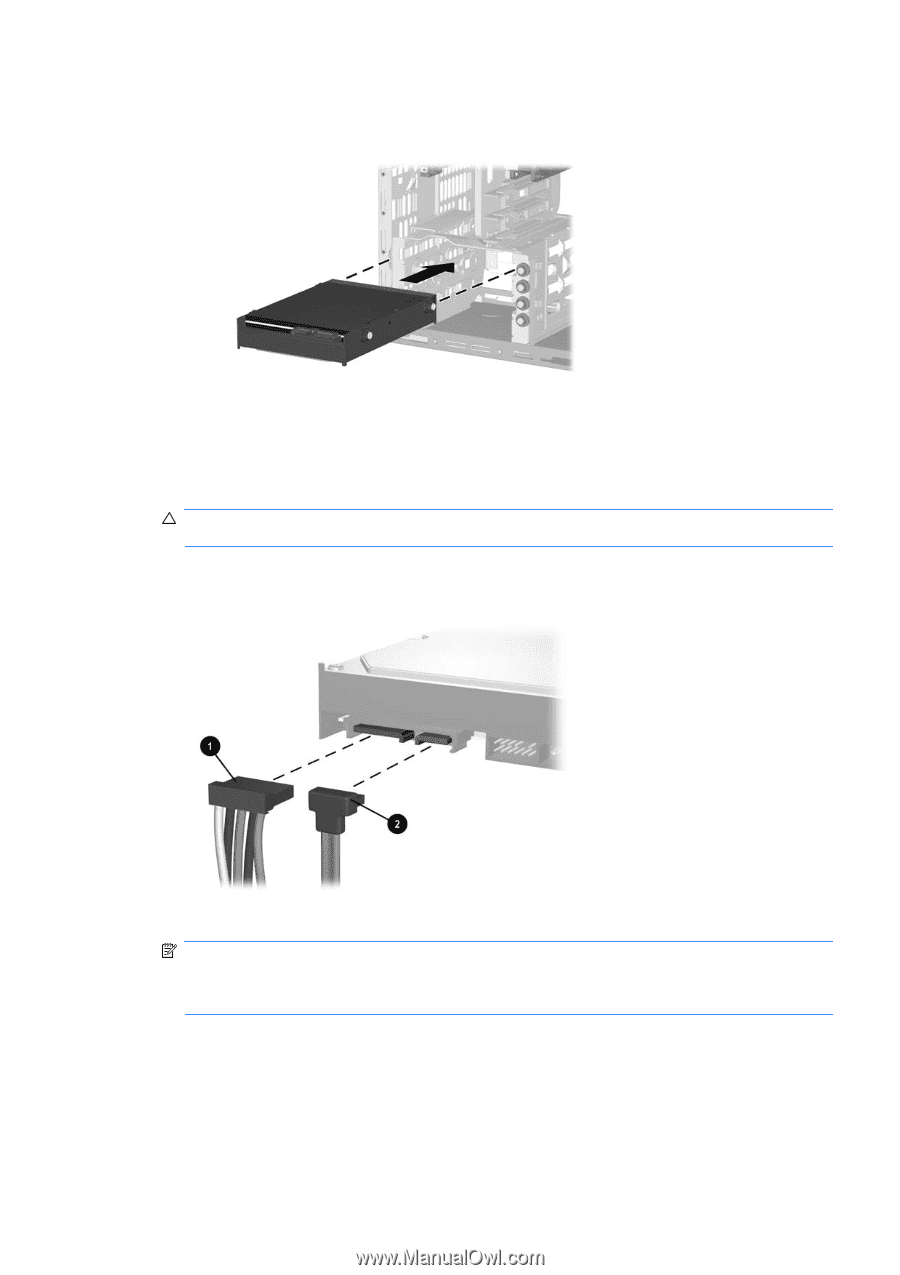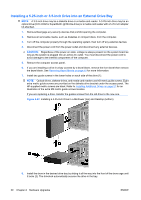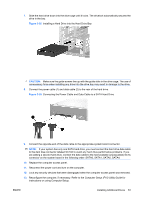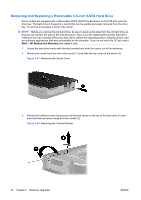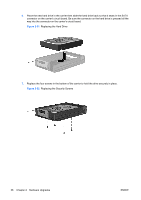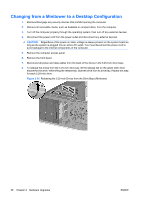HP Dc7800 Hardware Reference Guide - HP Compaq dc7800 Convertible Minitower - Page 39
CAUTION, Connecting the Power Cable and Data Cable to a SATA Hard Drive
 |
UPC - 883585764365
View all HP Dc7800 manuals
Add to My Manuals
Save this manual to your list of manuals |
Page 39 highlights
7. Slide the hard drive down into the drive cage until it locks. The drivelock automatically secures the drive in the bay. Figure 2-25 Installing a Hard Drive into the Hard Drive Bay CAUTION: Make sure the guide screws line up with the guide slots in the drive cage. The use of unnecessary force when installing any drive into the drive bay may result in damage to the drive. 8. Connect the power cable (1) and data cable (2) to the rear of the hard drive. Figure 2-26 Connecting the Power Cable and Data Cable to a SATA Hard Drive 9. Connect the opposite end of the data cable to the appropriate system board connector. NOTE: If your system has only one SATA hard drive, you must connect the hard drive data cable to the dark blue connector labeled SATA0 to avoid any hard drive performance problems. If you are adding a second hard drive, connect the data cable to the next available (unpopulated) SATA connector on the system board in the following order: SATA0, SATA1, SATA5, SATA4. 10. Replace the computer access panel. 11. Reconnect the power cord and turn on the computer. 12. Lock any security devices that were disengaged when the computer access panel was removed. 13. Reconfigure the computer, if necessary. Refer to the Computer Setup (F10) Utility Guide for instructions on using Computer Setup. ENWW Installing Additional Drives 33