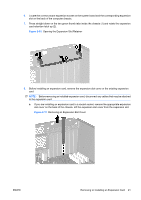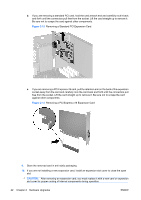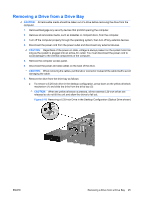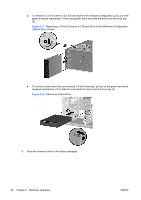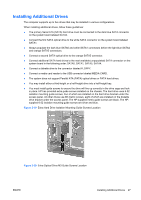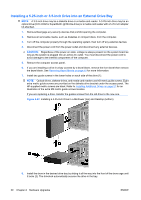HP Dc7800 Hardware Reference Guide - HP Compaq dc7800 Convertible Minitower - Page 31
Removing a Drive from a Drive Bay
 |
UPC - 883585764365
View all HP Dc7800 manuals
Add to My Manuals
Save this manual to your list of manuals |
Page 31 highlights
Removing a Drive from a Drive Bay CAUTION: All removable media should be taken out of a drive before removing the drive from the computer. 1. Remove/disengage any security devices that prohibit opening the computer. 2. Remove all removable media, such as diskettes or compact discs, from the computer. 3. Turn off the computer properly through the operating system, then turn off any external devices. 4. Disconnect the power cord from the power outlet and disconnect any external devices. CAUTION: Regardless of the power-on state, voltage is always present on the system board as long as the system is plugged into an active AC outlet. You must disconnect the power cord to avoid damage to the internal components of the computer. 5. Remove the computer access panel. 6. Disconnect the power and data cables on the back of the drive. CAUTION: When removing the cables, pull the tab or connector instead of the cable itself to avoid damaging the cable. 7. Remove the drive from the drive bay as follows: ● To remove a 5.25-inch drive in the desktop configuration, press down on the yellow drivelock mechanism (1) and slide the drive from the drive bay (2). CAUTION: When the yellow drivelock is pressed, all the external 5.25-inch drives are released so do not tilt the unit and allow the drives to fall out. Figure 2-16 Removing a 5.25-inch Drive in the Desktop Configuration (Optical Drive shown) ENWW Removing a Drive from a Drive Bay 25