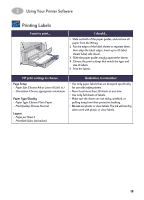HP Deskjet 935c (English) Macintosh Connect * Users Guide - C6427-90071 - Page 21
Printing Greeting Cards and Hagaki, HP print settings to choose, Guidelines to remember
 |
View all HP Deskjet 935c manuals
Add to My Manuals
Save this manual to your list of manuals |
Page 21 highlights
2 Using Your Printer Software Printing Greeting Cards and Hagaki I want to print... I should... 1 Slide out both of the paper guides, and remove all paper from the IN tray. 2 Insert up to 5 cards into the IN tray as far as they will go. 3 Slide the paper guides snugly against the edges of the cards. 4 Choose the print settings that match the type and size of the cards. 5 Print the cards. HP print settings to choose Page Setup - Paper Size: Choose appropriate card size - Orientation: Choose Portrait icon Paper Type/Quality - Paper Type: Choose greeting card type or Plain Paper or Inkjet Paper for Hagaki - Print Quality: Choose Normal Layout - Pages per Sheet: 1 - Print Both Sides: Unchecked Guidelines to remember • For best results use HP Greeting Card Paper. • For Hagaki, use Plain Paper or Inkjet Paper. • Use Plain Paper setting to print Hagaki's address side. • If you have pre-folded greeting cards, unfold the cards, then load the cards into the IN tray. • Align the card edges before inserting the cards. • For ease of loading small cards, pull out the IN tray and raise the OUT Tray Flap. After you have inserted the cards, push the IN tray in and lower the OUT Tray Flap. 14