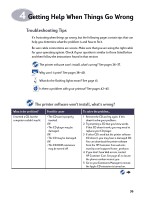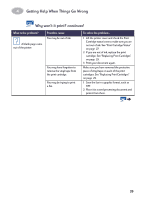HP Deskjet 935c (English) Macintosh Connect * Users Guide - C6427-90071 - Page 45
Getting Help When Things Go Wrong, Why won't it print?, What is the problem?, Possible cause
 |
View all HP Deskjet 935c manuals
Add to My Manuals
Save this manual to your list of manuals |
Page 45 highlights
4 Getting Help When Things Go Wrong Why won't it print? What is the problem? No page came out of the printer. Possible cause Power may be off or there may be a loose connection. You may not have any paper in the IN tray. The printer's top cover may be open. A problem may exist with one of the print cartridges. The printer may be slow. The printer is waiting for you to press the Resume Button . There may be a paper jam. The Fold-Up tray may not be down. The Rear Access Door may be disengaged. To solve the problem... 1 Make sure the power is on. 2 Make sure that all cable connections are secure. Double-check that the media is placed in the IN tray correctly. Close the printer's top cover. If the Print Cartridge Status Light is blinking, lift the printer's cover, check the Print Cartridge Status. Verify that the print cartridges are installed properly. See page 29. If the Power Light is blinking, the printer is in the process of printing. Be patient. If the Resume Light is flashing, press the Resume Button . 1 Pull the paper out of either the IN tray or the OUT tray. 2 Press the Resume Button on the front of the printer. 3 If you were printing labels, make sure a label did not become unglued from the label sheet while going through the printer. 4 If the paper jam has cleared, print your document again. 5 If the paper jam hasn't cleared, open the Rear Access Door by turning the knob (counter-clockwise) and removing the door. 6 Pull the jammed paper out of the printer, then replace the Rear Access Door. 1 Lower the Fold-Up tray, and pull out the IN tray. 2 Slide out both of the paper guides. 3 Load paper and print your document. 1 Insert the Rear Access Door and engage lock. 2 Print your document again. 38