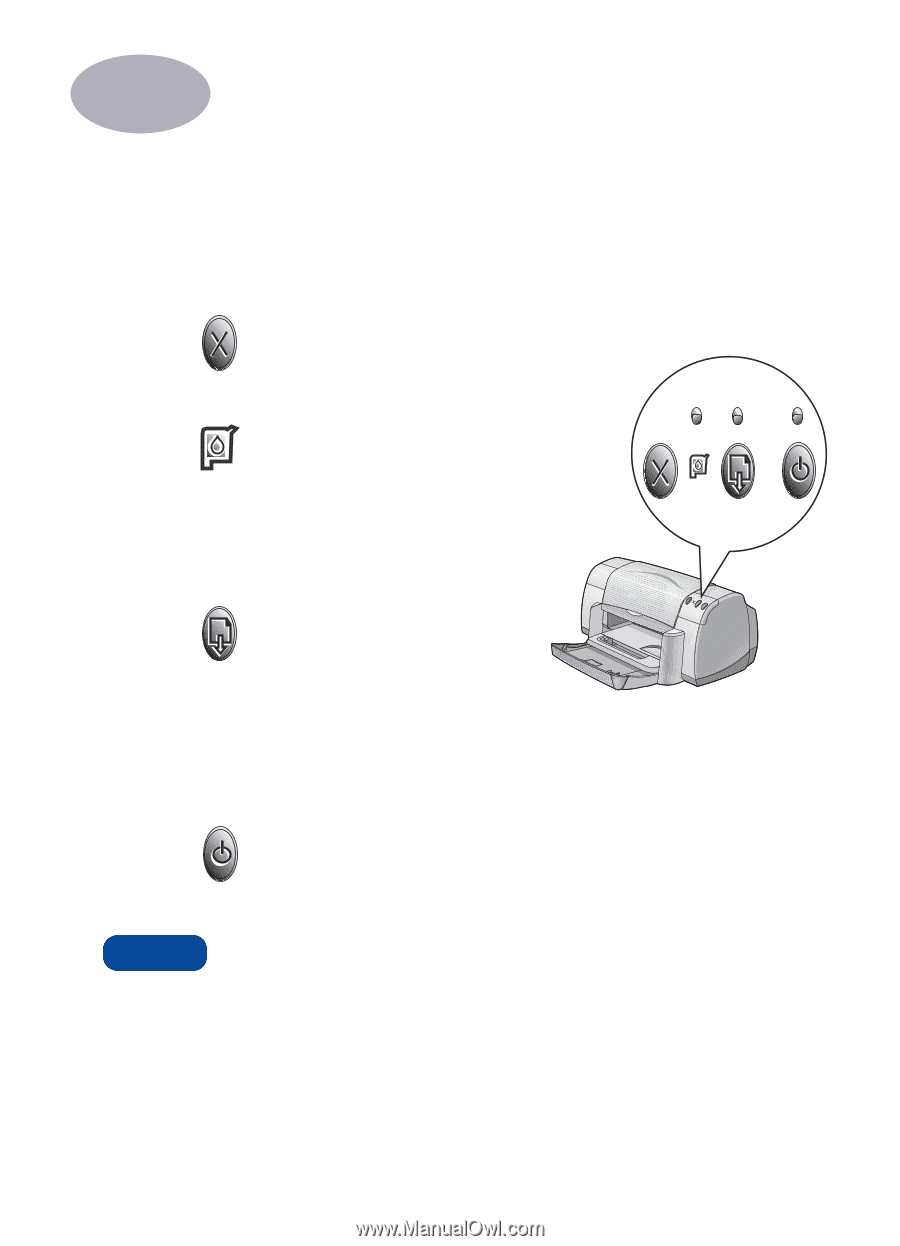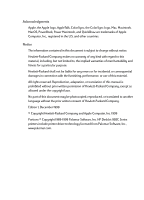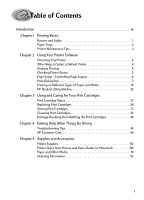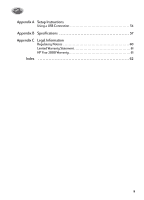HP Deskjet 935c (English) Macintosh Connect * Users Guide - C6427-90071 - Page 8
Printing Basics, Buttons and Lights
 |
View all HP Deskjet 935c manuals
Add to My Manuals
Save this manual to your list of manuals |
Page 8 highlights
1 Printing Basics Buttons and Lights The HP DeskJet printer buttons (shown below) let you turn the printer on and off, cancel a print job, or resume printing. The lights give you visual cues about the state of your printer. The buttons and lights from left to right are: Cancel Button - Press this button to cancel the current print job. Print Cartridge Status Light - When lit, the light above this symbol indicates that you need to check the status of your print cartridges. See "Print Cartridge Status" on page 27 for more information. Resume Button and Light - When this light flashes an action is needed such as load paper or clear a paper jam. To continue printing, press the Resume Button . See "What do the flashing lights mean?" on page 41. Power Button and Light - Use the Power Button to turn the printer on and off. When the green light above the Power Button flashes, printing is in progress. Warning Always use the Power Button on the front of the printer to turn the printer on and off. Using a power strip, surge protector, or a wall-mounted switch to turn the printer on and off may cause premature printer failure. 1