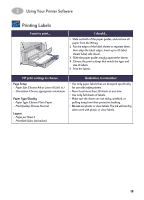HP Deskjet 935c (English) Macintosh Connect * Users Guide - C6427-90071 - Page 24
Printing Small Media, Small Media larger than 100 x 148 mm, x 5 5/8 in.
 |
View all HP Deskjet 935c manuals
Add to My Manuals
Save this manual to your list of manuals |
Page 24 highlights
2 Using Your Printer Software Printing Small Media I want to print... I should... Small Media (larger than 100 x 148 mm) (4 x 5 5/8 in.) 1 Make sure the IN tray is pushed in. 2 Raise the OUT Tray Flap to the up position. 3 Insert small media into the IN tray as far as they will go. 4 Slide the paper guides snugly against the edges of the media. 5 Lower the OUT Tray Flap. 6 Choose the print settings that match the type and size of the cards. 7 Print. HP print settings to choose Page Setup - Paper Size: Choose appropriate card size - Orientation: Choose Portrait icon Paper Type/Quality - Paper Type: Choose Plain Paper - Print Quality: Choose Normal Layout - Pages per Sheet: 1 - Print Both Sides: Unchecked Guidelines to remember • Align the card edges before inserting the cards. • If you get an "out of paper" message, make sure that the photo paper or other small media is positioned properly in the IN tray. Place the media on the right side and towards the printer. The IN tray should be pushed in so that the paper length guide can hold the media in place. • If your media is smaller than 100 x 148 mm (4 x 5 5/8 inches, use the single envelope slot to load your media one sheet at a time. 17