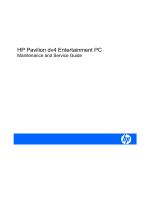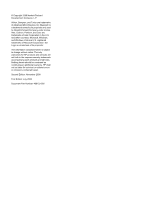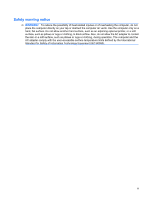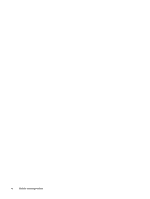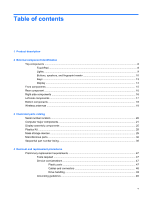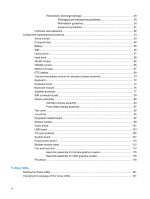HP Dv4 1540us Service Guide
HP Dv4 1540us - Pavilion Entertainment - Core 2 Duo 2.2 GHz Manual
 |
UPC - 884962549049
View all HP Dv4 1540us manuals
Add to My Manuals
Save this manual to your list of manuals |
HP Dv4 1540us manual content summary:
- HP Dv4 1540us | Service Guide - Page 1
HP Pavilion dv4 Entertainment PC Maintenance and Service Guide - HP Dv4 1540us | Service Guide - Page 2
Micro Devices, Inc. Bluetooth is a trademark owned by services. Nothing herein should be construed as constituting an additional warranty. HP shall not be liable for technical or editorial errors or omissions contained herein. Second Edition: November 2008 First Edition: July 2008 Document Part - HP Dv4 1540us | Service Guide - Page 3
, such as an adjoining optional printer, or a soft surface, such as pillows or rugs or clothing, to block airflow. Also, do not allow the AC adapter to contact the skin or a soft surface, such as pillows or rugs or clothing, during operation. The computer and the AC - HP Dv4 1540us | Service Guide - Page 4
iv Safety warning notice - HP Dv4 1540us | Service Guide - Page 5
Lights ...9 Buttons, speakers, and fingerprint reader 10 Keys ...13 Display ...14 Front components ...15 parts ...32 Sequential part number listing ...36 4 Removal and replacement procedures Preliminary replacement requirements 47 Tools required ...47 Service considerations ...47 Plastic parts - HP Dv4 1540us | Service Guide - Page 6
...57 Hard drive ...59 WLAN module ...62 WWAN module ...65 Memory module ...67 RTC battery ...69 Camera/microphone module for standard display assembly 70 Keyboard ...72 Keyboard cover ...74 Bluetooth module ...76 Speaker assembly ...77 SIM connector board ...79 Display assembly ...80 Standard - HP Dv4 1540us | Service Guide - Page 7
...123 Setup Utility menus ...124 6 Specifications Computer specifications ...126 14.1-inch, WXGA, BrightView display specifications 127 Hard drive specifications ...128 Blu-ray Disc ROM Drive with SuperMulti DVD±R/RW Double-Layer (DL) support specifications ...129 DVD±RW and CD-RW Super Multi - HP Dv4 1540us | Service Guide - Page 8
External monitor ...170 RJ-11 (modem) ...171 RJ-45 (network) ...172 HDMI ...173 Universal Serial Bus ...174 10 Power cord set requirements Requirements for all countries or regions 175 Requirements for specific countries or regions 176 11 Recycling Battery ...177 Display ...177 Index ...183 viii - HP Dv4 1540us | Service Guide - Page 9
description Category Product Name Processors Description Intel processors with discrete graphics subsystem Intel processors with UMA graphics subsystem AMD processors with UMA graphics subsystem HP Pavilion dv4 Entertainment √ PC √ √ Intel® Core™ Duo with 1066-MHz front side bus (FSB - HP Dv4 1540us | Service Guide - Page 10
Category Chipset Description Intel processors with discrete graphics subsystem T3200 2.00-GHz processor with 1- √ MB L2 √ Northbridge: AMD M780G Southbridge: AMD SB700 Intel processors with UMA graphics subsystem AMD processors with UMA graphics subsystem √ √ √ √ √ √ √ √ √ √ √ - HP Dv4 1540us | Service Guide - Page 11
than 1 GB (64 MB + 448 MB Turbo cache) System design supports up to 55W GPU requirement. AMD Internal Graphics with Layout "Sideport" memory UMA nVidia Unified Memory Architecture (UMA) with shared video memory (ATI Radeon HD 3200 Graphics): ● Up to 251 MB on computers with 1024 MB of system - HP Dv4 1540us | Service Guide - Page 12
Category Memory Hard drives Optical drives Webcam Microphone Description Intel processors with discrete graphics subsystem 2 SODIMM slots √ Customer-accessible/upgradable DDRII PC2-5300 (800-MHz) Supports up to 4 GB of system RAM Supports the following configurations: 4096 MB (2048 × 2) √ - HP Dv4 1540us | Service Guide - Page 13
Description Intel processors with discrete graphics subsystem Dual array microphones with √ software (beam forming, echo cancellation, noise suppression) HD audio √ Supports Windows Vista® √ Premium Logo requirements Pavilion-branded Altec Lansing √ speakers 56K V.92 data/fax modem - HP Dv4 1540us | Service Guide - Page 14
√ activity lights) USB (3) √ VGA (Dsub 15-pin) √ Docking Expansion port 3 supports HP xb4 √ Docking Station and HP Notebook QuickDock Keyboard/TouchPad 14.1-inch keyboard √ TouchPad (supports 2-way scroll √ with legend) Intel processors with UMA graphics subsystem AMD processors with UMA - HP Dv4 1540us | Service Guide - Page 15
Vista Premium (32- and √ 64-bit) Windows Vista Ultimate (64-bit) √ Serviceability End-user replaceable parts: AC adapter √ Battery (system) √ Hard drive √ Memory module √ Optical drive √ Mini Card components √ Intel processors with UMA graphics subsystem AMD processors with UMA - HP Dv4 1540us | Service Guide - Page 16
component identification Top components TouchPad Component Description (1) TouchPad light ● White: TouchPad is enabled. ● Amber: TouchPad is disabled. (2) TouchPad* Moves the pointer and selects or activates items on the screen. (3) Left TouchPad button* Functions like the left button on - HP Dv4 1540us | Service Guide - Page 17
in the computer are fully charged. If the computer is not plugged into an external power source, the light stays off until the battery reaches a low battery level. ● Blinking: The hard drive or optical drive (select models only) is being accessed. ● On: HP ProtectSmart Hard Drive Protection has - HP Dv4 1540us | Service Guide - Page 18
as a wireless local area network (WLAN) device and/or a Bluetooth® device, is on. ● Amber: All wireless devices are off. *The 2 power lights display the same information. The light on the power button is visible only when the computer is open. The power light on the front of the computer is visible - HP Dv4 1540us | Service Guide - Page 19
your power settings, select Start > Control Panel > System and Maintenance > Power Options for more information. Mutes and restores speaker sound. Adjusts speaker volume. Slide your finger to the left Turns the wireless feature on or off but does not establish a wireless connection. NOTE: A wireless - HP Dv4 1540us | Service Guide - Page 20
only) Allows a fingerprint logon to Windows, instead of a password logon. *This table describes factory settings. For information about changing factory settings, refer to the user guides located in Help and Support. 12 Chapter 2 External component identification - HP Dv4 1540us | Service Guide - Page 21
Keys NOTE: Your computer may look slightly different from the illustration in this section. Component (1) esc key (2) fn key (3) Windows logo key (4) Windows applications key (5) Embedded numeric keypad keys (6) Function keys Description Displays system information when pressed in combination with - HP Dv4 1540us | Service Guide - Page 22
Turns off the display if the display is closed while the computer is turned on. Record sound. On: The integrated webcam is in use. Records video and captures still photographs. 14 Chapter 2 External component identification - HP Dv4 1540us | Service Guide - Page 23
in the computer are fully charged. If the computer is not plugged into an external power source, the light stays off until the battery reaches a low battery level. ● Blinking: The hard drive or optical drive (select models only) is being accessed. ● On: HP ProtectSmart Hard Drive Protection has - HP Dv4 1540us | Service Guide - Page 24
antenna/cable jack (select models only) (4) RJ-11 (modem) jack (select models only) (5) Power connector Description Supports an optical drive or hard drive. Connect optional USB devices. Connects a TV antenna, a digital cable device, or a satellite device that receives standard or high-definition - HP Dv4 1540us | Service Guide - Page 25
(5) HDMI port connect an optional USB device. On: A digital card is being accessed. Supports the following optional digital card formats: ● Memory Stick (MS) ● Memory Stick Pro (MSP) ● MultiMediaCard (MMC) ● Secure Digital (SD) Memory Card ● xD-Picture Card (XD) Supports optional ExpressCard/54 cards - HP Dv4 1540us | Service Guide - Page 26
, and then contact technical support through Help and Support. Releases the SmartBay module. Contains the 2 memory module slots. On select models, holds a wireless WAN (WWAN) module and/or the TV tuner card. CAUTION: To prevent an unresponsive system, replace the wireless module only with - HP Dv4 1540us | Service Guide - Page 27
, refer to the section of the Regulatory, Safety and Environmental Notices that applies to your country or region. These notices are located in Help and Support. Wireless antennae 19 - HP Dv4 1540us | Service Guide - Page 28
3 Illustrated parts catalog Serial number location When ordering parts or requesting information, provide the computer serial number and model number located on the bottom of the computer. 20 Chapter 3 Illustrated parts catalog - HP Dv4 1540us | Service Guide - Page 29
Computer major components Item Description Spare part number (1) Display assemblies (see Display assembly components on page 25 for display assembly spare part component information) Computer major components 21 - HP Dv4 1540us | Service Guide - Page 30
9b) Description Spare part number Keyboards NOTE: For a comprehensive list of keyboard spare part numbers, see the Sequential part number listing on page 36. and UMA graphics subsystems ● For use in models with AMD processors and UMA graphics subsystems 486838-001 492260-001 Speaker assembly - HP Dv4 1540us | Service Guide - Page 31
13) (14) (15) (16) (17) Description Spare part number Memory module compartment includes USB board cable) 486842-001 Power button with connector cable 486853-001 Memory modules (800-MHz, PC2-6400, a modem module and TV 495667-001 tuner Batteries ● 12-cell, 8.80-Ah ● 6-cell, 2.55-Ah - HP Dv4 1540us | Service Guide - Page 32
component information) Hard drives (include hard drive bracket) (see Mass storage devices on page 29 for hard drive spare part component information) Processors (include thermal material) AMD processors: ● Athlon QL-64 (2.1-GHz, 1-MB L2 cache) ● Turion 64 ZM-86 (2.4-GHz, 2-MB L2 cache) ● Turion - HP Dv4 1540us | Service Guide - Page 33
MB L2 cache) ● Celeron T1600 (1.66-GHz, 2-MB L2 cache Display assembly components Spare part number 502838-001 497773-001 Item Description Spare part number Display assemblies (not illustrated) ● 14.1-inch WXGA, Brightview display assembly with a camera/microphone module for use with standard - HP Dv4 1540us | Service Guide - Page 34
Item Description Spare part number ● For use only with standard computer models equipped with a cable) 497182-001 ● 14.1-inch, WXGA, BrightView LED display panel for use in computers with AMD 497183-001 processors (includes display panel cable) (5) Display inverter (includes Mylar shield) - HP Dv4 1540us | Service Guide - Page 35
Item Description Spare part number Miscellaneous display parts (not illustrated) ● Hinge trim for use on standard computer models with Flush Glass display assemblies 495629-001 ● Hinge trim for use on bronze-colored computer - HP Dv4 1540us | Service Guide - Page 36
Plastics Kit Item Description Spare part number Plastics Kit (1) ExpressCard slot bezel 486833-001 (2) Hard drive bay cover (includes 2 captive screws, secured by C-clips) (3) Memory module compartment cover (includes 1 captive screw secured by a C-clip) (4) Wireless module compartment cover ( - HP Dv4 1540us | Service Guide - Page 37
Mass storage devices Item Description Spare part number (1) Hard drives (include hard drive bracket) For use in computer models with AMD processors: ● 500-GB, 5400-rpm ● 400-GB, 5400-rpm ● 320-GB, - HP Dv4 1540us | Service Guide - Page 38
Item Description Spare part number For use in swappable bay in bronze-colored computer models computer models with Intel processors: ● Blu-ray ROM DVD±R/RW SuperMulti DL Drive ● DVD±RW and CD-RW Super Multi Double-Layer Combo Drive with LightScribe ● DVD±RW and CD-RW Super Multi Double-Layer Combo - HP Dv4 1540us | Service Guide - Page 39
Description ● Blu-ray ROM with LightScribe DVD±R/RW SuperMulti DL Drive Spare part number 508124-001 Swappable bay hardware kits for use with standard computer models (Includes preattached front bezel) ● Blu-ray BD ROM and DVD±RW Drive hardware kit 488210-001 ● DVD±RW and CD-RW Super Multi - HP Dv4 1540us | Service Guide - Page 40
Miscellaneous parts Description Spare part number AC adapters ● 90-W PFC AC adapter ● 65-W PFC AC adapter Bluetooth module Cables ● Audio cable ● Bluetooth module cable for use in models with discrete graphics subsystems ● Bluetooth module cable for use in models with UMA graphics subsystems ● - HP Dv4 1540us | Service Guide - Page 41
WWAN 486845-001 TouchPad (include TouchPad bracket and TouchPad cable) 494960-001 TouchPad button 486832-001 TouchPad bracket (included with top cover spare part kits and with TouchPad) 494961-001 TV tuners ● ATSC/NTSC TV tuner antenna ● TV tuner antenna with PAL jack ● ATSC/NTSC TV tuner - HP Dv4 1540us | Service Guide - Page 42
Description Spare part number ● For use in Afghanistan, Albania, Algeria, Andorra, Angola, Antigua & Barbuda, Argentina, 487330-002 Armenia, Aruba, Australia, Austria, and Zimbabwe ● For use in the United States and Canada 459263-001 802.11n WLAN modules: 34 Chapter 3 Illustrated parts catalog - HP Dv4 1540us | Service Guide - Page 43
Description Spare part number ● For use in Afghanistan, Albania, Algeria, Andorra, Angola, Antigua & Barbuda and Canada 453730-001 WWAN modules HP EVDO-A WWAN module for use in the United States 451131-002 HP un2400 Mobile Broadband Module 483377-001 HP UMTS/HSDPA/EDGE WWAN module, including - HP Dv4 1540us | Service Guide - Page 44
Sequential part number listing Spare part number 371693-001 418162-001 418163-001 430958-001 Wired headset with volume control Standard carrying case Ladies slim carrying case Wireless laser mouse with USB adapter Optical wired mouse EVDO-A WWAN module for use in the United States 802.11n WLAN for - HP Dv4 1540us | Service Guide - Page 45
90-W PFC AC adapter 65-W PFC AC adapter ExpressCard remote control memory module for use in computer models with Intel processors 1024-MB memory module for use in computer models with AMD processors 2048-MB memory module for use in computer models with Intel processors Sequential part number listing - HP Dv4 1540us | Service Guide - Page 46
Description 2048-MB memory module for use in computer models with AMD processors DVD±RW and CD- HP un2400 Mobile Broadband Module 6-cell battery, 2.55-Ah 12-cell battery, 8.80-Ah System board (includes thermal material) for use in models with Intel processors equipped with a 256-MB discrete graphics - HP Dv4 1540us | Service Guide - Page 47
battery DC-in audio cable Speaker assembly Heat sink (includes thermal material) for use in models with Intel processors and UMA graphics module and TV tuner Keyboard cover for use with standard computer models Power button with connector cable 14.1-inch WXGA, Brightview part number listing 39 - HP Dv4 1540us | Service Guide - Page 48
computer models for International use Keyboard for use with standard computer models for use in Israel Keyboard for use with standard computer models for use in Denmark, Finland, Norway, and Sweden 802.11a/b/g/n WLAN for use in the United States and Canada 40 Chapter 3 Illustrated parts catalog - HP Dv4 1540us | Service Guide - Page 49
drive bracket, and connector) Bluetooth module cable for use in models with discrete graphics subsystems DVD±RW and CD-RW Super Power cord for use in Canada, French Canada, Latin America, Thailand, and the United States Power cord for use in Australia and New Zealand Sequential part number listing - HP Dv4 1540us | Service Guide - Page 50
graphics subsystems TouchPad (includes TouchPad bracket and TouchPad cable) TouchPad bracket (included with top cover and TouchPad spare parts L2 cache) Intel Core 2 Duo P7450 processor (2.13-GHz, 3-MB L2 cache) DVD±RW and CD-RW Super Multi Double-Layer Combo optical drive for use in bronze-colored - HP Dv4 1540us | Service Guide - Page 51
includes front bezel) Blu-ray BD ROM and DVD±RW Drive hardware kit for use with bronze- models not equipped with a fingerprint reader Keyboard cover for use with bronze-colored computer discrete graphics subsystem Screw kit for use with Flush Glass display assemblies 14.1-inch part number listing 43 - HP Dv4 1540us | Service Guide - Page 52
for use in computer models with AMD processors DVD±RW and CD-RW Super Multi Double-Layer use in computer models with AMD processors 14.1-inch WXGA, Brightview Flush Glass display assembly 575 processor (2.2 GHz, 1-MB L2 cache) Notebook sleeve for use in blue-colored computer models Intel parts catalog - HP Dv4 1540us | Service Guide - Page 53
blue-colored computer models for use in the United Kingdom Keyboard for use with blue-colored computer models for use in Germany Keyboard for use with blue-colored computer models for use in France Keyboard for use with blue-colored computer models for use in Italy Sequential part number listing 45 - HP Dv4 1540us | Service Guide - Page 54
for use with blue-colored computer models for use in Israel Keyboard for use with blue-colored computer models for use in Denmark, Finland, Norway, and Sweden Blu-ray BD ROM and DVD±RW Drive with LightScribe Blu-ray ROM with LightScribe DVD±R/RW SuperMulti DL drive for use in bronze-colored computer - HP Dv4 1540us | Service Guide - Page 55
the work area to prevent damage. Plastic parts CAUTION: Using excessive force during disassembly and reassembly can damage plastic parts. Use care when handling the plastic parts. Apply pressure only at the points designated in the maintenance instructions. Preliminary replacement requirements 47 - HP Dv4 1540us | Service Guide - Page 56
When servicing the way that they cannot be caught or snagged by parts being removed or replaced. Handle flex cables with extreme care; these cables a hard drive to products that have magnetic fields, such as monitors or speakers. Avoid exposing a drive to temperature extremes or liquids. If a drive - HP Dv4 1540us | Service Guide - Page 57
many cases, ESD contains enough power to alter device parameters or melt in the internal layers, reducing its life expectancy. CAUTION: To prevent damage to 12,000 V 5,000 V 6,000 V 800 V 2,000 V 700 V 11,500 V 4,000 V 14,500 V 5,000 V 26,500 V 20,000 V 21,000 V 11,000 V 55% 7,500 V - HP Dv4 1540us | Service Guide - Page 58
-sensitive parts from charging. When grounding is not possible, use an ionizer to dissipate electric charges connected to a properly grounded work surface and use properly grounded tools and equipment. ● Use conductive field service Handle ESD-sensitive components, parts, and assemblies by the - HP Dv4 1540us | Service Guide - Page 59
When seated, wear a wrist strap connected to a grounded system. Wrist straps grounded mats with banana-plug connectors, use alligator clips to connect a wrist strap. ● When standing, use foot straps to the ground ● Field service kits ● Static awareness labels following table lists the shielding - HP Dv4 1540us | Service Guide - Page 60
AC outlet and then unplugging the AC adapter from the computer. 4. Remove the battery (see Battery on page 55). 5. Remove the RTC battery (see RTC battery on page 69). 6. Wait approximately 5 minutes. 7. Replace the RTC battery and reassemble the computer. 8. Connect AC power to the computer. Do not - HP Dv4 1540us | Service Guide - Page 61
sizes, that must be removed, replaced, or loosened when servicing the computer. Make special note of each screw size and location during removal and replacement. Serial number Report the computer serial number to HP when requesting information or ordering spare parts. The serial number is located - HP Dv4 1540us | Service Guide - Page 62
to the base enclosure in the locations illustrated below. Description Rubber Kit for use with all computer models (includes computer feet and screw covers) Spare part number 486834-001 54 Chapter 4 Removal and - HP Dv4 1540us | Service Guide - Page 63
the operating system. 2. Disconnect all external devices connected to the computer. 3. Disconnect the power from the computer by first unplugging the power cord from the AC outlet and then unplugging the AC adapter from the computer. Remove the battery: 1. Turn the computer upside down on a flat - HP Dv4 1540us | Service Guide - Page 64
SIM slot, it must be removed before disassembling the computer. Be sure that the SIM is connected to the computer. 3. Disconnect the power from the computer by first unplugging the power cord from the AC outlet and then unplugging the AC adapter from the computer. 4. Remove the battery (see Battery - HP Dv4 1540us | Service Guide - Page 65
part number For use in standard computer models with AMD processors: ● Blu-ray BD ROM and DVD±RW Drive ● DVD±RW and CD-RW Super Multi Double-Layer Combo Drive with LightScribe ● DVD BD ROM and DVD±RW Drive ● DVD±RW and CD-RW Super Multi Double-Layer Combo Drive with LightScribe ● DVD±RW and CD-RW - HP Dv4 1540us | Service Guide - Page 66
the operating system. 2. Disconnect all external devices connected to the computer. 3. Disconnect the power from the computer by first unplugging the power cord from the AC outlet and then unplugging the AC adapter from the computer. 4. Remove the battery (see Battery on page 55). Remove the optical - HP Dv4 1540us | Service Guide - Page 67
Hard drive Description Spare part number For use in computer models with AMD processors: ● 500-GB, 5400-rpm ● 400-GB, 5400-rpm ● 320-GB, 5400-rpm ● in bronze-colored computer models 507275-001 507274-001 482158-001 488128-001 502597-001 491876-001 502591-001 Component replacement procedures 59 - HP Dv4 1540us | Service Guide - Page 68
part connected to the computer. 3. Disconnect the power from the computer by first unplugging the power cord from the AC outlet and then unplugging the AC adapter from the computer. 4. Remove the battery (see Battery Kit, spare part number 486833-001. 4. Remove the three black Phillips PM2.0×4.0 - HP Dv4 1540us | Service Guide - Page 69
6. Remove the hard drive from the hard drive bay (4). 7. If it is necessary to replace the hard drive bracket, remove the four Phillips PM3.0×4.0 screws (1) that secure the hard drive the hard drive. Reverse this procedure to reassemble and install the hard drive. Component replacement procedures 61 - HP Dv4 1540us | Service Guide - Page 70
WLAN module Description Spare part number WLAN modules 802.11a/b/g/n WLAN modules: ● For use in Antigua & Barbuda, Argentina, Aruba, the Bahamas, Barbados, Bermuda, 480985 use in the United States and Canada 482957-001 802.11b/g WLAN modules 62 Chapter 4 Removal and replacement procedures - HP Dv4 1540us | Service Guide - Page 71
Description Spare part number ● For use in Afghanistan, Albania, Algeria, Andorra, Angola, Antigua & Barbuda, Argentina, 459263-002 Armenia, Aruba, Australia, Austria Zimbabwe ● For use in Japan 453730-291 ● For use in the United States and Canada 453730-001 Component replacement procedures 63 - HP Dv4 1540us | Service Guide - Page 72
the operating system. 2. Disconnect all external devices connected to the computer. 3. Disconnect the power from the computer by first unplugging the power cord from the AC outlet and then unplugging the AC adapter from the computer. 4. Remove the battery (see Battery on page 55). 5. Remove the hard - HP Dv4 1540us | Service Guide - Page 73
operating system. 2. Disconnect all external devices connected to the computer. 3. Disconnect the power from the computer by first unplugging the power cord from the AC outlet and then unplugging the AC adapter from the computer. 4. Remove the battery (see Battery on page 55). Remove the WWAN module - HP Dv4 1540us | Service Guide - Page 74
to the WWAN module "Main" terminal. The blue WWAN antenna cable is connected to the WWAN module "Aux" terminal. 5. Remove the two Phillips PM2.0×4.0 screws that secure the prevent incorrect insertion. Reverse this procedure to install the WWAN module. 66 Chapter 4 Removal and replacement procedures - HP Dv4 1540us | Service Guide - Page 75
Disconnect all external devices connected to the computer. 3. Disconnect the power from the computer by first unplugging the power cord from the AC outlet and then unplugging the AC adapter from the computer. 4. Remove the battery (see Battery on page 55). Remove the memory module: 1. Position the - HP Dv4 1540us | Service Guide - Page 76
swing it to the left, and remove the cover (3). The memory module compartment cover is included in the Plastics Kit, spare part number 486833-001. 4. Spread the retaining tabs (1) on each side of the memory module slot to release the memory module. (The edge of the module opposite the slot rises - HP Dv4 1540us | Service Guide - Page 77
the operating system. 2. Disconnect all external devices connected to the computer. 3. Disconnect the power from the computer by first unplugging the power cord from the AC outlet and then unplugging the AC adapter from the computer. 4. Remove the battery (see Battery on page 55). 5. Remove the hard - HP Dv4 1540us | Service Guide - Page 78
the operating system. 2. Disconnect all external devices connected to the computer. 3. Disconnect the power from the computer by first unplugging the power cord from the AC outlet and then unplugging the AC adapter from the computer. 4. Remove the battery (see Battery on page 55). Remove the camera - HP Dv4 1540us | Service Guide - Page 79
/microphone module cable allows (2). 5. Disconnect the camera/microphone module cable (3) from the camera/microphone module. Reverse this procedure to install the camera/microphone module. Component replacement procedures 71 - HP Dv4 1540us | Service Guide - Page 80
Disconnect all external devices connected to the computer. 3. Disconnect the power from the computer by first unplugging the power cord from the AC outlet and then unplugging the AC adapter from the computer. 4. Remove the battery (see Battery on page 55). Remove the keyboard: 1. Turn the computer - HP Dv4 1540us | Service Guide - Page 81
of the keyboard from the top cover. 7. Release the zero insertion force (ZIF) connector (1) to which the keyboard cable is attached and disconnect the keyboard cable (2) from the system board. 8. Remove the keyboard. Reverse this procedure to install the keyboard. Component replacement procedures 73 - HP Dv4 1540us | Service Guide - Page 82
all external devices connected to the computer. 3. Disconnect the power from the computer by first unplugging the power cord from the AC outlet and then unplugging the AC adapter from the computer. 4. Remove the battery (see Battery on page 55). 5. Remove the keyboard (see Keyboard on page 72 - HP Dv4 1540us | Service Guide - Page 83
5. Release the keyboard cover (3) by sliding it toward the display assembly until it disengages from the computer. 6. Remove the keyboard cover (4). Reverse this procedure to install the keyboard cover. Component replacement procedures 75 - HP Dv4 1540us | Service Guide - Page 84
system. 2. Disconnect all external devices connected to the computer. 3. Disconnect the power from the computer by first unplugging the power cord from the AC outlet and then unplugging the AC adapter from the computer. 4. Remove the battery (see Battery on page 55). 5. Remove the following - HP Dv4 1540us | Service Guide - Page 85
system. 2. Disconnect all external devices connected to the computer. 3. Disconnect the power from the computer by first unplugging the power cord from the AC outlet and then unplugging the AC adapter from the computer. 4. Remove the battery (see Battery on page 55). 5. Remove the following - HP Dv4 1540us | Service Guide - Page 86
5. Lift the speaker assembly (5) straight up to remove it from the computer. Reverse this procedure to install the speaker assembly. 78 Chapter 4 Removal and replacement procedures - HP Dv4 1540us | Service Guide - Page 87
connected to the computer. 3. Disconnect the power from the computer by first unplugging the power cord from the AC outlet and then unplugging the AC adapter from the computer. 4. Remove the battery (see Battery on page 55). 5. Remove the SIM (see SIM on page 56) 6. Remove the keyboard (see Keyboard - HP Dv4 1540us | Service Guide - Page 88
install the SIM connector board. Display assembly Description Spare part number Display assemblies ● 14.1-inch WXGA, Brightview display assembly with a camera/microphone module for 486882-001 use with standard computer models ● 14.1-inch WXGA, Brightview display assembly with a camera/microphone - HP Dv4 1540us | Service Guide - Page 89
-001 Miscellaneous display parts ● Hinge trim for connected to the computer. 3. Disconnect the power from the computer by first unplugging the power cord from the AC outlet and then unplugging the AC adapter from the computer. 4. Remove the battery (see Battery on page 55). Component replacement - HP Dv4 1540us | Service Guide - Page 90
the following components: a. Keyboard (see Keyboard on page 72) b. Keyboard cover (see Keyboard cover on page 74) c. Speaker (see Speaker assembly on page 77) screws are removed. To prevent damage to the display assembly, support it before removing the screws. 4. Remove the four Phillips PM2 - HP Dv4 1540us | Service Guide - Page 91
5. Remove the display assembly (2). If it is necessary to replace other display assembly components, continue to the section that corresponds to the appropriate display assembly Component replacement procedures 83 - HP Dv4 1540us | Service Guide - Page 92
Camera/microphone module for standard display assembly on page 70 for camera/ microphone module replacement instructions. 4. If it is necessary to replace the standard display inverter, release the display inverter (1) from the display enclosure as far as the display panel cable and the backlight - HP Dv4 1540us | Service Guide - Page 93
5. Disconnect the display panel cable (2) and the backlight cable (3) from the display inverter. 6. Remove the display inverter. 7. If it is necessary to replace the standard display panel, remove the four Phillips PM2.5×6.0 screws (1), and the four Phillips PM2.5×4.0 screws (2) that secure the - HP Dv4 1540us | Service Guide - Page 94
display hinges, remove the eight Phillips PM2.0×4.0 screws (1) that secure the hinges to the display panel. 14. Remove the display hinges (2). 15. If it is necessary to replace the standard display wireless antenna transceivers and cables, remove the two Phillips PM2.5×4.0 screws (1) that secure - HP Dv4 1540us | Service Guide - Page 95
reassemble and install the standard display assembly. Flush Glass display assembly 1. If it is necessary to replace the Flush Glass display enclosure or any of the replaceable Flush Glass display assembly components, remove the following screw covers (1) and screws (2): 2. Turn the display assembly - HP Dv4 1540us | Service Guide - Page 96
camera/microphone module cable allows (2). 7. Disconnect the camera/microphone module cable (3) from the camera/microphone module. 8. If it is necessary to replace the Flush Glass display panel cable, turn the display assembly over. 9. Release the foil shield covering the display panel cable (1). 10 - HP Dv4 1540us | Service Guide - Page 97
the display panel cable (4). 13. If it is necessary to replace the inverter, remove the four Phillips PM2.5×4.0 screws (1) that secure the inverter cover to the display assembly, and remove the inverter cover (2). 14. Release the inverter from the display assembly, and lift as far as the attached - HP Dv4 1540us | Service Guide - Page 98
cable (2), and the display panel cable (3) from the inverter. 16. If it is necessary to replace the display hinges, release the foil tab (1). 17. panel. 18. Remove the hinges (4). 19. If it is necessary to replace the wireless antenna assembly, remove the two Phillips PM2.5×4.0 screws (1) that - HP Dv4 1540us | Service Guide - Page 99
22. Remove the wireless antenna transceivers and cables (4) from the display enclosure. Reverse this procedure to reassemble and install the Flush Glass display assembly. Component replacement procedures 91 - HP Dv4 1540us | Service Guide - Page 100
system. 2. Disconnect all external devices connected to the computer. 3. Disconnect the power from the computer by first unplugging the power cord from the AC outlet and then unplugging the AC adapter from the computer. 4. Remove the battery (see Battery on page 55). 5. Remove the following - HP Dv4 1540us | Service Guide - Page 101
screws (3) that secure the top cover to the computer. 3. Turn the computer right-side up, with the front toward you. 4. Disconnect the Bluetooth module cable (1), the TouchPad cable (2), the fingerprint reader board cable (3), and the USB board cable (4) from on the system board. 5. Remove the - HP Dv4 1540us | Service Guide - Page 102
6. Lift the front edge of the top cover (2) and remove it (3). Reverse this procedure to install the top cover. 94 Chapter 4 Removal and replacement procedures - HP Dv4 1540us | Service Guide - Page 103
with top cover spare part kits and with TouchPad) Spare part number 494960-001 486832- connected to the computer. 3. Disconnect the power from the computer by first unplugging the power cord from the AC outlet and then unplugging the AC adapter from the computer. 4. Remove the battery (see Battery - HP Dv4 1540us | Service Guide - Page 104
4. Remove the TouchPad board from the top cover (3). Reverse the above procedure to reassemble and install the TouchPad. 96 Chapter 4 Removal and replacement procedures - HP Dv4 1540us | Service Guide - Page 105
system. 2. Disconnect all external devices connected to the computer. 3. Disconnect the power from the computer by first unplugging the power cord from the AC outlet and then unplugging the AC adapter from the computer. 4. Remove the battery (see Battery on page 55). 5. Remove the following - HP Dv4 1540us | Service Guide - Page 106
4. Remove the fingerprint reader from the top cover (3). Reverse the above procedure to reassemble and install the fingerprint reader. 98 Chapter 4 Removal and replacement procedures - HP Dv4 1540us | Service Guide - Page 107
in Australia and New Zealand Spare part number 461749-001 461749-011 Before removing connected to the computer. 3. Disconnect the power from the computer by first unplugging the power cord from the AC outlet and then unplugging the AC adapter from the computer. 4. Remove the battery (see Battery - HP Dv4 1540us | Service Guide - Page 108
3. Lift up on the back of the modem module (3) to disconnect it from the system board. 4. Remove the modem module. Reverse the above procedure to install the modem module. 100 Chapter 4 Removal and replacement procedures - HP Dv4 1540us | Service Guide - Page 109
lens, and audio board cable) Spare part number 486840-001 Before removing the audio connected to the computer. 3. Disconnect the power from the computer by first unplugging the power cord from the AC outlet and then unplugging the AC adapter from the computer. 4. Remove the battery (see Battery - HP Dv4 1540us | Service Guide - Page 110
3. Remove the audio board (4). Reverse the above procedure to install the audio board. 102 Chapter 4 Removal and replacement procedures - HP Dv4 1540us | Service Guide - Page 111
system. 2. Disconnect all external devices connected to the computer. 3. Disconnect the power from the computer by first unplugging the power cord from the AC outlet and then unplugging the AC adapter from the computer. 4. Remove the battery (see Battery on page 55). 5. Remove the following - HP Dv4 1540us | Service Guide - Page 112
4. Lift the USB board (4) straight up to remove it from the computer. Reverse this procedure to install the USB board. 104 Chapter 4 Removal and replacement procedures - HP Dv4 1540us | Service Guide - Page 113
all external devices connected to the computer. 3. Disconnect the power from the computer by first unplugging the power cord from the AC outlet and then unplugging the AC adapter from the computer. 4. Remove the battery (see Battery on page 55) 5. Remove the keyboard (see Keyboard on page 72 - HP Dv4 1540us | Service Guide - Page 114
2. Remove the cable from the base enclosure clips (2). Reverse this procedure to install the TV tuner antenna cable. 106 Chapter 4 Removal and replacement procedures - HP Dv4 1540us | Service Guide - Page 115
system. 2. Disconnect all external devices connected to the computer. 3. Disconnect the power from the computer by first unplugging the power cord from the AC outlet and then unplugging the AC adapter from the computer. 4. Remove the battery (see Battery on page 55). 5. Remove the following - HP Dv4 1540us | Service Guide - Page 116
2. Disconnect the power connector cable from the system board. 3. Remove the two Phillips PM1.5×9.0 slotted screws (1), and the Phillips PM2.5×4.0 screw (2) that right side of the system board until it rests at an angle. 5. Lift the system board (2). 108 Chapter 4 Removal and replacement procedures - HP Dv4 1540us | Service Guide - Page 117
from the defective system board and installed on the replacement system board: ● Fan and heat sink assembly (see Fan and heat sink on page 114) ● Processor (see Processor on page 118) ● RTC battery (see RTC battery on page 69) ● Memory modules (see Memory module on page 67) ● WLAN module (see WLAN - HP Dv4 1540us | Service Guide - Page 118
system. 2. Disconnect all external devices connected to the computer. 3. Disconnect the power from the computer by first unplugging the power cord from the AC outlet and then unplugging the AC adapter from the computer. 4. Remove the battery (see Battery on page 55). 5. Remove the following - HP Dv4 1540us | Service Guide - Page 119
3. Remove the power button board (3). Reverse this procedure to install the power button board. Component replacement procedures 111 - HP Dv4 1540us | Service Guide - Page 120
computer models with Intel processors Spare part number 494981-001 Before removing the connected to the computer. 3. Disconnect the power from the computer by first unplugging the power cord from the AC outlet and then unplugging the AC adapter from the computer. 4. Remove the battery (see Battery - HP Dv4 1540us | Service Guide - Page 121
2. Remove the cable from the base enclosure clips (2). Reverse the preceding procedure to install the modem module cable. Component replacement procedures 113 - HP Dv4 1540us | Service Guide - Page 122
system. 2. Disconnect all external devices connected to the computer. 3. Disconnect the power from the computer by first unplugging the power cord from the AC outlet and then unplugging the AC adapter from the computer. 4. Remove the battery (see Battery on page 55). 5. Remove the following - HP Dv4 1540us | Service Guide - Page 123
necessary to replace the heat sink, select the section following that relates to the correct system board. Heat sink assembly for discrete graphics system 1. sink (1), processor (2), heat sink (3), Northbridge clip (4), nVidia video chip (5), and capacitors (6). Thermal pads and thermal paste must - HP Dv4 1540us | Service Guide - Page 124
Reverse this procedure to install the fan/heat sink assembly. Heat sink assembly for UMA graphics system 1. Loosen the four Phillips PM2.0×10.0 captive screws (1) that secure the heat paste are included with all fan, heat sink, system board, and processor spare part kits. 116 Chapter 4 Removal and - HP Dv4 1540us | Service Guide - Page 125
Reverse this procedure to install the fan/heat sink assembly. Component replacement procedures 117 - HP Dv4 1540us | Service Guide - Page 126
cache) ● Pentium Dual-Core T3400 (2.16 GHz, 1-MB L2 cache) ● Pentium Dual-Core T3200 (2.0 GHz, 1-MB L2 cache) 118 Chapter 4 Removal and replacement procedures Spare part number 506053-001 487345-005 497177-001 487346-005 487347-005 507979-001 497178-001 487348-006 497179-001 487349-006 497180-001 - HP Dv4 1540us | Service Guide - Page 127
) Spare part number 502838-001 497773-001 NOTE: All processor spare part kits include connected to the computer. 3. Disconnect the power from the computer by first unplugging the power cord from the AC outlet and then unplugging the AC adapter from the computer. 4. Remove the battery (see Battery - HP Dv4 1540us | Service Guide - Page 128
with the triangle icon (4) embossed on the processor socket when you install the processor. Reverse this procedure to install the processor. 120 Chapter 4 Removal and replacement procedures - HP Dv4 1540us | Service Guide - Page 129
technicians trained by HP must repair this equipment. All troubleshooting and repair procedures are detailed to allow repair at only the ESC key for Startup Menu" message is displayed in the lower-left corner of the screen, press f10. - or - 1. Open the Setup Utility by turning on or restarting - HP Dv4 1540us | Service Guide - Page 130
Setup Utility is not Windows based, it does not support the TouchPad. Navigation and selection are by keystroke. use the arrow keys. ● To choose an item in a list or to toggle a field, for example an Enable/Disable is displayed in the lower-left corner of the screen, press f10. - or - Open the Setup - HP Dv4 1540us | Service Guide - Page 131
turning on or restarting the computer. While the "Press the ESC key for Startup Menu" message is displayed in the lower-left corner of the screen, press esc. When the Startup Menu is displayed, press f10. 2. Use the arrow keys to select Exit > Load Setup Defaults, and then press enter. 3. When - HP Dv4 1540us | Service Guide - Page 132
and date. ● View identification information about the computer. ● View specification information about the processor, memory size, system BIOS, and keyboard controller version (select models only). Security menu Select Administrator password Power-On Password To do this Enter, change, or delete an - HP Dv4 1540us | Service Guide - Page 133
To do this ◦ USB Floppy ◦ Internal CD/DVD ROM drive ◦ USB CD/DVD ROM drive ◦ Hard drive ◦ USB Diskette on Key ◦ USB Hard drive ◦ Network adapter Diagnostics menu Select Hard Disk Self Test Secondary Hard Disk Self Test (select models only) Memory Test To do this Run a comprehensive self-test - HP Dv4 1540us | Service Guide - Page 134
6 Specifications Computer specifications Metric U.S. Dimensions Height (front to back) 2.60 to 3.90 cm 1.02 to 1.54 in Width 33.40 cm Depth 23.70 cm Weight (with optical drive, hard drive, and battery) 2.49 kg Input power 13.15 in 9.33 in 5.49 lbs Operating voltage Operating current - HP Dv4 1540us | Service Guide - Page 135
14.1-inch, WXGA, BrightView display specifications Dimensions Height Width Diagonal Number of colors Contrast ratio Brightness Pixel resolution Pitch Format Configuration Backlight Character display Total power consumption Viewing angle Metric U.S. 27.94 cm 20.83 cm 35.56 cm Up to 16.8 million - HP Dv4 1540us | Service Guide - Page 136
specifications 250-GB* 200-GB* 160-GB* 120-GB* 80-GB* Dimensions Height 9.5 mm 9.5 mm 9.5 mm 9.5 mm 9.5 mm Width 70 mm Weight 102 g Interface type SATA Transfer rate °F) NOTE: Certain restrictions and exclusions apply. Consult technical support for details. 3 ms 13 ms 24 ms 158, - HP Dv4 1540us | Service Guide - Page 137
. Blu-ray Disc ROM Drive with SuperMulti DVD±R/RW Double-Layer (DL) support specifications Applicable disc Access time Random Cache buffer Data transfer rate 24× CD-ROM 8× DVD 24× CD-R 16× CD-RW 8× DVD+R 4× DVD+RW 8× DVD-R 4× DVD-RW 2.4× DVD+R(9) 5× DVD-RAM 1× BD-ROM 1× BD-R read 1× BD-RE read - HP Dv4 1540us | Service Guide - Page 138
±RW and CD-RW Super Multi Double-Layer Combo Drive specifications Applicable disc Access time Random Cache buffer Data transfer rate 24X CD-ROM 8X DVD 24X CD-R 16X CD-RW 8X DVD+R 4X DVD+RW 8X DVD-R 4X DVD-RW 2.4X DVD+R(9) 5X DVD-RAM Transfer mode Read: Write: CD-DA, CD+(E)G, CD-MIDI, CD-TEXT, CD - HP Dv4 1540us | Service Guide - Page 139
System DMA specifications Hardware DMA System function DMA0 Not applicable DMA1* Not applicable DMA2* Not applicable DMA3 Not applicable DMA4 Direct memory access controller DMA5* Available for PC Card† DMA6 Not assigned DMA7 Not assigned *PC Card controller can use DMA 1, 2, or - HP Dv4 1540us | Service Guide - Page 140
specifications-Intel processors Hardware IRQ System function IRQ0 IRQ1 System timer Standard 101-/102-Key or Microsoft® Natural Keyboard Intel 82852/82855 GM/GME Graphic Controller IRQ11 Realtek RTL8139 Family IRQ7, IRQ9, IRQ10, or none. NOTE: PC Cards may assert IRQ3, IRQ4, IRQ5, IRQ7, IRQ9 - HP Dv4 1540us | Service Guide - Page 141
System interrupt specifications-AMD processors Hardware IRQ ISA0 ISA1 ISA8 ISA12 ISA13 ISA14 ISA15 PCI5 PCI7 PCI7 PCI7 PCI7 PC10 PC16 PC16 PC17 PC17 PC18 PC19 PCI-2 PC21 PC22 PC23 PC-3 PC-4 System function High precision event timer Standard 101/102-Key or Microsoft Natural PS/2 Keyboard High - HP Dv4 1540us | Service Guide - Page 142
System I/O address specifications-Intel processors I/O address (hex) 000 - 00F 010 - 01F 020 - 021 022 - 024 025 87334 "Super I/O" configuration for CPU Counter/timer registers Unused Keyboard controller Port B Unused Keyboard controller Unused NMI enable/RTC Unused DMA page registers Unused Port - HP Dv4 1540us | Service Guide - Page 143
- 3FF CF8 - CFB CFC - CFF System function (shipping configuration) Entertainment audio Unused Unused Unused Unused Unused Unused Reserved serial port Unused Infrared port Unused OPL3 Unused VGA Reserved (parallel port/no EPP support) VGA PC Card controller in CPU Unused Internal modem "A" diskette - HP Dv4 1540us | Service Guide - Page 144
speaker Microsoft ACPI-Compliant Embedded Controller Motherboard resources Standard 101/102-Key or Microsoft Natural PS/2 Keyboard Motherboard resources Microsoft ACPI-Compliant Embedded Controller Motherboard resources Motherboard resources Motherboard resources Motherboard resources Direct memory - HP Dv4 1540us | Service Guide - Page 145
MCP67M ATA Channel 0 Motherboard resources PCI bus Motherboard resources Motherboard resources Motherboard resources Motherboard resources Motherboard resources Motherboard resources nVidia nFOrce PCI IDE Controller PCI standard PCI-to-PCI bridge System I/O address specifications-AMD processors 137 - HP Dv4 1540us | Service Guide - Page 146
-00FFFFFF 04800000-07FFFFFF 04800000-07FFFFFF 08000000-080FFFFF 08200000-FFFEFFFF FFFF0000-FFFFFFFF System function Base memory Video memory Video BIOS Unused System BIOS Extended memory Super extended memory Unused Video memory (direct access) Unused System BIOS 138 Chapter 6 Specifications - HP Dv4 1540us | Service Guide - Page 147
System memory map specifications-AMD processors Memory address (hex) 000A0000 - 000BFFFF 000A0000 bus PCI bus PCI bus PCI bus nVidia MCP67M Motherboard resources PCI standard PCI-to-PCI bridge nVidia MCP67M nVidia Host Controller Ricoh Memory Stick Controller Ricoh xD-Picture Card Controller nVidia - HP Dv4 1540us | Service Guide - Page 148
Memory address (hex) F6487000 - F6487FFF F6488000 - F6488FFF F6489000 - F64890FF FF6489400 - F64894FF F6489800 - F648980F F6489C00 - F6489CFF FEC00000 - FEC00FFF FEC80000 - FEC80FFF board System board High precision event timer System board System board System board 140 Chapter 6 Specifications - HP Dv4 1540us | Service Guide - Page 149
for the screws and screw locks used in the computer. All screws listed in this section are available in the Screw Kits. Description Screw Kits (includes all screws) ● For use with standard display assemblies ● For use with Flush Glass display assemblies Spare part number 486873-001 496731-001 141 - HP Dv4 1540us | Service Guide - Page 150
Phillips PM1.5×9.0 slotted screw Color Black Quantity 2 Length 9.0 mm Thread 1.5 mm Head diameter 4.0 mm Where used: Two slotted screws that secure the system board to the base enclosure 142 Chapter 7 Screw listing - HP Dv4 1540us | Service Guide - Page 151
Phillips PM2.0×3.0 broadhead screw Color Black Quantity 2 Length 3.0 mm Thread 2.0 mm Head diameter 7.0 mm Where used: Two broadhead screws that secure the fingerprint reader board to the top cover Phillips PM2.0×3.0 broadhead screw 143 - HP Dv4 1540us | Service Guide - Page 152
Phillips PM2.0×4.0 screw Color Black Quantity 23 Length 4.0 mm Thread 2.0 mm Head diameter 5.0 mm Where used: Two screws that secure the modem module to the computer Where used: Two screws that secure the optical drive to the computer 144 Chapter 7 Screw listing - HP Dv4 1540us | Service Guide - Page 153
Where used: Two screws that secure the keyboard cover to the computer Where used: One screw that secures the power button board to the computer Where used: One screw that secures the Bluetooth module to the computer Phillips PM2.0×4.0 screw 145 - HP Dv4 1540us | Service Guide - Page 154
Where used: Eight screws that secure the display assembly hinge to the computer Where used: Three screws that secure the hard drive to the computer Where used: Two screws that secure the WLAN module to the computer 146 Chapter 7 Screw listing - HP Dv4 1540us | Service Guide - Page 155
Where used: Two screws that secure the WWAN module to the computer Phillips PM2.0×4.0 screw 147 - HP Dv4 1540us | Service Guide - Page 156
Phillips PM2.0×10.0 captive screw Color Silver Quantity 4 Length 10.0 mm Thread 2.0 mm Head diameter 5.0 mm Where used: Four captive screws (secured by C-clips) that secure the heat sink assembly to the system board 148 Chapter 7 Screw listing - HP Dv4 1540us | Service Guide - Page 157
Phillips PM2.5×3.0 screw Color Black Quantity 3 Length 3.0 mm Thread 2.5 mm Head diameter 4.0 mm Where used: Three screws that secure the keyboard cover to the computer Phillips PM2.5×3.0 screw 149 - HP Dv4 1540us | Service Guide - Page 158
Phillips PM2.5×4.0 screw Color Black Quantity 38 Length 4.0 mm Thread 2.5 mm Head diameter 5.0 mm Where used: One screw that secures the USB board to the computer Where used: Three screws that secure the top cover to the computer 150 Chapter 7 Screw listing - HP Dv4 1540us | Service Guide - Page 159
Where used: One screw that secures the system board to the base enclosure Where used: Two screws that secure the wireless antenna transceivers to the display enclosure Where used: One screw that secures the top cover to the computer Phillips PM2.5×4.0 screw 151 - HP Dv4 1540us | Service Guide - Page 160
to the display assembly Where used: Two screws that secure the SIM connector board to the system board Where used: One screw that secures the keyboard cover to the top cover Where used: Five screws that secure the TouchPad to the top cover 152 Chapter 7 Screw - HP Dv4 1540us | Service Guide - Page 161
Where used: Two screws that secure the audio board to the computer Where used: Two screws that secure the speaker assembly to the computer Where used: Two screws that secure the fan to the system board Phillips PM2.5×4.0 screw 153 - HP Dv4 1540us | Service Guide - Page 162
Where used: Two screws that secure the camera/microphone module to the Flush Glass display assembly Where used: Four screws that secure the inverter cover to the Flush Glass display assembly Where used: Six screws that secure the hinge to the Flush Glass display assembly 154 Chapter 7 Screw listing - HP Dv4 1540us | Service Guide - Page 163
Phillips PM2.5×6.0 screw Color Black Quantity 8 Length 6.0 mm Thread 2.5 mm Head diameter 4.0 mm Where used: Two screws that secure the top cover to the computer Where used: Four screws that secure the display bracket to the display assembly Phillips PM2.5×6.0 screw 155 - HP Dv4 1540us | Service Guide - Page 164
Where used: Two screws that secure the enclosure to the Flush Glass display assembly 156 Chapter 7 Screw listing - HP Dv4 1540us | Service Guide - Page 165
Phillips PM2.5×6.0 captive screw Color Black Quantity 4 Length 6.0 mm Thread 2.5 mm Head diameter 5.0 mm Where used: Four captive screws that secure the hard drive, memory, and WWAN covers to the computer Phillips PM2.5×6.0 captive screw 157 - HP Dv4 1540us | Service Guide - Page 166
Phillips PM2.5×7.0 screw Color Black Quantity 4 Length 7.0 mm Thread 2.5 mm Head diameter 5.0 mm Where used: Two screws securing the keyboard cover to the computer Where used: Two screws that secure the bezel to the display assembly 158 Chapter 7 Screw listing - HP Dv4 1540us | Service Guide - Page 167
Phillips PM2.5×9.0 screw Color Black Quantity 6 Length 9.0 mm Thread 2.5 mm Head diameter 4.0 mm Where used: Three screws that secure the top cover to the computer Where used: One screw that secures the keyboard to the computer Phillips PM2.5×9.0 screw 159 - HP Dv4 1540us | Service Guide - Page 168
Where used: One screw that secures the keyboard cover to the top cover Where used: One screw that secures the speaker assembly to the top cover 160 Chapter 7 Screw listing - HP Dv4 1540us | Service Guide - Page 169
Phillips PM2.5×17.0 screw Color Black Quantity 2 Length 17.0 mm Thread 2.5 mm Head diameter 4.0 mm Where used: Two screws that secure the keyboard to the computer Phillips PM2.5×17.0 screw 161 - HP Dv4 1540us | Service Guide - Page 170
Phillips PM3.0×4.0 screw Color Silver Quantity 4 Length 4.0 mm Thread 3.0 mm Head diameter 5.0 mm Where used: Four screws that secure the hard drive bracket to the hard drive 162 Chapter 7 Screw listing - HP Dv4 1540us | Service Guide - Page 171
Recovering a program or driver (Recovery Manager software feature). This feature helps you reinstall a program or driver without performing a partition, select Start > Computer. If the partition is present, an HP Recovery drive is listed in the Hard Disk Drives section of the window. Backing up your - HP Dv4 1540us | Service Guide - Page 172
Restore feature, screen, press fn+prt sc. c. Open a word-processing document, and then select Edit > Paste. Using system restore points When you back up your system, you are creating a system restore point. A system restore point allows you to save and name a snapshot of your hard drive at a specific - HP Dv4 1540us | Service Guide - Page 173
the on-screen instructions. Creating recovery discs NOTE: HP recommends that DVD-R, double-layer DVD-R, DVD+R, double-layer DVD+R, BD-R (writable Blu-ray), or CD-R discs. All these discs are purchased separately. DVDs computer on battery power, you will be prompted to connect to AC power before you - HP Dv4 1540us | Service Guide - Page 174
the on-screen instructions. Performing a recovery NOTE: You can recover only files that you have previously backed up. HP recommends that you use Recovery Manager to create an entire drive backup as soon as you set up your computer. Recovery Manager software allows you to repair or restore the - HP Dv4 1540us | Service Guide - Page 175
3. Click System recovery, and then click Next. 4. Follow the on-screen instructions. Recovering system information 167 - HP Dv4 1540us | Service Guide - Page 176
9 Connector pin assignments Audio-in (microphone) Pin Signal 1 Audio signal in 2 Audio signal in 3 Ground 168 Chapter 9 Connector pin assignments - HP Dv4 1540us | Service Guide - Page 177
Audio-out (headphone) Pin Signal 1 Audio out, left channel 2 Audio out, right channel 3 Ground Audio-out (headphone) 169 - HP Dv4 1540us | Service Guide - Page 178
monitor Pin Signal 1 Red analog 2 Green analog 3 Blue analog 4 Not connected 5 Ground 6 Ground analog 7 Ground analog 8 Ground analog 9 +5 VDC 10 Ground 11 Monitor detect 12 DDC 2B data 13 Horizontal sync 14 Vertical sync 15 DDC 2B clock 170 Chapter 9 Connector pin - HP Dv4 1540us | Service Guide - Page 179
RJ-11 (modem) Pin Signal 1 Unused 2 Tip 3 Ring 4 Unused 5 Unused 6 Unused RJ-11 (modem) 171 - HP Dv4 1540us | Service Guide - Page 180
RJ-45 (network) Pin Signal 1 Transmit + 2 Transmit - 3 Receive + 4 Unused 5 Unused 6 Receive - 7 Unused 8 Unused 172 Chapter 9 Connector pin assignments - HP Dv4 1540us | Service Guide - Page 181
HDMI Pin 1 2 3 4 5 6 7 8 9 10 11 12 13 14 15 16 17 18 19 Signal Transition minimized differential signal (TDMS) data signal (TDMS) data clockConsumer electronics control (CEC) No connect Display data channel (DDC) clock Display data channel (DDC) data Ground +5V power Hot plug detect HDMI 173 - HP Dv4 1540us | Service Guide - Page 182
Universal Serial Bus Pin Signal 1 +5 VDC 2 Data - 3 Data + 4 Ground 174 Chapter 9 Connector pin assignments - HP Dv4 1540us | Service Guide - Page 183
for all countries or regions The requirements listed below are applicable to all countries or regions: ● The length of the power cord set must be at least 1.5 the power cord set will be used. ● The power cord sets must have a minimum current capacity of 10 amps and a nominal voltage rating of 125 - HP Dv4 1540us | Service Guide - Page 184
Requirements for specific countries or regions Country/region Accredited agency Applicable note number Australia 5. The flexible cord must be Type VCTF, 3-conductor, 0.75-mm² conductor size. Power cord set fittings (appliance coupler and wall plug) must bear the certification mark of the - HP Dv4 1540us | Service Guide - Page 185
life, do not dispose of the battery in general household waste. Follow the local laws and regulations in your area for computer battery : Materials Disposal. This HP product contains mercury in the provided in this appendix are general disassembly instructions. Specific details, such as screw sizes - HP Dv4 1540us | Service Guide - Page 186
Perform the following steps to disassemble the display assembly: 1. Remove all screw covers (1) and screws (2) that secure the display bezel to the display assembly. 2. Lift up and out on the left - HP Dv4 1540us | Service Guide - Page 187
4. Disconnect all display panel cables (1) from the display inverter and remove the inverter (2). 5. Remove all screws (1) that secure the display panel assembly to the display enclosure. 6. Remove the display panel assembly (2) from the display enclosure. 7. Turn the display - HP Dv4 1540us | Service Guide - Page 188
the backlight cover to the display panel. 12. Lift the top edge of the backlight cover (2) and swing it outward. 13. Remove the backlight cover. 14. Turn the display panel right-side up. 180 Chapter 11 Recycling - HP Dv4 1540us | Service Guide - Page 189
15. Remove the backlight cables (1) from the clip (2) in the display panel. 16. Turn the display panel upside down. 17. Remove the backlight frame from the display panel. WARNING! The backlight contains mercury. Exercise caution when removing and handling the backlight to avoid damaging this - HP Dv4 1540us | Service Guide - Page 190
19. Disconnect the display cable (1) from the LCD panel. 20. Remove the screws (2) that secure the LCD panel to the display rear panel. 21. Release the LCD panel (3) from the display rear panel. 22. Release the tape (4) that secures the LCD panel to the display rear panel. 23. Remove the LCD panel. - HP Dv4 1540us | Service Guide - Page 191
clearing 52 compartments memory module 18 Mini Card 18 components bottom 18 front 15 left-side 17 rear 16 right-side 16 top 8 computer feet locations 54 spare part number 54 computer specifications 126 connector pin assignments audio-in 168 audio-out 169 external monitor 170 HDMI 173 headphone 169 - HP Dv4 1540us | Service Guide - Page 192
identifying 14 displaying system information 122 docking support, product description 6 drive light, identifying 9, 15 drives preventing damage 48 drives, boot order 124 DVB-T tuner, spare part number 33, 105 DVD/CD-RW Combo Drive precautions 48 removal 57 spare part number 57 specifications 130 DVD - HP Dv4 1540us | Service Guide - Page 193
description 6 removal 72 spare part numbers 22, 72 Keyboard cover removal 74 spare part numbers 74 keypad keys, identifying 13 keys esc 13 fn 13 function 13 keypad 13 Windows applications 13 Windows logo 13 L LAN Power Saving 124 language support 124 latch battery release 18 swappable bay release - HP Dv4 1540us | Service Guide - Page 194
3 docking support 6 Ethernet 5 external media cards 6 graphics 3 hard drives 4 internal cards 6 keyboard 6 memory module 4 microphone 4 modem module 5 operating system 7 optical drives 4 pointing devices 6 ports 6 power requirements 7 processors 1 product name 1 security 7 serviceability 7 wireless - HP Dv4 1540us | Service Guide - Page 195
zone, identifying 11 volume up light, identifying 9 W webcam, identifying 14 Windows applications key, identifying 13 Windows logo key, identifying 13 wireless antenna removal 86 spare part number 26, 80, 86 Wireless Antenna Kit, spare part number 26, 80, 86 wireless antennae 19 wireless button - HP Dv4 1540us | Service Guide - Page 196
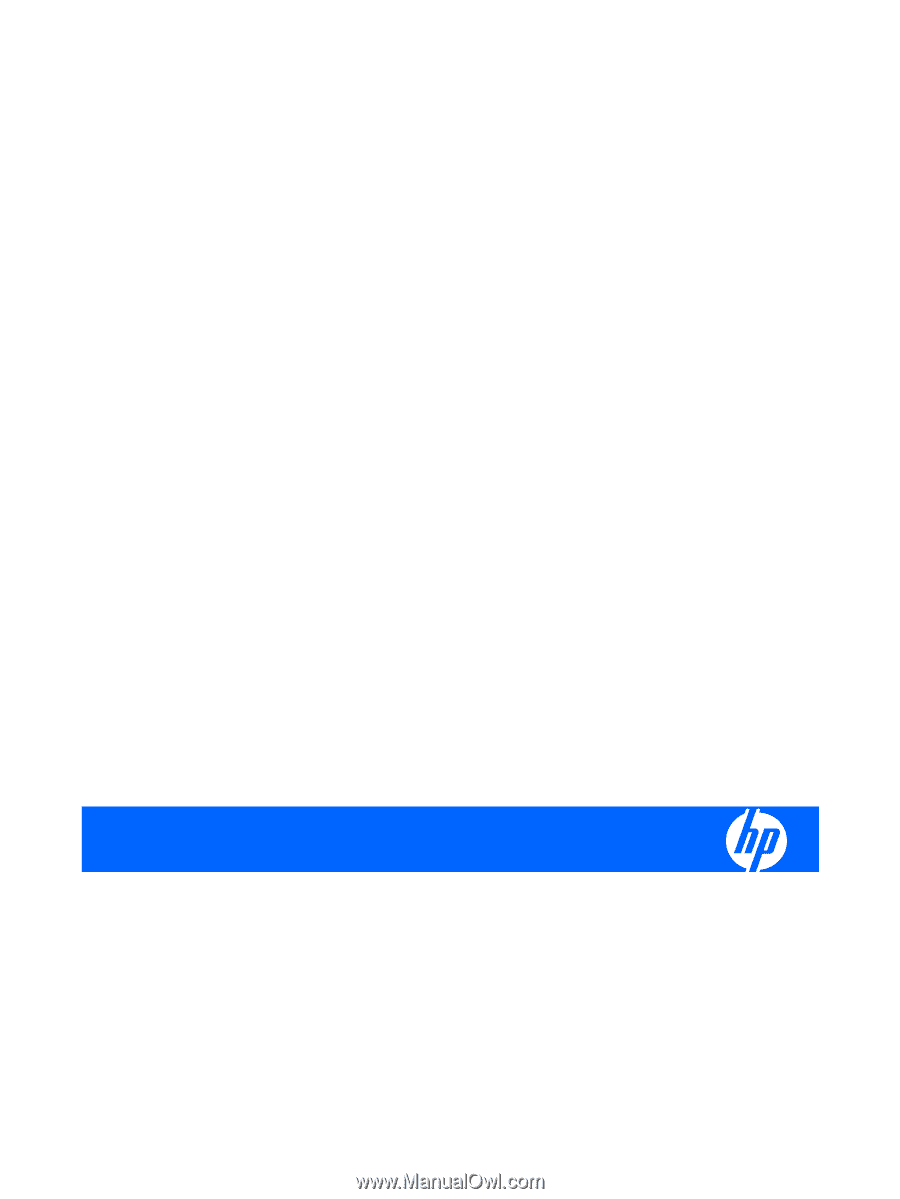
HP Pavilion dv4 Entertainment PC
Maintenance and Service Guide