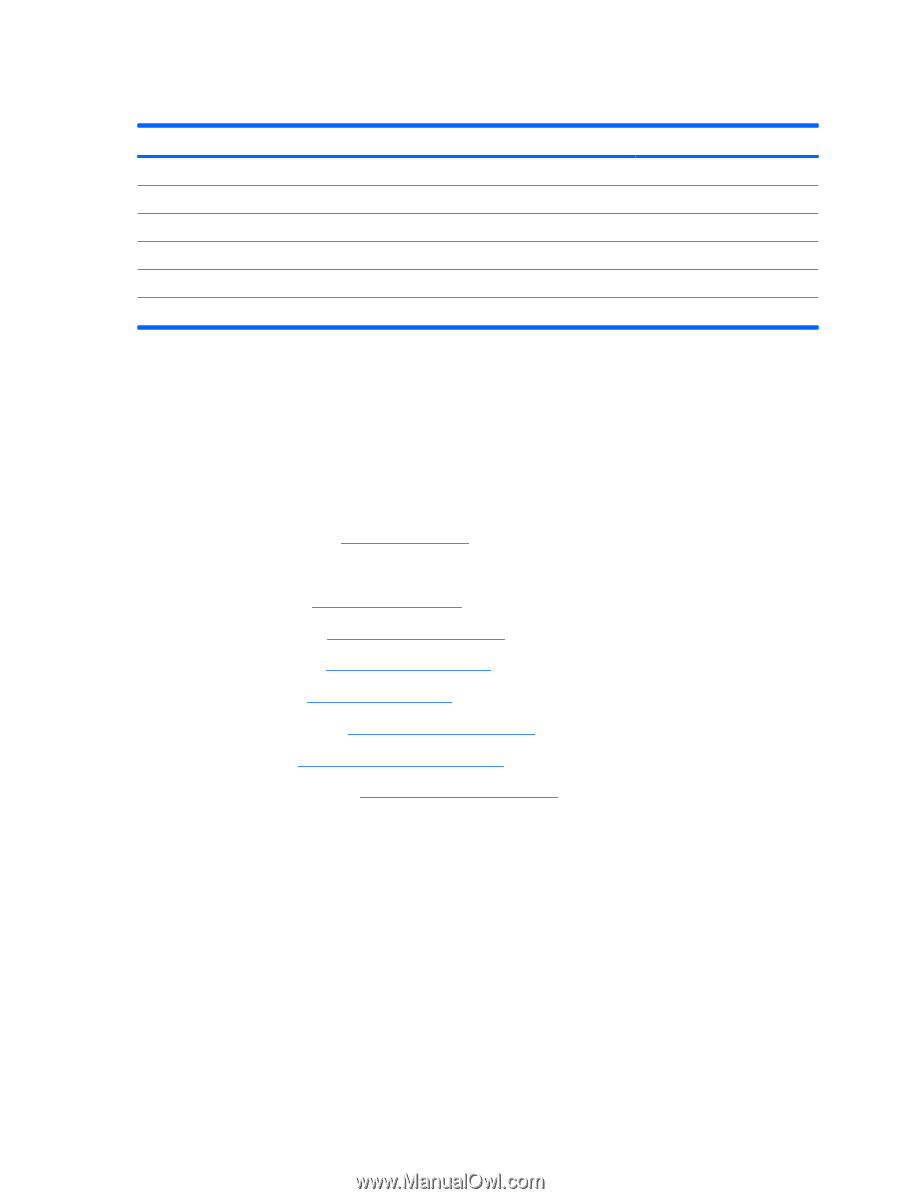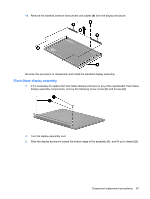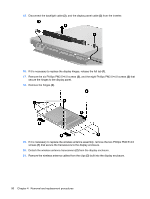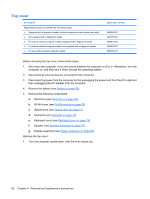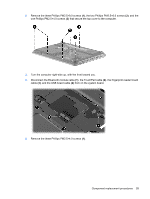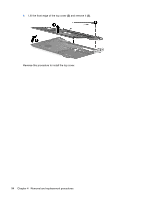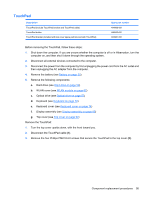HP Dv4 1540us Service Guide - Page 100
Top cover, WLAN cover see
 |
UPC - 884962549049
View all HP Dv4 1540us manuals
Add to My Manuals
Save this manual to your list of manuals |
Page 100 highlights
Top cover Description Top covers (include TouchPad and TouchPad cable) ● Equipped with a fingerprint reader (includes fingerprint reader board and cable) ● Not equipped with a fingerprint reader ● For bronze-colored computer models equipped with a fingerprint reader ● For bronze-colored computer models not equipped with a fingerprint reader ● For use in blue-colored computer models Spare part number 486830-001 488105-001 495661-001 495662-001 502579-001 Before removing the top cover, follow these steps: 1. Shut down the computer. If you are unsure whether the computer is off or in Hibernation, turn the computer on, and then shut it down through the operating system. 2. Disconnect all external devices connected to the computer. 3. Disconnect the power from the computer by first unplugging the power cord from the AC outlet and then unplugging the AC adapter from the computer. 4. Remove the battery (see Battery on page 55). 5. Remove the following components: a. Hard drive (see Hard drive on page 59) b. WLAN cover (see WLAN module on page 62) c. Optical drive (see Optical drive on page 57) d. Keyboard (see Keyboard on page 72) e. Keyboard cover (see Keyboard cover on page 74) f. Speaker (see Speaker assembly on page 77) g. Display assembly (see Display assembly on page 80) Remove the top cover: 1. Turn the computer upside down, with the front toward you. 92 Chapter 4 Removal and replacement procedures