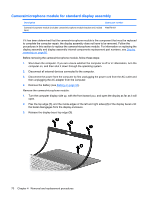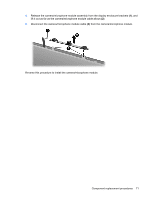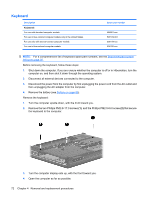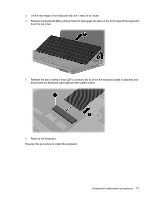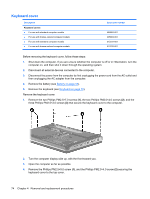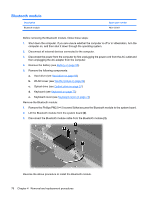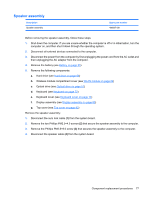HP Dv4 1540us Service Guide - Page 82
Keyboard cover, Remove the Phillips PM2.5×9.0 screw
 |
UPC - 884962549049
View all HP Dv4 1540us manuals
Add to My Manuals
Save this manual to your list of manuals |
Page 82 highlights
Keyboard cover Description Keyboard covers ● For use with standard computer models ● For use with bronze-colored computer models ● For use with standard computer models ● For use with bronze-colored computer models Spare part number 486852-001 495663-001 512231-001 512232-001 Before removing the keyboard cover, follow these steps: 1. Shut down the computer. If you are unsure whether the computer is off or in Hibernation, turn the computer on, and then shut it down through the operating system. 2. Disconnect all external devices connected to the computer. 3. Disconnect the power from the computer by first unplugging the power cord from the AC outlet and then unplugging the AC adapter from the computer. 4. Remove the battery (see Battery on page 55). 5. Remove the keyboard (see Keyboard on page 72). Remove the keyboard cover: 1. Remove the two Phillips PM2.5×7.0 screws (1), the two Phillips PM2.0×4.0 screws (2), and the three Phillips PM2.5×3.0 screws (3) that secure the keyboard cover to the computer. 2. Turn the computer display-side up, with the front toward you. 3. Open the computer as far as possible. 4. Remove the Phillips PM2.5×9.0 screw (1), and the Phillips PM2.5×4.0 screw (2) securing the keyboard cover to the top cover. 74 Chapter 4 Removal and replacement procedures