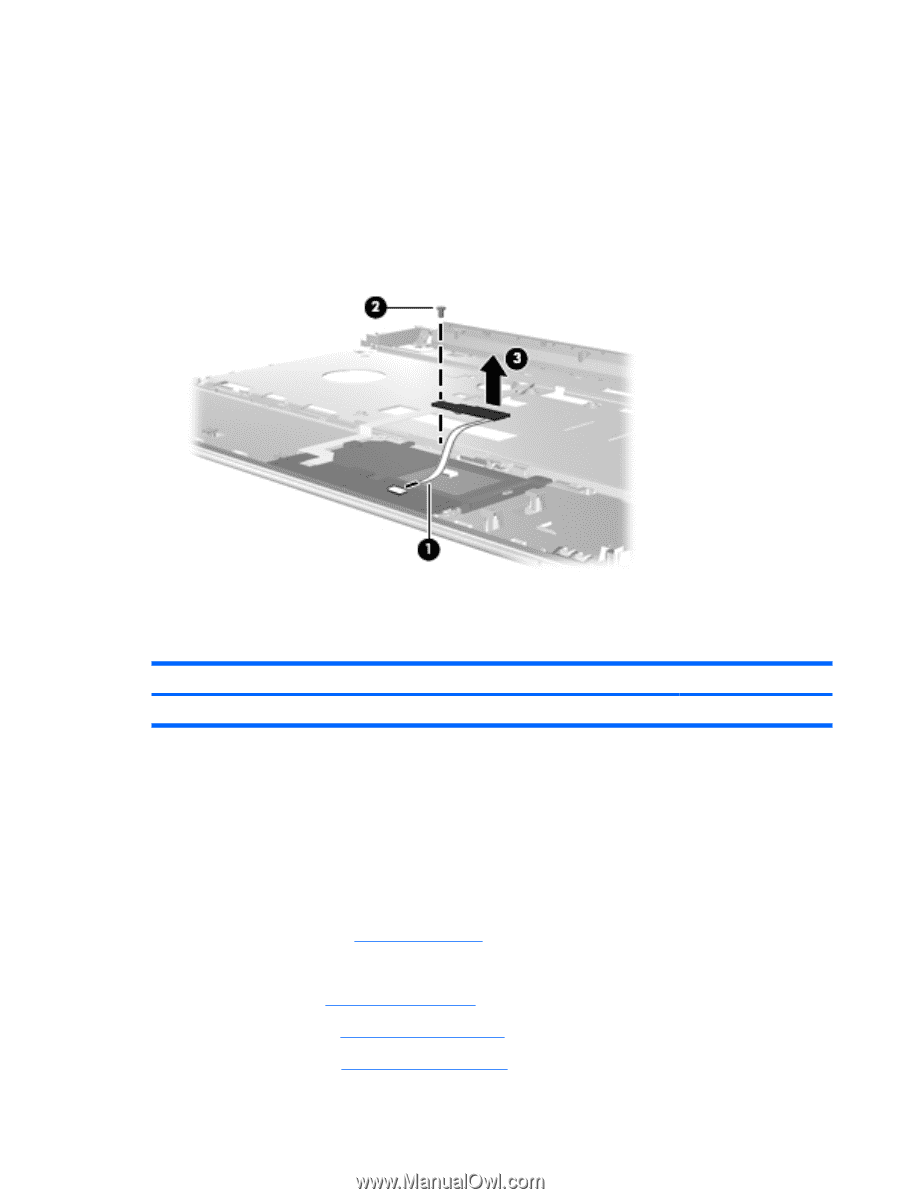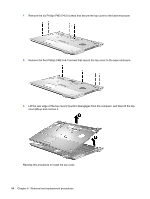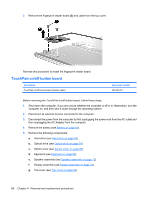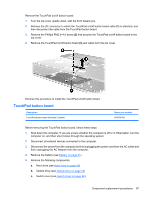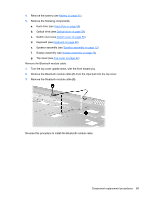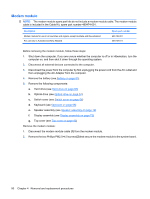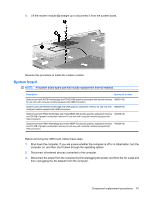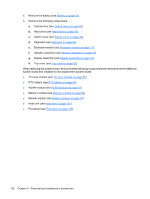HP Dv71270us Service Guide - Page 95
TouchPad button board, Remove the Phillips PM2.5×4.0 screw
 |
UPC - 884420712770
View all HP Dv71270us manuals
Add to My Manuals
Save this manual to your list of manuals |
Page 95 highlights
Remove the TouchPad on/off button board: 1. Turn the top cover upside down, with the front toward you. 2. Release the ZIF connector to which the TouchPad on/off button board cable (1) is attached, and then disconnect the cable from the TouchPad button board. 3. Remove the Phillips PM2.5×4.0 screw (2) that secures the TouchPad on/off button board to the top cover. 4. Remove the TouchPad on/off button board (3) and cable from the top cover. Reverse this procedure to install the TouchPad on/off button board. TouchPad button board Description TouchPad button board (includes 2 cables) Spare part number 491972-001 Before removing the TouchPad button board, follow these steps: 1. Shut down the computer. If you are unsure whether the computer is off or in Hibernation, turn the computer on, and then shut it down through the operating system. 2. Disconnect all external devices connected to the computer. 3. Disconnect the power from the computer by first unplugging the power cord from the AC outlet and then unplugging the AC Adapter from the computer. 4. Remove the battery (see Battery on page 51). 5. Remove the following components: a. Hard drive (see Hard drive on page 56) b. Optical drive (see Optical drive on page 54) c. Switch cover (see Switch cover on page 66) Component replacement procedures 87