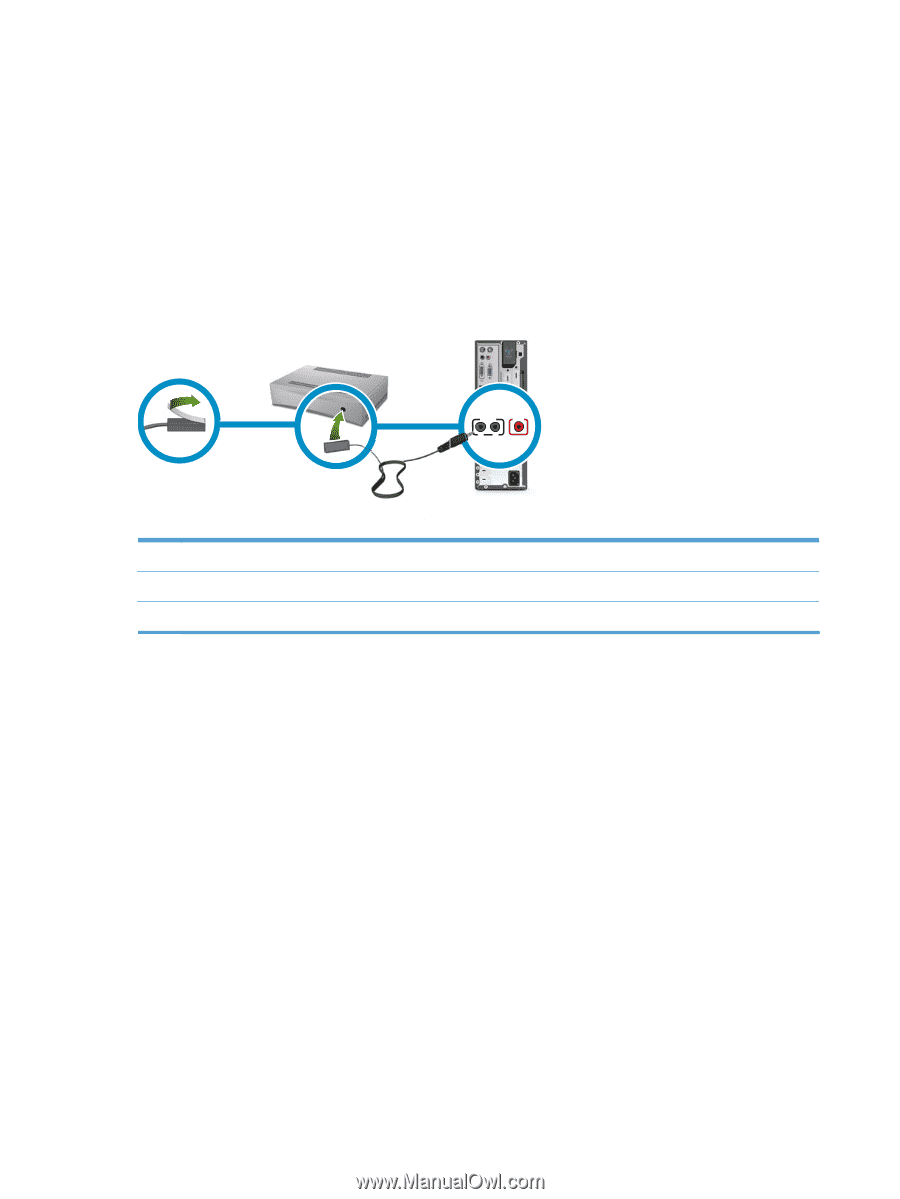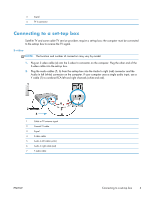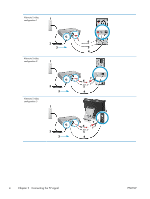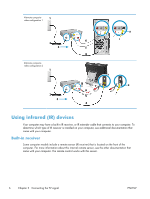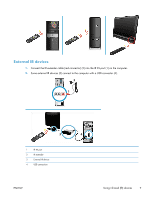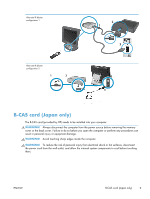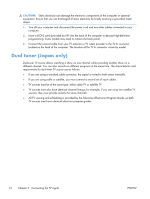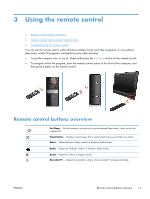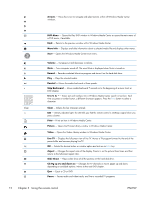HP ENVY Phoenix h9-1300 Watching and Recording TV - Page 12
Using an infrared (IR) blaster, the set-top box 2.
 |
View all HP ENVY Phoenix h9-1300 manuals
Add to My Manuals
Save this manual to your list of manuals |
Page 12 highlights
Using an infrared (IR) blaster If you have a cable TV or satellite TV set-top box, you can control the set-top box from the computer by connecting the remote control sensor cable/IR blaster to the computer. IR emitters (blasters), IR extender cables, and IR receivers are used to allow the remote control to communicate with a computer that uses a set-top box to obtain a TV signal. 1. Remove the tape (1) on the end of the IR blaster cable and adhere it to the IR sensor (receiver) on the set-top box (2). 2. Connect the IR blaster cable to the IR OUT connector (3) on the computer. 3. Point the remote control at the remote sensor on the front of the computer. 1 2 3 IR OUT IR IN 12 1 IR blaster 2 Set top box 3 IR connectors - two IR Out connectors (black) 8 Chapter 2 Connecting the TV signal ENWW