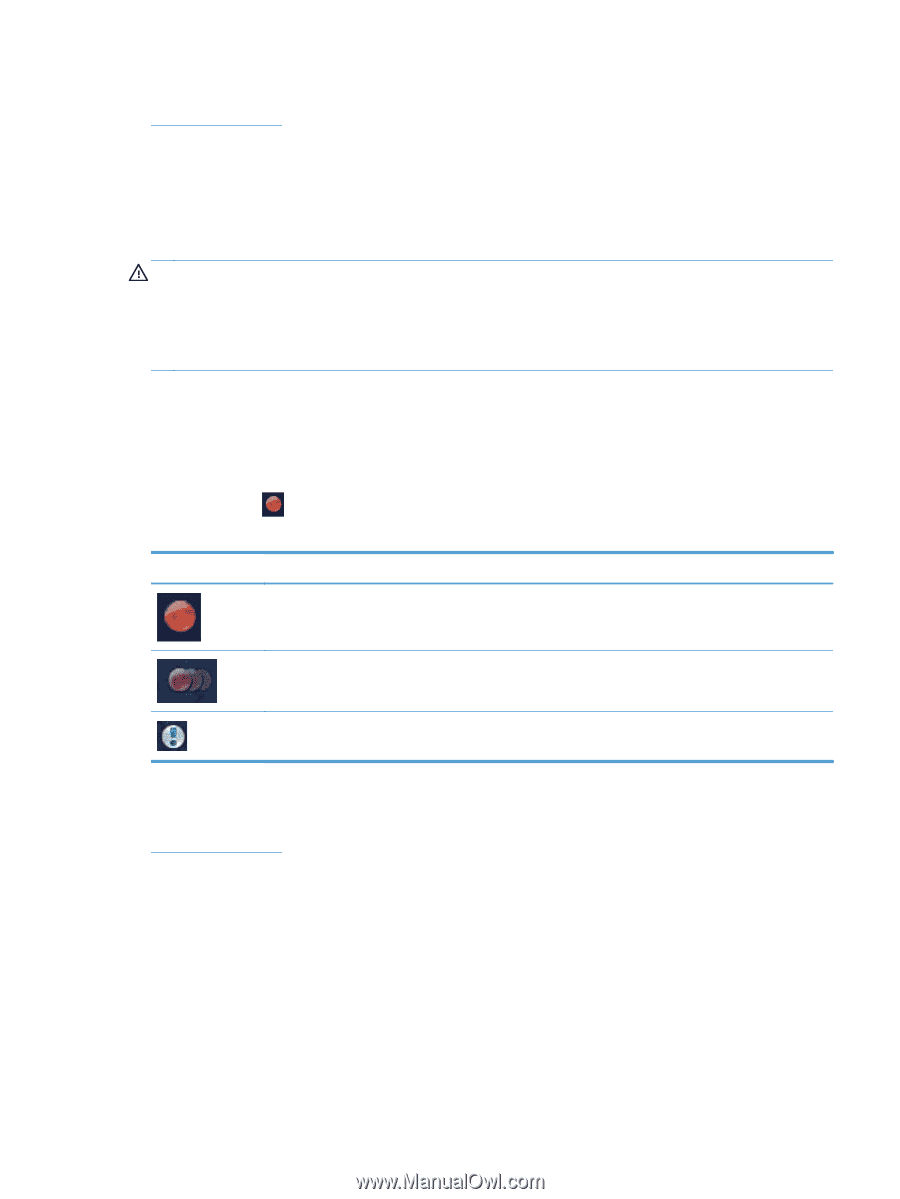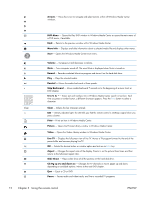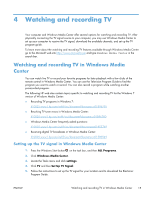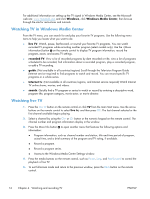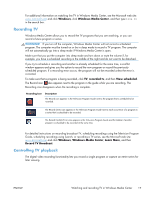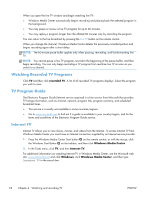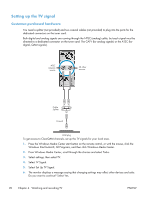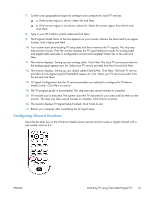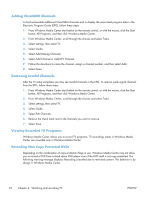HP ENVY Phoenix h9-1300 Watching and Recording TV - Page 21
Recording TV, Controlling TV playback, Windows, Windows Media Center, View scheduled, Learn More
 |
View all HP ENVY Phoenix h9-1300 manuals
Add to My Manuals
Save this manual to your list of manuals |
Page 21 highlights
For additional information on watching live TV in Windows Media Center, see the Microsoft web site: www.microsoft.com and click Windows, click Windows Media Center, and then type live tv in the search bar. Recording TV Windows Media Center allows you to record the TV programs that you are watching, or you can record a future program or series. WARNING! If you turn off the computer, Windows Media Center will not record a scheduled program. The computer must be turned on or be in sleep mode to record a TV program. The computer will not automatically go into a sleep mode if Windows Media Center is open. Make sure that you put the computer into sleep mode and turn down or mute the volume if, for example, you have a scheduled recording in the middle of the night and do not want to be disturbed. If you try to schedule a recording and another is already scheduled for the same time, a conflict window appears and gives you the option to record the new program or record the previously scheduled program. If a recording error occurs, the program will not be recorded unless the error is corrected. To make sure that a program is being recorded, click TV, recorded tv, and then View scheduled. The Record icon also appears next to the program in the guide while you are recording. The Recording icon disappears when the recording is complete. Recording Icon Description The Record icon appears in the Television Program Guide next to the program that is scheduled to be recorded. The Record Series icon appears in the Television Program Guide next to each occurrence of a program in a series that is scheduled to be recorded. The Record Conflict/Error icon appears in the Television Program Guide and the taskbar if another program is scheduled to be recorded at the same time. For detailed instructions on recording broadcast TV, scheduling recordings using the Television Program Guide, scheduling recordings using Search, or recording a TV series, see the Microsoft web site: www.microsoft.com and click Windows, Windows Media Center, Learn More, and then Record TV Broadcast. Controlling TV playback The digital video recording functionality lets you record a single program or capture an entire series for later viewing. ENWW Watching and recording TV in Windows Media Center 17