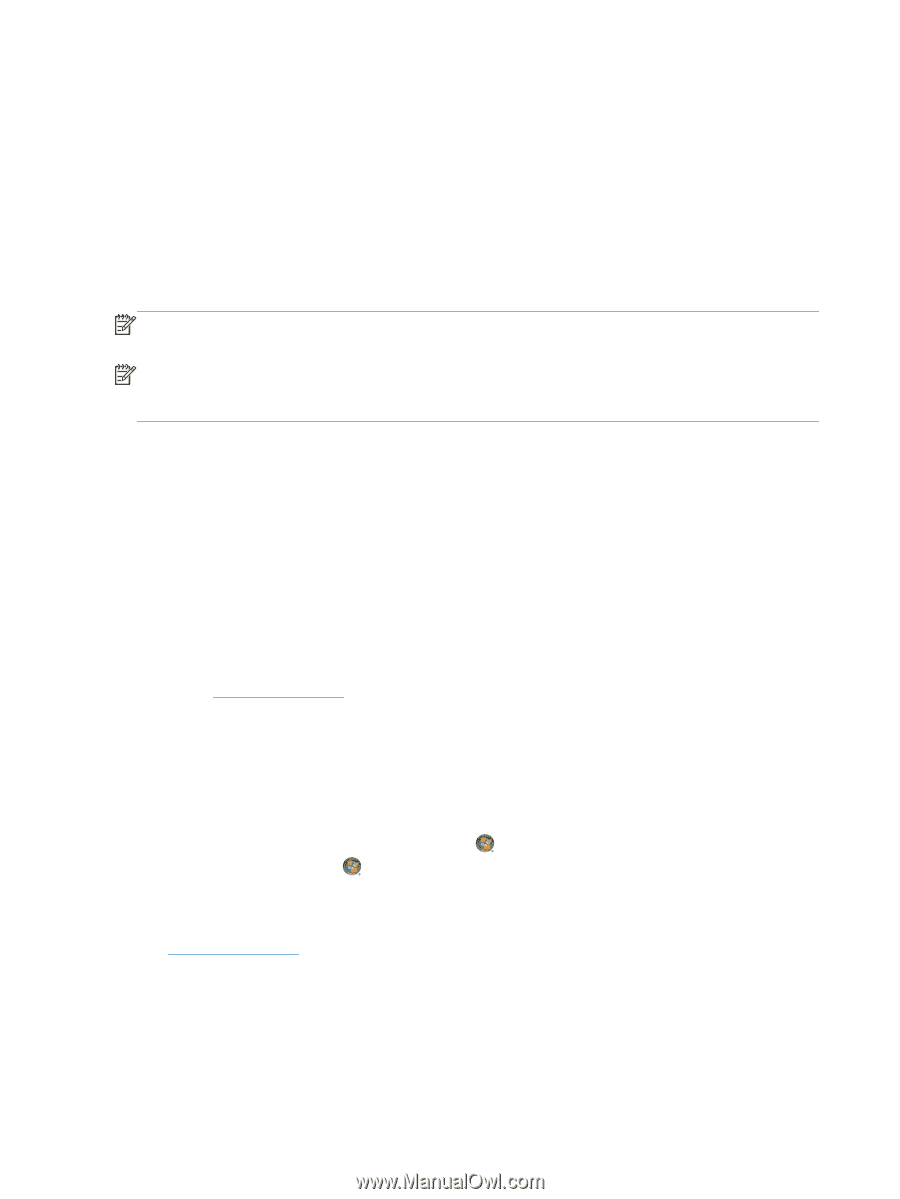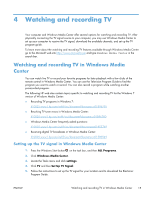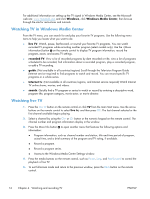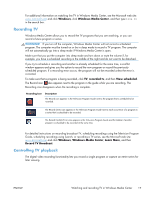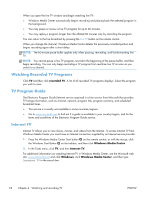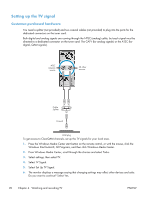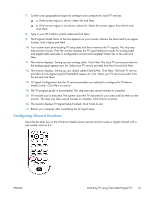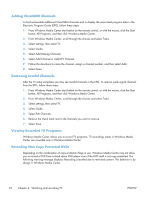HP ENVY Phoenix h9-1300 Watching and Recording TV - Page 22
Watching Recorded TV Programs, TV Program Guide, Internet TV, recorded TV, Windows Media Center
 |
View all HP ENVY Phoenix h9-1300 manuals
Add to My Manuals
Save this manual to your list of manuals |
Page 22 highlights
When you open the live TV window and begin watching live TV: ● Windows Media Center automatically begins recording and playing back the selected program in the background. ● You may pause or review a live TV program for up to 60 minutes. ● You may replay a program longer than the allotted 60 minutes only by recording the program. You can return to the live broadcast by pressing the Live TV button on the remote control. When you change the channel, Windows Media Center deletes the previously recorded portion and begins recording again after a short delay. NOTE: The 60-minute pause buffer applies only when pausing, rewinding, and fast-forwarding live TV. NOTE: You cannot pause a live TV program, rewind to the beginning of the pause buffer, and then begin recording. You can only begin recording a TV program from real-time live TV as soon as you switch to a channel. Watching Recorded TV Programs Click TV and then click recorded TV. A list of all recorded TV programs displays. Select the program you wish to view. TV Program Guide The Electronic Program Guide (Internet service required) is a free service from Microsoft that provides TV listings information, such as channel, network, program title, program summary, and scheduled broadcast times. ● This service is currently not available in some countries/regions. ● Go to www.microsoft.com to find out if a guide is available in your country/region, and for the terms and conditions of the Electronic Program Guide service. Internet TV Internet TV allows you to view shows, movies, and videos from the Internet. To access Internet TV from Windows Media Center you must have an Internet connection supplied by an Internet service provider. 1. Press the Windows Media Center Start button on the remote control, or with the mouse, click the Windows Start Button on the taskbar, and then click Windows Media Center. 2. In the Tasks menu, click TV, and then Internet TV. For additional information on watching Internet TV in Windows Media Center, see the Microsoft web site: www.microsoft.com and click Windows, click Windows Media Center, and then type Internet TV in the search bar. 18 Chapter 4 Watching and recording TV ENWW