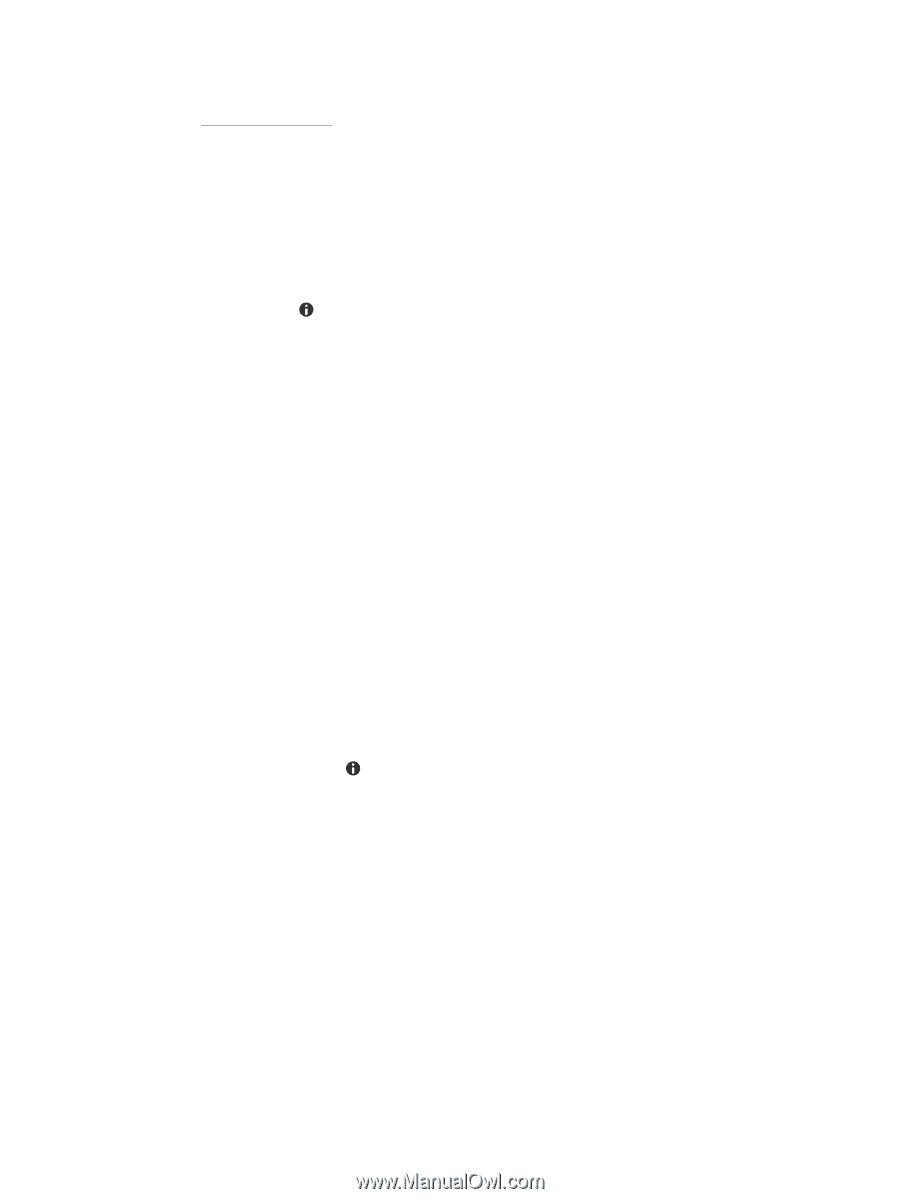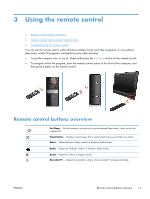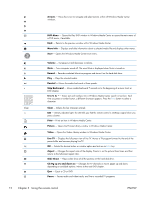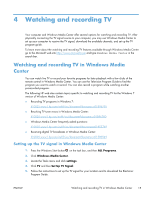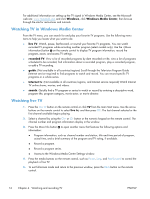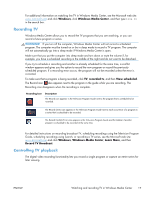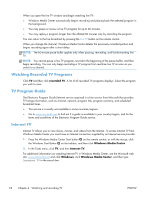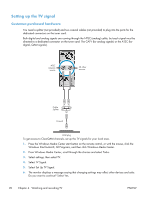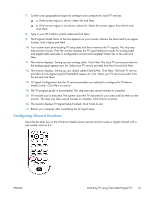HP ENVY Phoenix h9-1300 Watching and Recording TV - Page 20
Watching TV in Windows Media Center, Watching live TV
 |
View all HP ENVY Phoenix h9-1300 manuals
Add to My Manuals
Save this manual to your list of manuals |
Page 20 highlights
For additional information on setting up the TV signal in Windows Media Center, see the Microsoft web site: www.microsoft.com and click Windows, click Windows Media Center, then browse through the site for instructions and tutorials. Watching TV in Windows Media Center From the TV menu, you can search for and play your favorite TV programs. Use the following menu items to help you locate what you want to do: ● live TV: Watch, pause, fast-forward, or rewind your favorite TV programs. You can watch recorded TV programs while recording another program (select models only). Use the i (More information) button on the remote control to display TV program information, record the program, zoom, and access TV settings. ● recorded TV: View a list of recorded programs by date recorded or title, view a list of programs scheduled to be recorded, find information about a recorded program, play a recorded program, or add a TV recording. ● guide: (Not available in all countries/regions) Scroll through the Television Program Guide (Internet service required) to find programs to watch and record. You can record specific TV programs or a whole series. ● Internet tv: (Not available in all countries/regions, and Internet service required) Watch Internet TV online shows, movies, and videos. ● search: Quickly find a TV program or series to watch or record by entering a descriptive word, program title, program category, movie actor, or movie director. Watching live TV 1. Press the Live TV button on the remote control or click TV from the main Start menu. Use the arrow buttons on the remote control to select live tv, and then press OK. The last channel selected or the first channel available begins playing. 2. Select a channel by using the Ch+ or Ch- button or the numeric keypad on the remote control. The channel number and program information display in the window. 3. Press the More Info button to open another menu that features the following options and information: ● Program information, such as channel number and station, title and time period of program, actual time, and a brief summary of the program and TV rating, if available. ● Record a program. ● Record a program series. ● Access to the Windows Media Center Settings window. 4. Press the media buttons on the remote control, such as Pause, Stop, and Fast-forward to control the playback of live TV. 5. To exit full-screen mode and return to the previous window, press the Back button on the remote control. 16 Chapter 4 Watching and recording TV ENWW