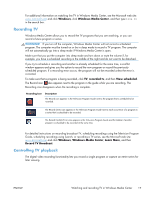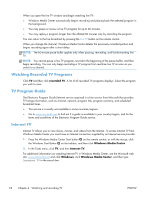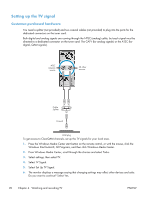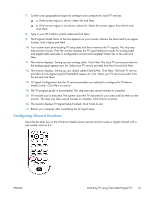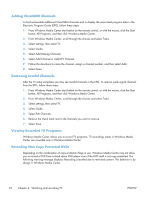HP ENVY Phoenix h9-1300 Watching and Recording TV - Page 26
Adding ClearQAM Channels, Removing Invalid Channels, Viewing Recorded TV Programs
 |
View all HP ENVY Phoenix h9-1300 manuals
Add to My Manuals
Save this manual to your list of manuals |
Page 26 highlights
Adding ClearQAM Channels To find and enable additional ClearQAM channels and to display the associated program data in the Electronic Program Guide (EPG), follow these steps: 1. Press Windows Media Center start button on the remote control, or with the mouse, click the Start button, All Programs, and then click Windows Media Center. 2. From Windows Media Center, scroll through the choices and select Tasks. 3. Select settings, then select TV. 4. Select Guide. 5. Select Add Missing Channels. 6. Select Add Channel or Add DTV Channel. 7. Follow the directions to name the channel, assign a channel number, and then select Add. 8. Select Done. Removing Invalid Channels After the TV setup completes you may see invalid channels in the EPG. To remove weak signal channels from the EPG, follow these steps: 1. Press Windows Media Center start button on the remote control, or with the mouse, click the Start button, All Programs, and then click Windows Media Center. 2. From Windows Media Center, scroll through the choices and select Tasks. 3. Select settings, then select TV. 4. Select Guide. 5. Select Edit Channels. 6. Remove the check mark next to the channels you want to remove. 7. Select Save. Viewing Recorded TV Programs Windows Media Center allows you to record TV programs. TV recordings made in Windows Media Center are viewable only in Windows Media Center. Recording Non Copy Protected DVDs Depending on the combination of copy protection flags in use, Windows Media Center may not allow you to record a DVD from a stand alone DVD player even if the DVD itself is not copy protected. The following warning message displays: Recording cancelled due to restricted content. This behavior is by design in Windows Media Center. 22 Chapter 4 Watching and recording TV ENWW