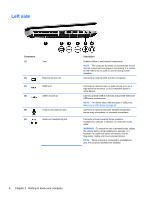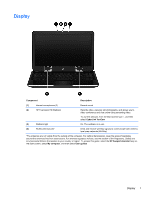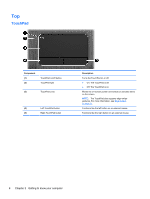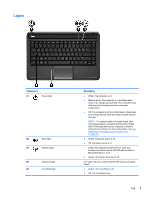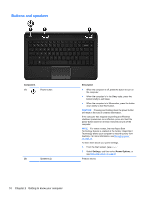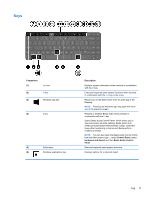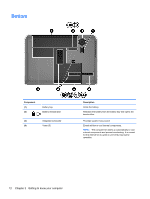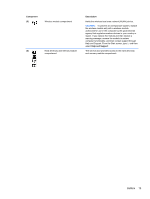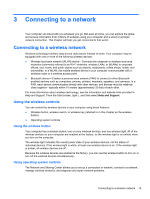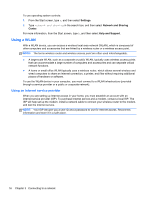HP ENVY dv4-5200 User Guide - Windows 8 - Page 21
Keys
 |
View all HP ENVY dv4-5200 manuals
Add to My Manuals
Save this manual to your list of manuals |
Page 21 highlights
Keys Component (1) esc key (2) fn key (3) Windows logo key (4) b key (5) Action keys (6) Windows applications key Description Displays system information when pressed in combination with the fn key. Executes frequently used system functions when pressed in combination with the esc key or the b key. Returns you to the Start screen from an open app or the Desktop. NOTE: Pressing the Windows logo key again will return you to the previous screen. Enables or disables Beats Audio when pressed in combination with the fn key. Opens Beats Audio Control Panel, which allows you to view and control all audio settings. Beats Audio is an enhanced audio feature that provides a deep, controlled bass while maintaining a clear sound. Beats audio is enabled by default. NOTE: You can also open the Beats Audio Control Panel from the Start screen: type c, select Control Panel, select Hardware and Sound and then Beats Audio Control Panel. Execute frequently used system functions. Displays options for a selected object. Top 11