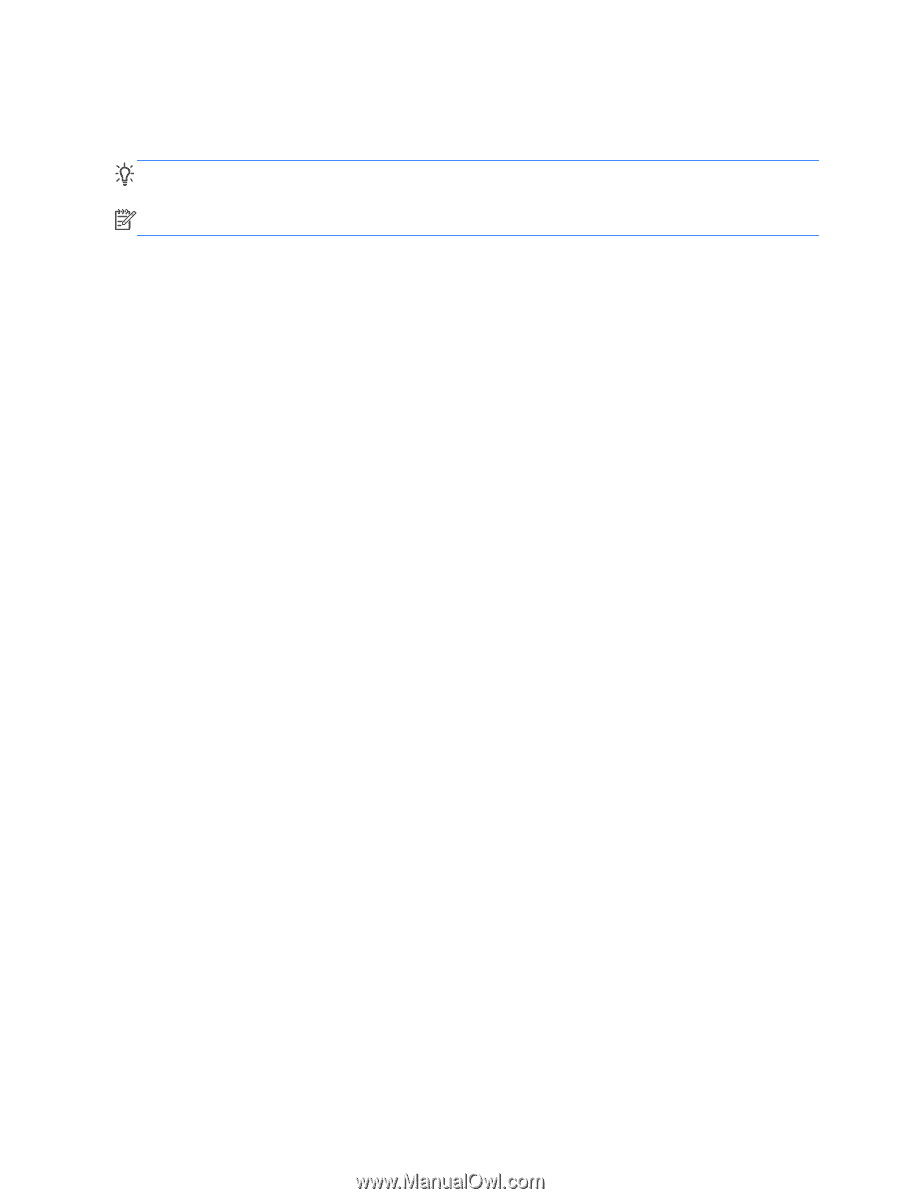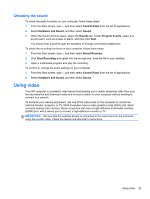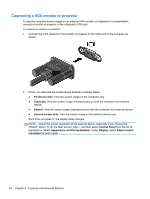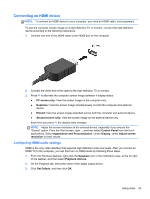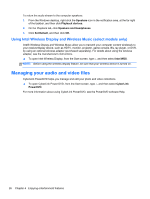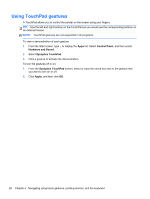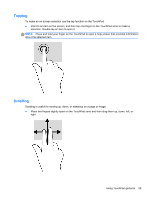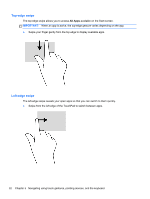HP ENVY dv4-5200 User Guide - Windows 8 - Page 38
Using TouchPad gestures
 |
View all HP ENVY dv4-5200 manuals
Add to My Manuals
Save this manual to your list of manuals |
Page 38 highlights
Using TouchPad gestures A TouchPad allows you to control the pointer on the screen using your fingers. TIP: Use the left and right buttons on the TouchPad as you would use the corresponding buttons on an external mouse. NOTE: TouchPad gestures are not supported in all programs. To view a demonstration of each gesture: 1. From the Start screen, type c to display the Apps list. Select Control Panel, and then select Hardware and Sound. 2. Select Synaptics TouchPad. 3. Click a gesture to activate the demonstration. To turn the gestures off or on: 1. From the Synaptics TouchPad screen, select or clear the check box next to the gesture that you want to turn on or off. 2. Click Apply, and then click OK. 28 Chapter 5 Navigating using touch gestures, pointing devices, and the keyboard