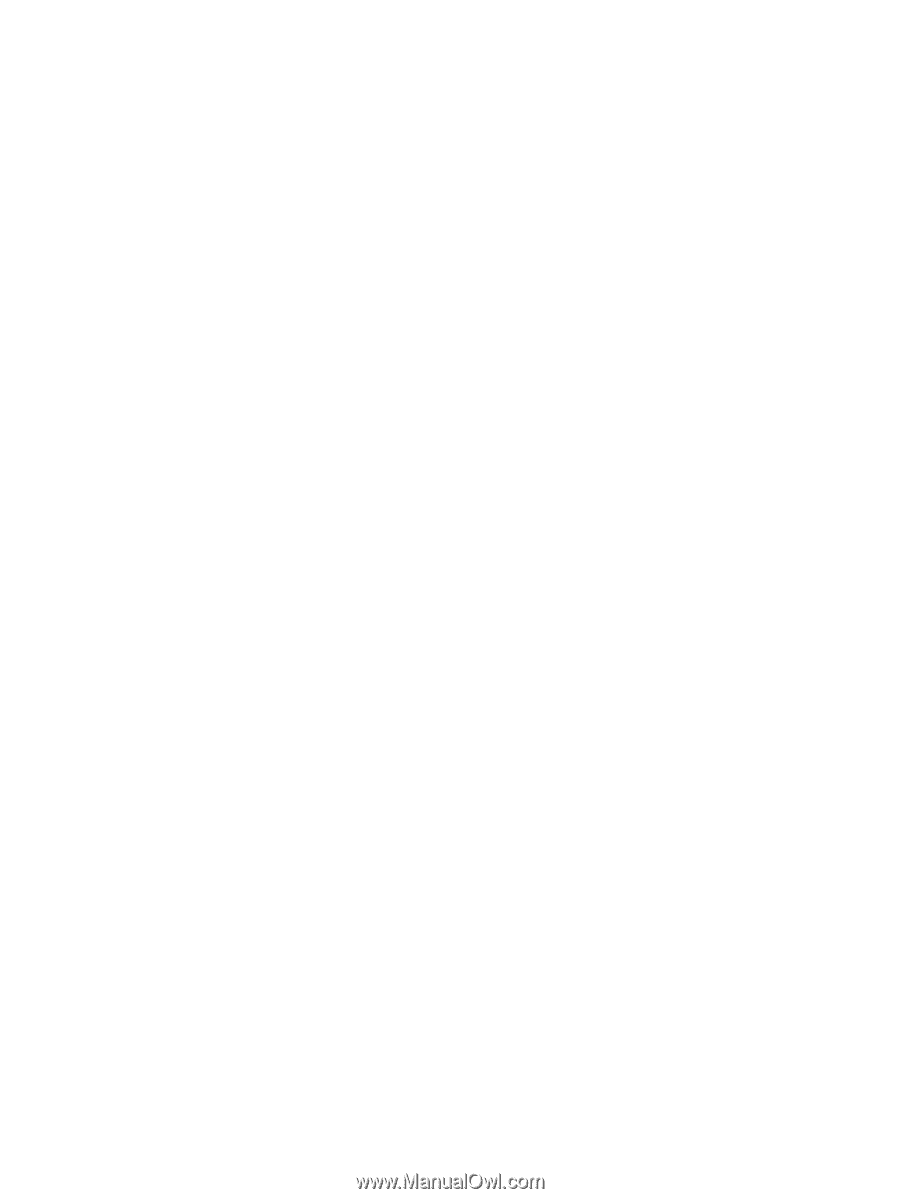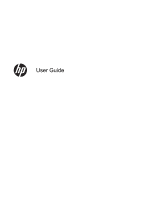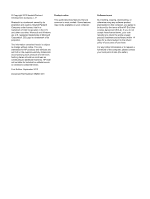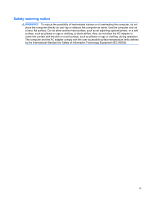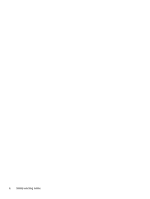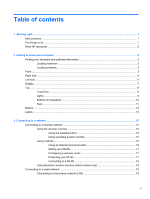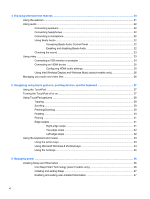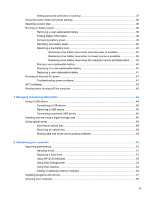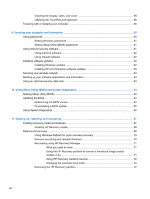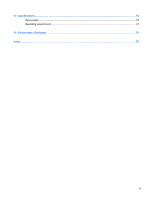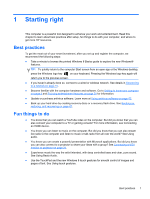4
Enjoying entertainment features
.................................................................................................................
20
Using the webcam
..............................................................................................................................
21
Using audio
........................................................................................................................................
22
Connecting speakers
.........................................................................................................
22
Connecting headphones
....................................................................................................
22
Connecting a microphone
..................................................................................................
22
Using Beats Audio
.............................................................................................................
22
Accessing Beats Audio Control Panel
...............................................................
22
Enabling and disabling Beats Audio
..................................................................
22
Checking the sound
...........................................................................................................
23
Using video
.........................................................................................................................................
23
Connecting a VGA monitor or projector
.............................................................................
24
Connecting an HDMI device
..............................................................................................
25
Configuring HDMI audio settings
......................................................................
25
Using Intel Wireless Display and Wireless Music (select models only)
.............................
26
Managing your audio and video files
..................................................................................................
26
5
Navigating using touch gestures, pointing devices, and the keyboard
..................................................
27
Using the TouchPad
...........................................................................................................................
27
Turning the TouchPad off or on
..........................................................................................................
27
Using TouchPad gestures
..................................................................................................................
28
Tapping
..............................................................................................................................
29
Scrolling
.............................................................................................................................
29
Pinching/Zooming
..............................................................................................................
30
Rotating
.............................................................................................................................
30
Flicking
...............................................................................................................................
31
Edge swipes
......................................................................................................................
31
Right-edge swipe
..............................................................................................
31
Top-edge swipe
.................................................................................................
32
Left-edge swipe
.................................................................................................
32
Using the keyboard and mouse
..........................................................................................................
33
Using the action keys
.........................................................................................................
33
Using Microsoft Windows 8 shortcut keys
.........................................................................
34
Using the hot keys
.............................................................................................................
35
6
Managing power
............................................................................................................................................
36
Initiating Sleep and Hibernation
.........................................................................................................
36
Intel Rapid Start Technology (select models only)
............................................................
36
Initiating and exiting Sleep
.................................................................................................
37
Enabling and exiting user-initiated hibernation
..................................................................
37
vi