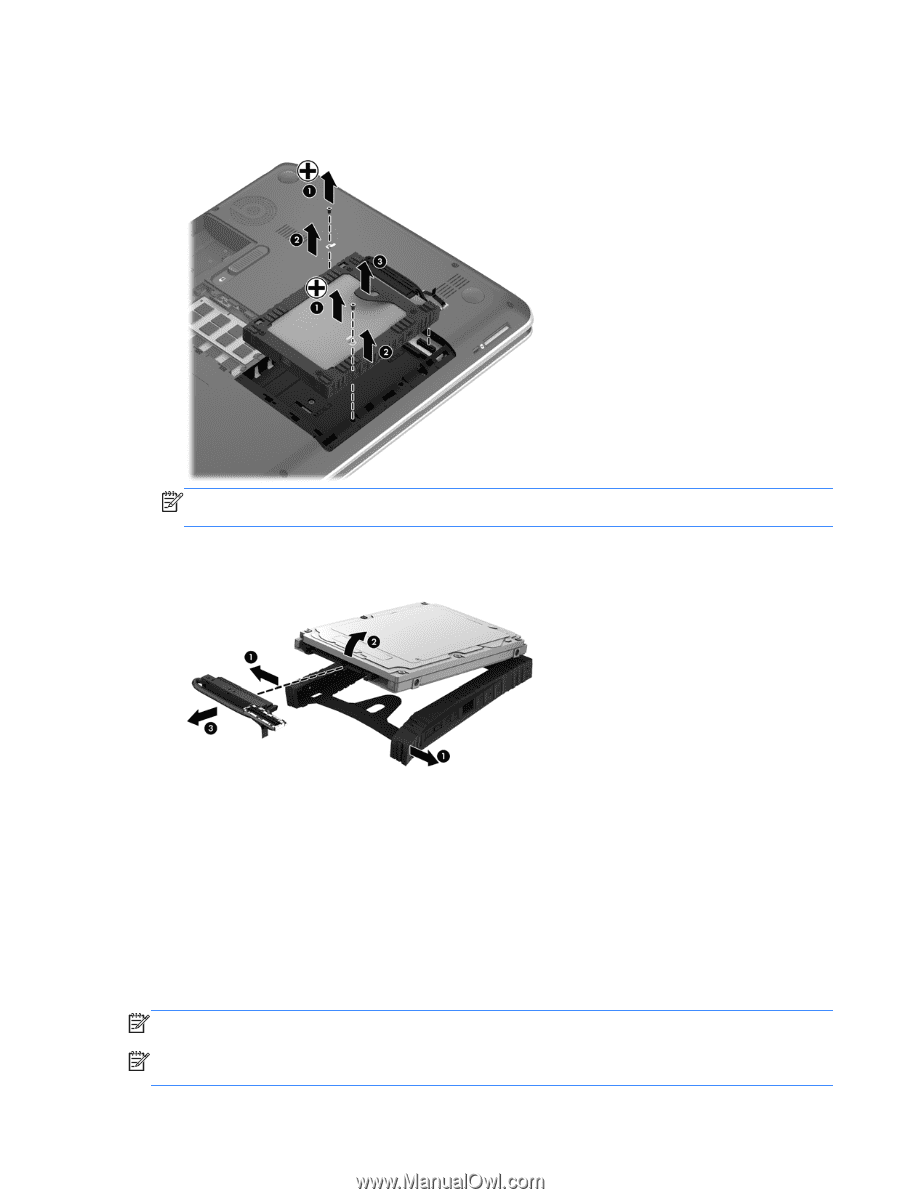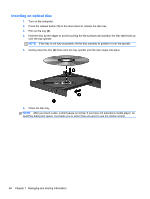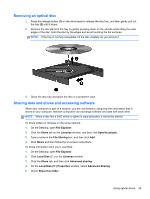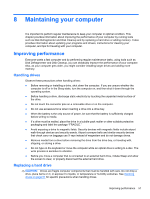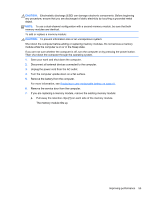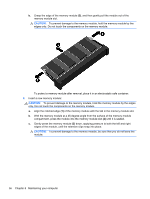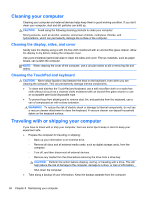HP ENVY dv4-5200 User Guide - Windows 8 - Page 63
Using HP 3D DriveGuard, the following conditions
 |
View all HP ENVY dv4-5200 manuals
Add to My Manuals
Save this manual to your list of manuals |
Page 63 highlights
3. Using a small Phillips screwdriver, remove the 2 hard drive mounting screws (1), and corresponding screw mounting hardware (2). Using the tab (3), lift and remove the hard drive assembly from the bay. NOTE: After removing the hard drive from the computer, you must remove the hard drive bracket to access the hard drive itself. 4. Spread the soft-molded hard drive bracket (1) and remove the hard drive (2). 5. Disconnect the hard drive cable adapter (3) from the hard drive. To install a hard drive, reverse this procedure. Using HP 3D DriveGuard HP 3D DriveGuard protects a hard drive by parking the drive and halting data requests under either of the following conditions: ● You drop the computer. ● You move the computer with the display closed while the computer is running on battery power. A short time after the end of one of these events, HP 3D DriveGuard returns the hard drive to normal operation. NOTE: Because solid-state drives (SSD) lack moving parts, HP 3D DriveGuard is unnecessary. NOTE: Hard drives in the primary hard drive bay are protected by HP 3D DriveGuard. Hard drives connected to USB ports are not covered by HP 3D DriveGuard. Improving performance 53